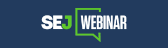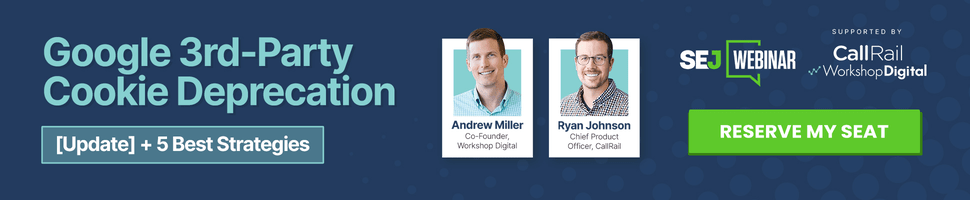In June, Google Analytics released a new version of AdWords reporting for all accounts. The much-improved update makes it easier to analyze your AdWords campaigns by providing new reports, as well as new ways to dimension your reports. Prior to the update, you had to run these reports from within AdWords or custom build your own reporting to include site performance metrics. It simply wasn’t easy to get at the numbers.
As many search marketers know, the keys to successful paid search optimization are sometimes deeper than simply looking at keywords and ads. There may be other factors impacting your ROI, and those factors might not reveal themselves so easily. The new AdWords reporting in Google Analytics definitely helps surface some of this data.
Below, I’ll explain how to use one of the new reports in Google Analytics to reveal a potential opportunity for boosting your AdWords ROI. We’ll be running Day Parts reporting, which will provide performance data by time of day for your AdWords account. Then we’ll dimension that report to break it down by campaign. Once you export this report to Excel and analyze the results, you might end up making several changes to your campaigns to improve their performance. Let’s get started.
Day Parting in AdWords
When you set up your AdWords campaigns, you have the option of day parting those campaigns (via the Ad Scheduling feature in your campaign settings). Using day parting, you can tell AdWords the times of the day (and days of the week) that your ads should appear per campaign. You can also adjust your bid during specific times of the day. In my opinion, day parting is underutilized by many marketers. I think part of the reason it’s underutilized is because marketers are hesitant to flick the switch, thinking that they might miss out on conversions or revenue if they stop their ads from appearing during certain parts of the day. It’s a valid concern, since this can definitely happen if the proper analysis isn’t completed. But, if you gather enough data and analyze the reporting, you just might find some interesting trends by time of day.
With the latest AdWords reporting update, Google Analytics now provides Day Parts reporting so you can quickly analyze campaign performance by time of day. And since the reporting is located in Google Analytics, you have access to a range of site performance metrics, including conversion and revenue. The reporting makes it much easier to gauge performance by time of day and day of week.
Note: You could always run reporting by time of day via the AdWords reporting interface (in your AdWords account). That said, the reports are somewhat hidden in the reporting tab within AdWords and it’s not extremely intuitive to run reporting by time of day. In addition, you don’t have access to site performance metrics like you do in Google Analytics (including revenue).
A Day Parting Example:
Let’s say you run an e-commerce website, but your ROI isn’t optimal for certain campaigns. You end up running the day parts reporting I’m about to show you and notice some interesting things. You clearly see that from 11PM to 4AM conversion drops off significantly. There are still clicks (not as many as other times of the day), but no conversion. When you add up the cost during that time period across an entire month, you determine that you spent $4000 without a single sale to show for it. The same number of clicks during another time period accounted for $14K in revenue. Based on the data, you might choose to test day parting for this campaign to see how it impacts your ROI. On the flip side, you might find a spike in conversions and revenue during certain times of the day that you wouldn’t have expected. In this case, you would want to make sure you keep running ads during these times, and possibly not show your ads during other times of the day (to focus your budget on the most important time of the day conversion-wise).
Regardless of your specific situation, you won’t know until you run the reports. Let’s fire up Google Analytics.
Running Day Parts Reporting in Google Analytics
Sign into Google Analytics and click the Traffic tab on the left side of the interface. Then click the new AdWords tab (currently with a beta label attached). Click the Day Parts link to view your AdWords data by time of day. Note, “time of day” is based on your own account settings and not the time zone that searchers are located in when clicking your ads.
Locating Day Parts Reporting in Google Analytics:
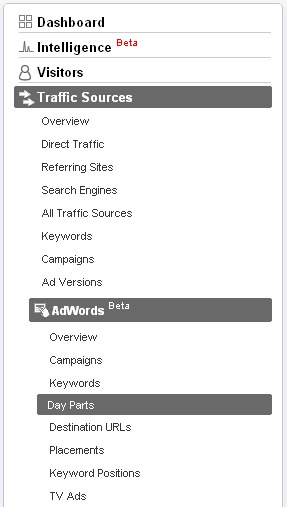
While viewing this report, you can access site usage data, conversion data, and revenue. At this point, you might already be seeing some interesting information in your report. But, this is for your entire AdWords account, and not for specific campaigns. You definitely want to view this data by campaign, if possible. If not, you might make changes that impact your entire account (or all campaigns), which can result in collateral damage. For example, you might mistakenly set up day parting for one of your campaigns that doesn’t need it set, based on what you see in this first report (covering your entire account).
The next step is to dimension your data by campaign. While in this report, you will see two dimension dropdowns near the top of the report (see screenshot below). One will have “Hour of the Day” selected already, which is the default option when choosing the Day Parts report. The second dropdown will enable you to dimension the current report by several other options (and many are new based on the latest update to the AdWords reporting in Google Analytics). I love this functionality, and you will too once you see how it helps us. Click that second dropdown and choose “Campaign”. Now you will see your day parts reporting by campaign. Like everything else in Web Analytics, aggregate data and broad reporting won’t tell you very much. Viewing day parts reporting by campaign now gives you a stronger view of the data. At this point, you might want to scan through the reporting and see if you notice any glaring issues.
Dimension Your Report by Campaign:
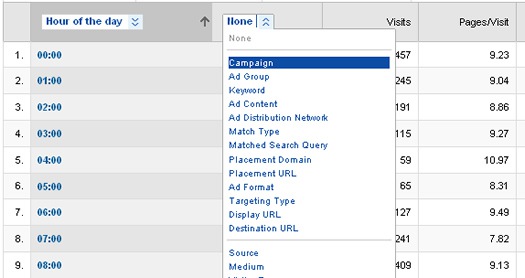
But hold on… the reporting still isn’t perfect. You might find this layout somewhat confusing to get through, especially if you have several campaigns listed for each timeframe. We can fix that.
Export to Excel
Yes, Excel to the rescue again. At the top of the report in Google Analytics, you can click “Export” and then “csv for Excel”. Then you can work inside Excel to further analyze your data. Once you open the Excel file that you just exported, you will want to filter the data. You can do this by clicking the “Data” tab, and then the filter icon.
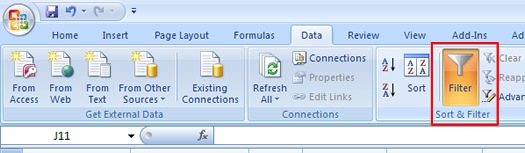
Filtering your data in Excel enables you to select specific values from each column to “filter” your data. Filtering data enables you to isolate certain parts of your report. For our purposes, we will filter the data by campaign so you can view performance data by time of day, per campaign. First, you should delete the top rows of extra data (which gets included by default when you export reports from Google Analytics). Keep the header row, which will contain the column titles (like Hour of the Day, Campaign, Visits, etc ). Once you just have the header row and your rows of data, you can filter your results. Simply click the filter icon within the Data tab in Excel (see screenshot above) and then each column header will have a dropdown arrow next to the title.
Filter Your Data in Excel:
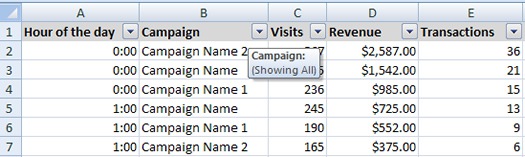
If you click the arrow next to “Campaign”, you can isolate each campaign in your account. You can do this by clicking the checkbox next the campaign you want to analyze (and clearing the ones you don’t want to analyze). Now you can quickly view how each campaign performs during each hour of the day. Again, you might find some incredibly positive or negative things at this point. Based on your analysis, you might want to test day parting in AdWords to see if you can enhance your ROI.
Select a Campaign to Isolate:
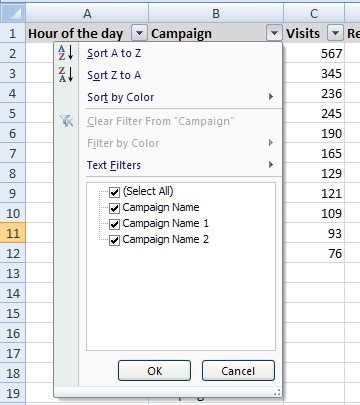
Was Time On Your Side?
The new AdWords reporting in Google Analytics has some powerful new reports and options. By running the Day Parts report, you can start to get a feel for how your campaigns perform by time of day, which can help you optimize performance using the Ad Scheduling feature in AdWords. You never know, those late night clickers may be dragging down your ROI… or boosting it. As I explained above, you’ll never know until you run the reports.