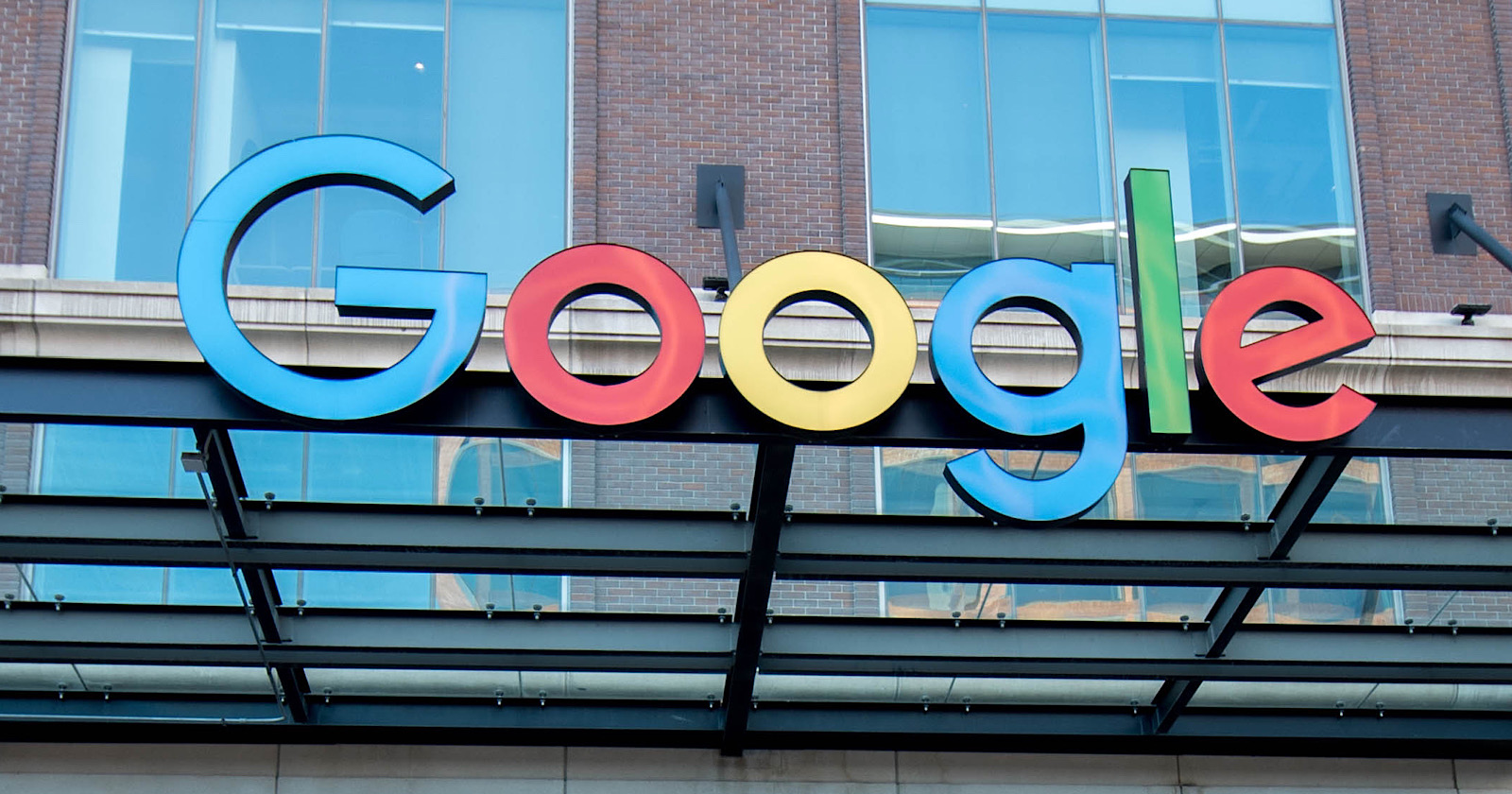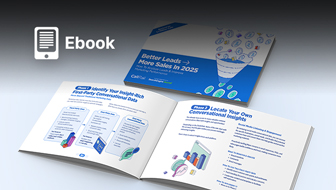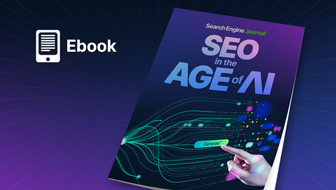Google is now letting users password protect the Web & App Activity page, which contains histories of web searches and Google Maps usage.
A password can prevent a user’s activity from being easily accessed by other people who use the same device they’re logged into.
The Web & App Activity page holds a wealth of private data. In addition to activity in Search and Maps, it tracks YouTube watch history, Google Assistant queries, Google Play usage, and more.
This data is occasionally helpful for users to look back on when trying to retrace how they found something, but the primary reason Google tracks it is to serve personalized ads and search results.
For the first time, users can prevent the data from getting viewed by people who shouldn’t be seeing it.
Previously, all anyone would have to do to view someone’s search history is pick up their phone or laptop and type activity.google.com into the address bar.
With the new verification option users can set a password that will have to be entered before anyone can view the Web & App Activity page.
Here’s how to turn on verification.
How to Password Protect Your Google Search History
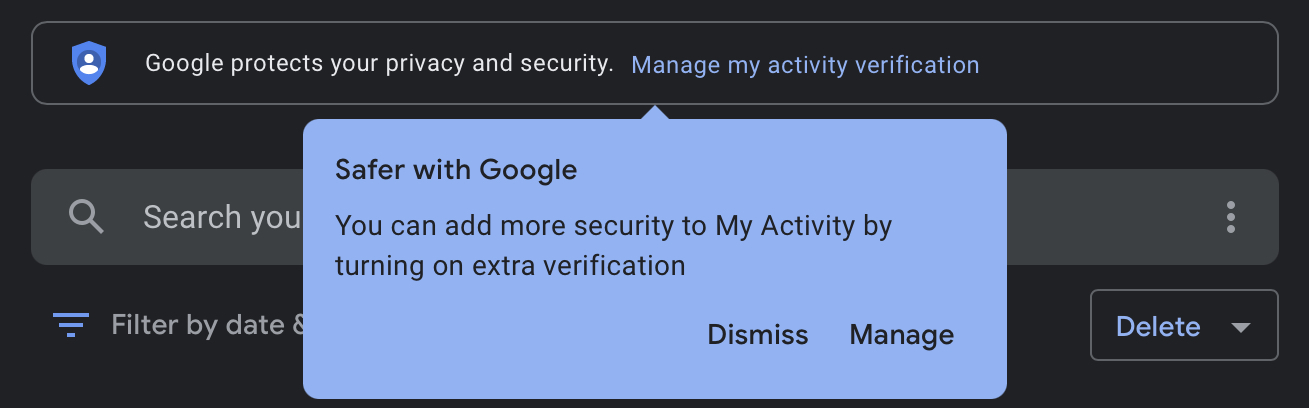
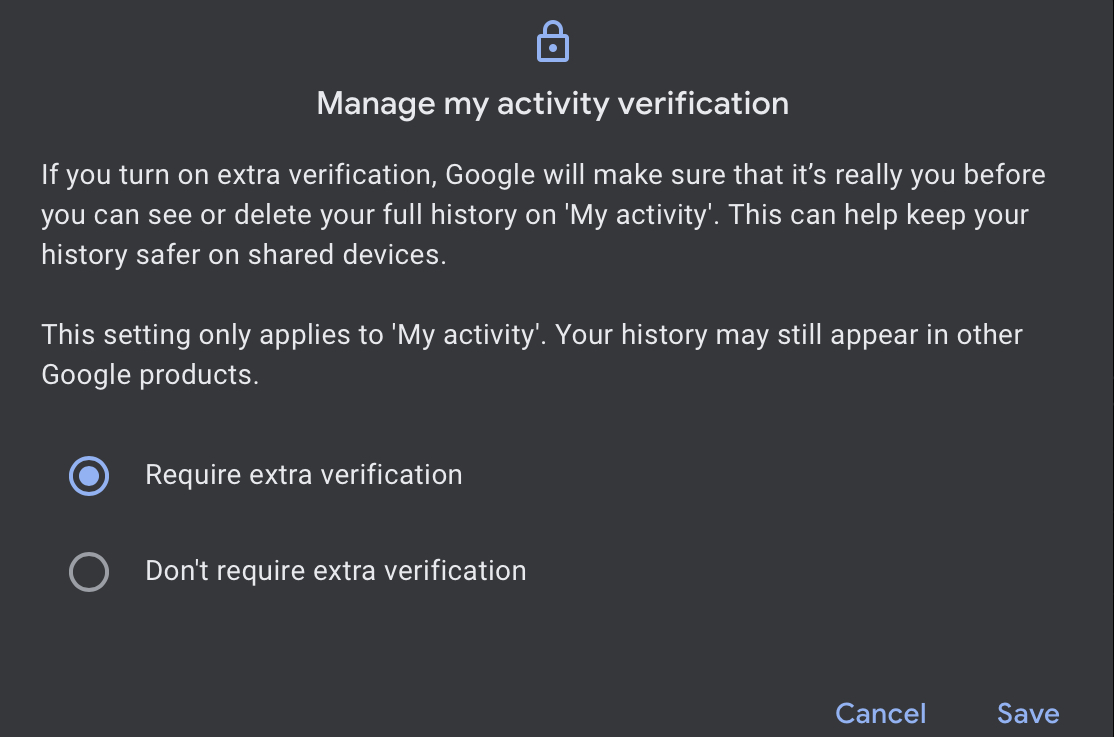
Follow these steps to password protect the Web & App Activity page:
- Log into your Google account
- Navigate to activity.google.com
- Click Manage My Activity verification
- Click Require Extra Verification
- Click Save
- Enter your password to confirm your identity
When you have successfully protected your activity page you will see a Verify button in place of your history.
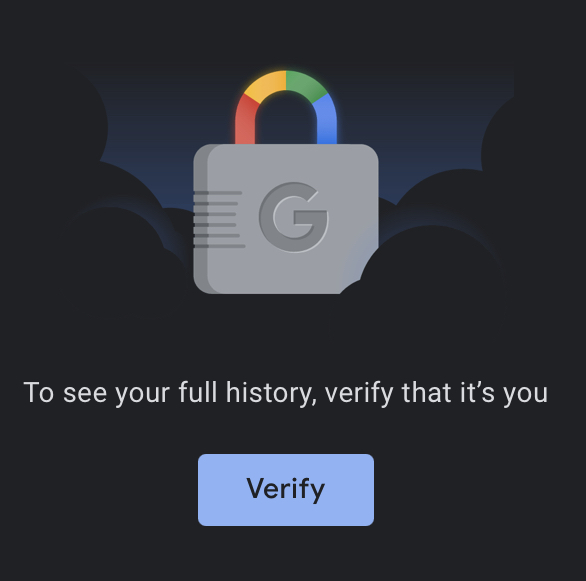
Clicking the button will take you to a screen to enter your account password, which will then take you back to the activity page with your full history showing.
Other Ways to Manage Your Google Activity History
Google offers multiple ways to manage your activity history.
At the top of the page are a row of buttons where you can toggle data collection on and off.
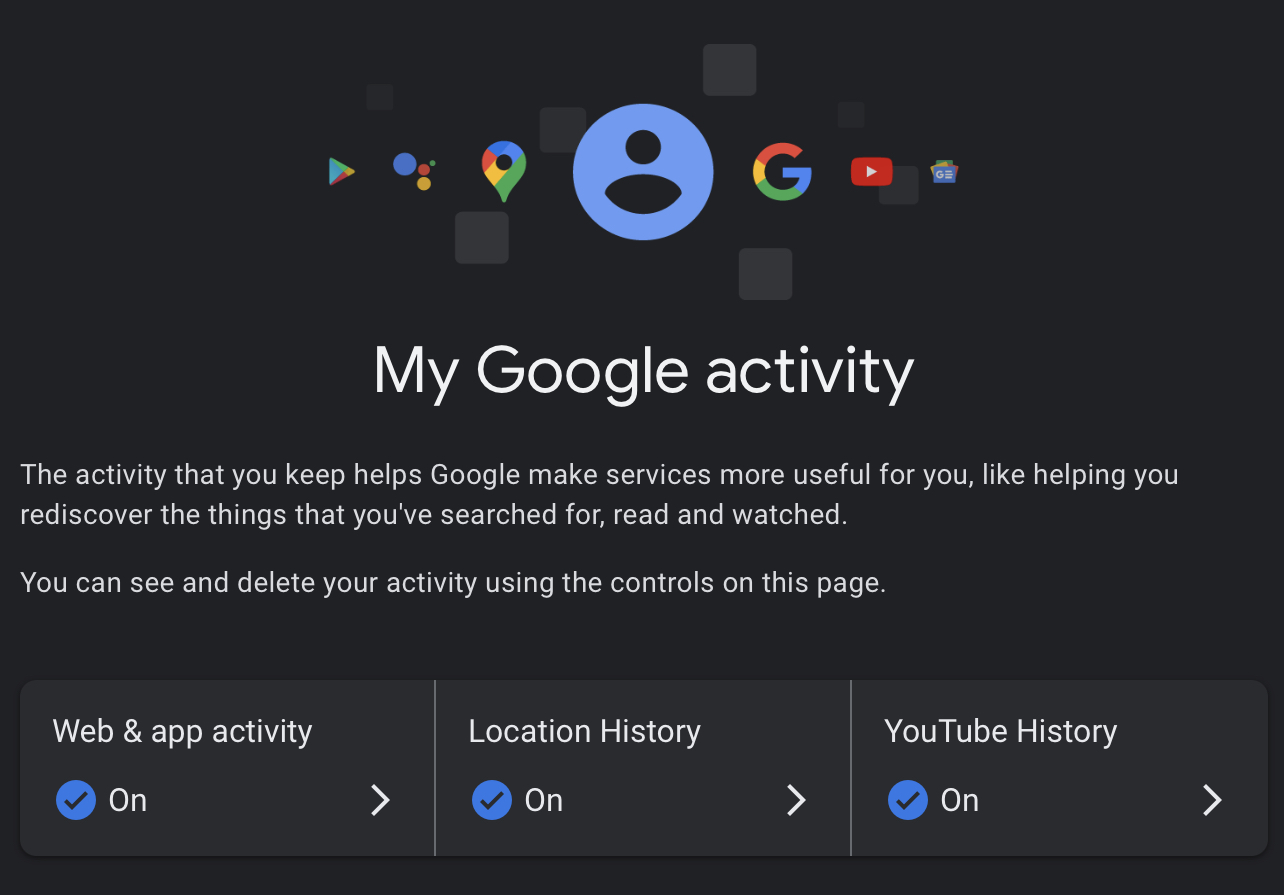
Clicking on one of the options will take you to another screen where you can choose to have your activity automatically deleted after a set period.
You can choose to auto-delete your Google activity after 3 months, 18 months, or 36 months.
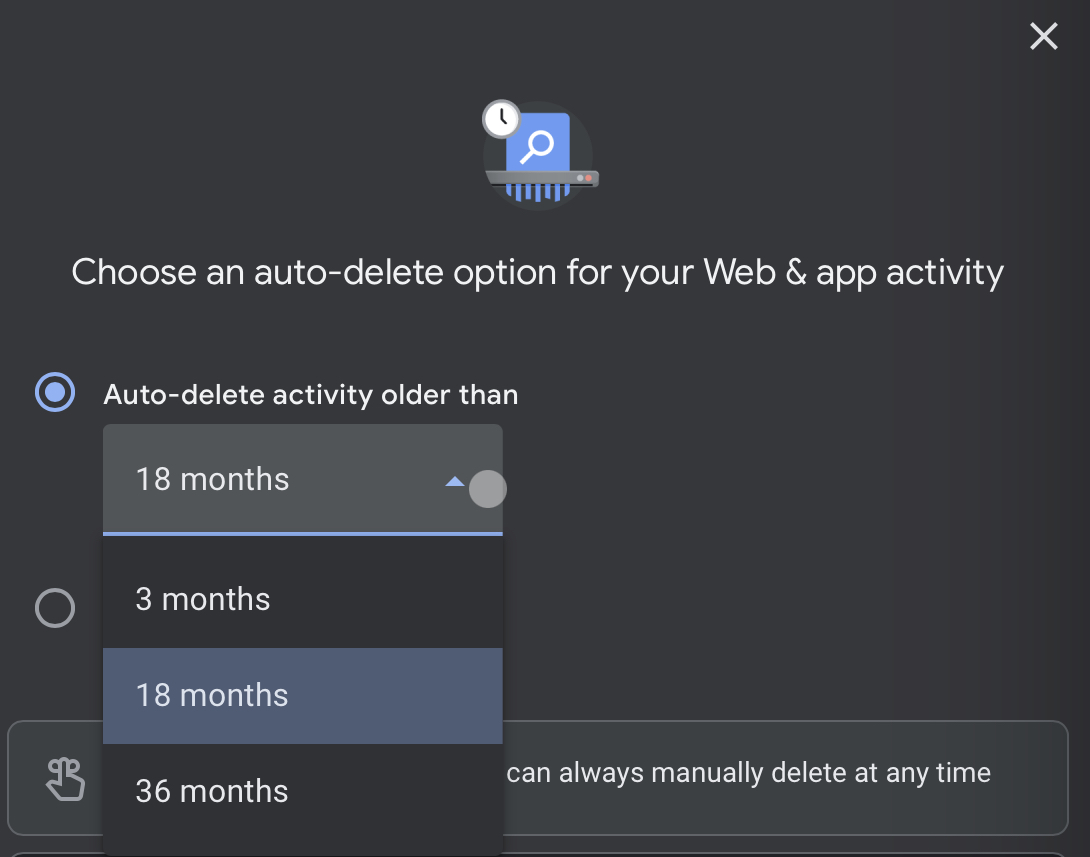
It’s always possible to manually delete your history at any time. In fact, Google recently added an interesting new option for manual deletions.
Delete Last 15 Minutes of Google Search History
This week at Google I/O the company introduced a feature that lets users quickly delete the last 15 minutes of search history.
To use this feature tap on the profile picture of your Google account and click Delete last 15 minutes.
This option may be useful in cases when you’re researching a topic that falls well outside of your usual interests. Deleting the history will prevent the queries from being used to personalize future ads and search results.