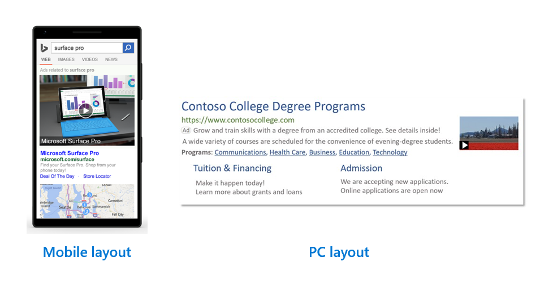Video extensions are officially here and we’ve got the deets on how to add them to your account!
Video Extension Access
Earlier this Spring, Microsoft Ads announced that video extensions were moving into beta. Now, they’re available to advertisers globally on desktop. The mobile format is available only in the US and will be rolling out to additional locations over time. A timeline for broader mobile rollout has not yet been announced.
How Do Video Extensions Work?
Video extensions appear next to an ad as a thumbnail and expand when clicked. Video extensions can be utilized with other extensions, including sitelinks. Advertisers can add a link on the video overlay which will take users to the landing page.
Video views are charged the same cost-per-click as ad clicks. Only the first click is charged and subsequent clicks on the same ad unit in the same auction are not charged.
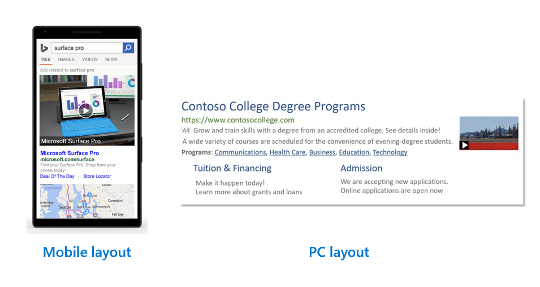
How to Set Up Video Extensions
Setting up video extensions is quick and easy. Here are the steps:
- They have to be created in the Microsoft Ads UI (for now, at least) so you need to navigate to ads & extensions from the left side navigation and then choose “extensions” from the top sub-navigation.
- Once there, choose video extensions from the drop-down.
- Then click the “add extension” button.
- If no other video extensions exist yet in the account, two big white boxes will appear (where you’ll be able to browse existing extensions in the future). Below the box you’ll need to click the link that says “Add new video extension”
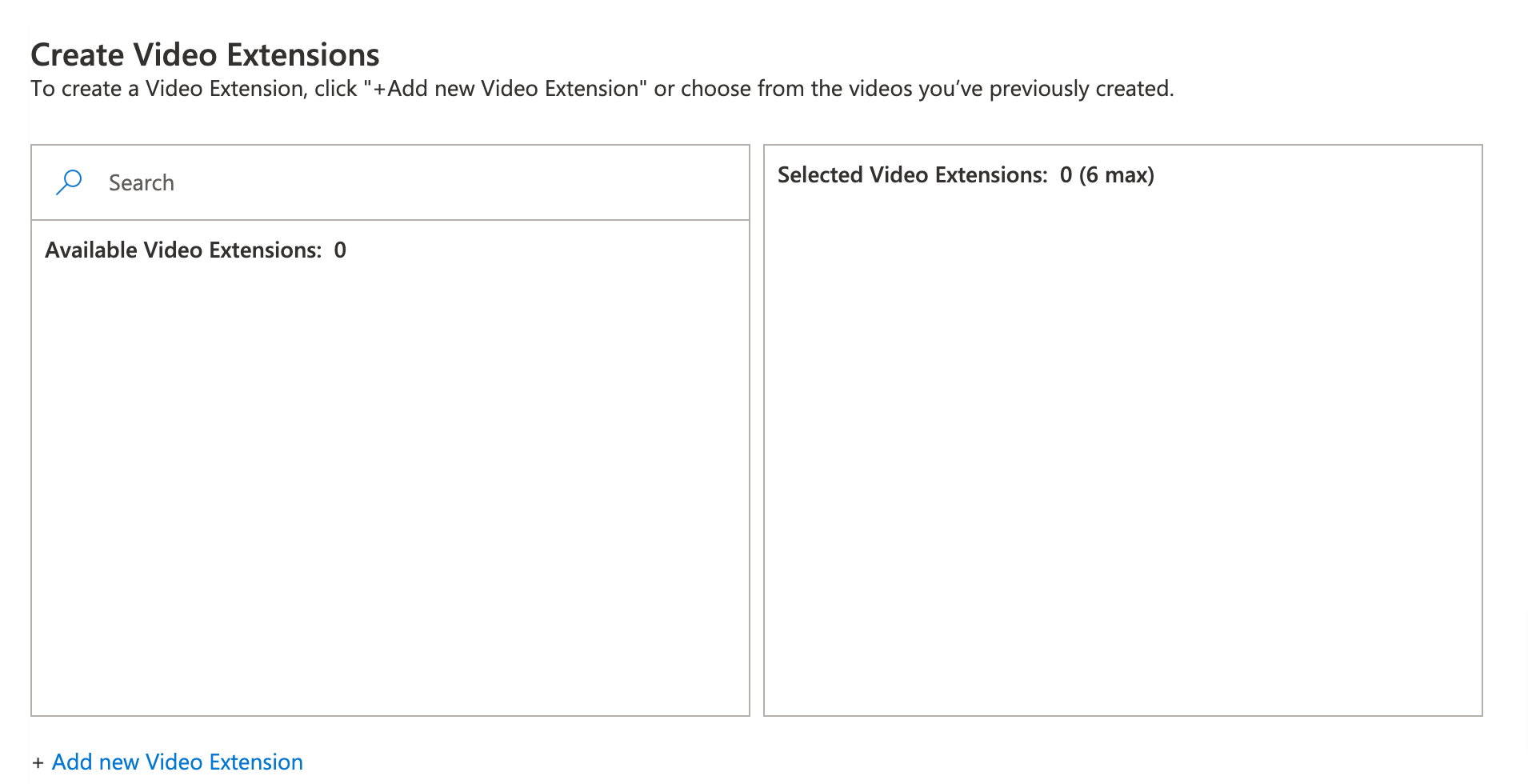
- Then you just need to add your video, either by uploading it or via a link. Then you’ll need to add some information, including:
- The name (this isn’t public and is just for organizational/labeling purposes)
- Choose a thumbnail for your video
- Add display text, which will appear beneath the video
- Add alt text, in case the video doesn’t load.
- Add action text for the CTA button, which will appear below the video when it plays.
- Add a final URL for the CTA button. Separate URLs for desktop and mobile can be used.
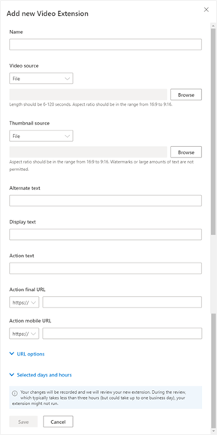
Video Requirements
Ready to set up your extensions? Here are the requirements:
- The length must be between 6 to 120 seconds.
- Microsoft recommends MPEG-2, MP4, or MOV but also notes that most other formats are acceptable.
- Videos should be in the range of 16:9 to 9:16, meaning a 1:1 would also be acceptable.
- A 120×120 resolution is required but 720×720 is recommended. The higher the better.
- Files must be less than 10 GB.