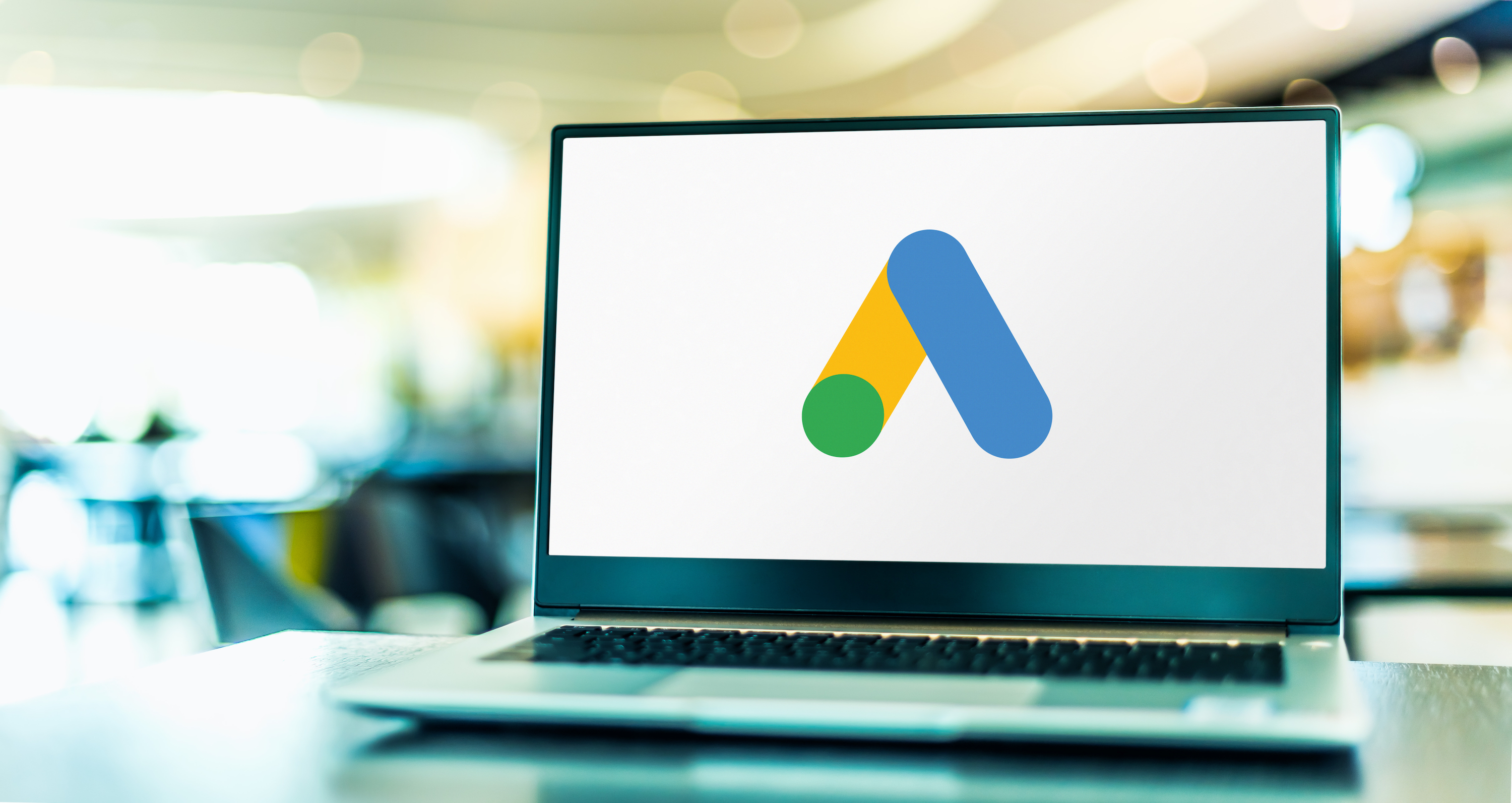The Google Tag is a reliable source to measure the entire customer journey.
But, most marketers go running for the hills whenever “code” is mentioned.
It can be challenging to bridge that gap between the advertiser’s needs and the technical integration required to analyze data.
That’s not the case anymore!
Google’s most recent tutorial video walks through how to install the Google Tag, giving advertisers multiple options to fit their needs.
Step 1: Creating Conversion Actions
Before getting to the Google Tag details, we must back up to creating conversion actions.
Creating conversion actions is the necessary first step before installing the Google Tag.
Why are they needed?
- Allows you to measure your ads’ performance by measuring users’ relevant conversion actions on your website.
- Allows you to optimize your campaigns by analyzing conversion data.
In part 1 of the Conversion Tracking video series, Google covers how to create those.
To create a conversion action in your Google Ads account, navigate to “Tools & Settings” >> “Conversions,” then click “New Conversion Action.”
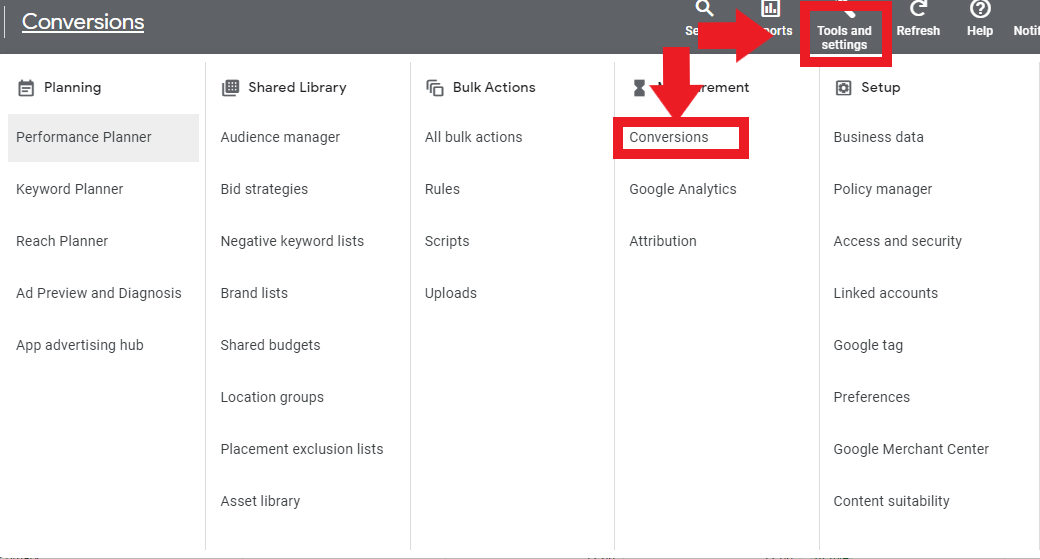 Screenshot by author, September 2023
Screenshot by author, September 2023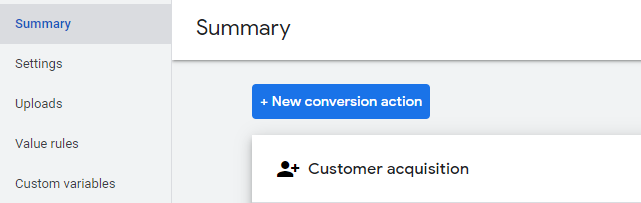 Screenshot by author, September 2023
Screenshot by author, September 2023
Now, it’s time to decide what conversion actions to track. You can choose from:
- Website.
- App.
- Phone calls.
- Import conversions from another source (such as Google Analytics).
There are two options when determining how to measure conversion actions:
- URL based. This option tracks page loads for specific URLs, such as a ‘Thank You’ page.
- Code snippets. Use this option to track dynamic conversion values such as revenue transaction IDs or if you intend to use Google Tag Manager.
Once you’ve created the necessary conversion actions, installing the Google Tag is time.
Step 2: Installing The Google Tag
There are three main components to establishing the Google Tag:
- Installing the Google Tag.
- Adding Conversion Event Snippets (if installing the title manually).
- Verifying the Google Tag.
How To Install The Google Tag
In the Google Ads interface, locate the option to set up the tag. Navigate to “Tools & Settings” >> “Google Tag.”
You’ll be brought to the configuration page. Click “Set up” or “Installation Instructions”.
The Google Tag can be installed in one of two ways:
- Install with a website builder or CMS (Wix, Shopify, etc.).
- Manually.
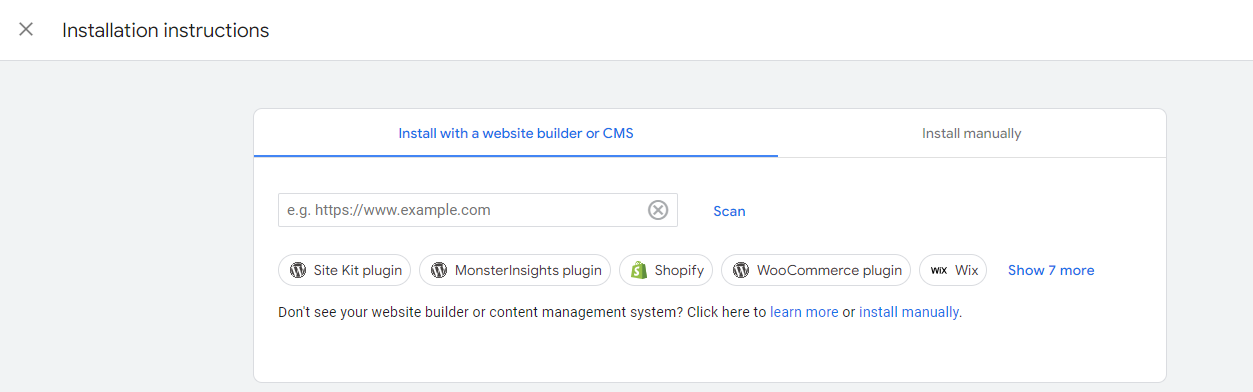
If installing manually, you must copy the code displayed on the screen.
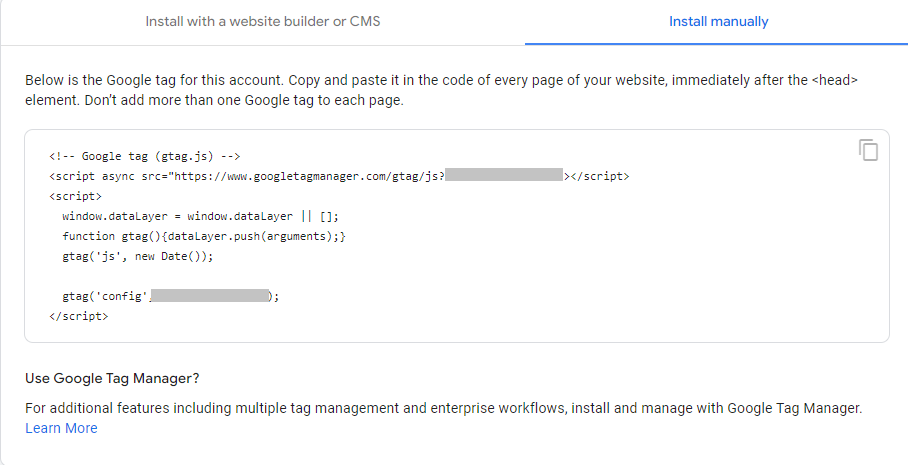 Screenshot by author, September 2023
Screenshot by author, September 2023The code must be added to every website page after the “</head>” section.
It’s important not to add more than one Google Tag to each page.
Adding The Conversion Event Snippet(s)
If the Google Tag was installed with a website builder or CMS, skip this step!
However, this step is needed if the Google Tag is manually installed.
In the Google Tag section of Google Ads, navigate to “See Event Snippet” to locate the event snippet.
From there, you’ll choose how to track conversions:
- Page loads
- Clicks
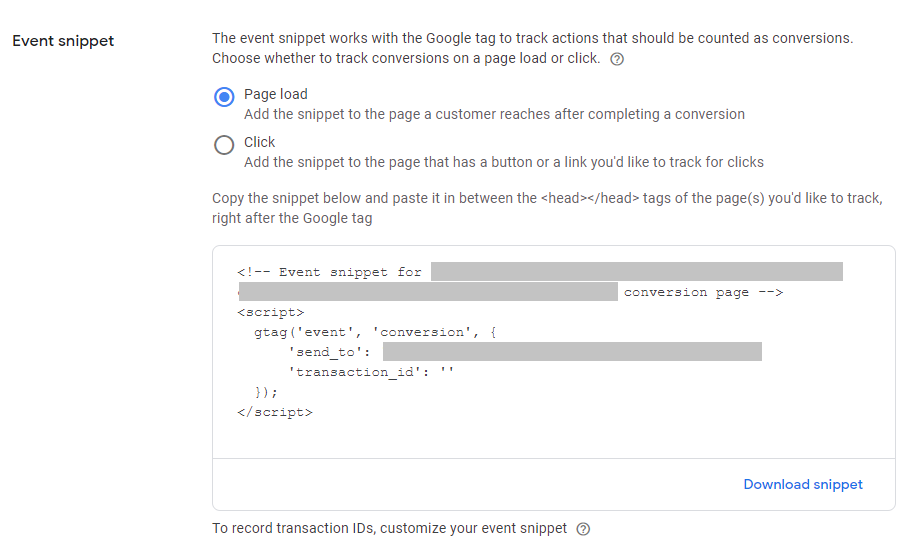 Screenshot by author, September 2023
Screenshot by author, September 2023The code can either be downloaded or copied directly.
Next, paste your code within the “<head>” section of your conversion page(s). This is important if that conversion snippet is valid on multiple pages.
Verifying The Google Tag
Now that the Google Tag and conversion event snippets have been placed, the last step is to verify the Google Tag.
Open a new tab for Google Tag Assistant.
From there, click “Add domain” and enter your website URL, then click “Connect”.
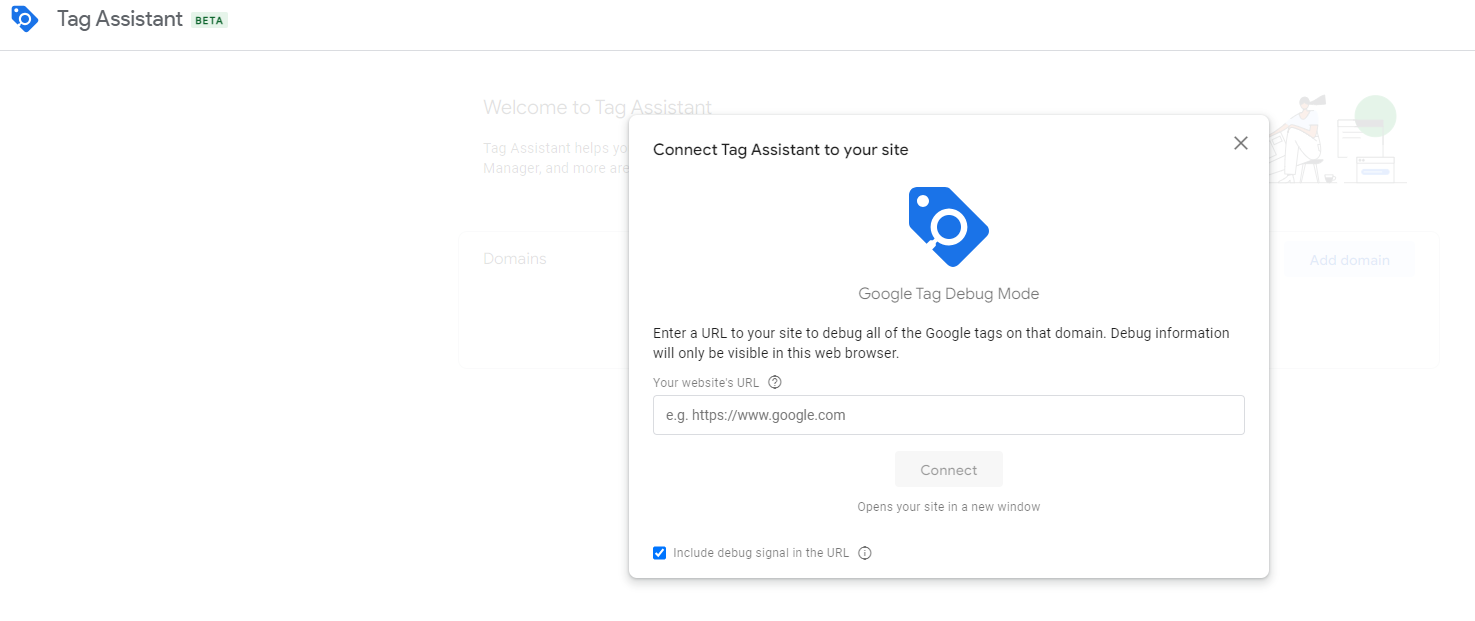 Screenshot by author, September 2023
Screenshot by author, September 2023From there, the Google Tag Assistant will confirm the tag is placed correctly or if further action is needed.
Accurate Tracking
Tracking conversions is essential to analyze and optimize your digital marketing campaigns.
If you run Google Ads campaigns, the Google Tag is a convenient way to ensure conversions are being tracked.
With multiple easy-to-install methods, you’re one step closer to achieving your campaign goals with accurate measurement.
Featured image: monticello/Shutterstock