Google, a company that has made a fortune from online advertising, now has an ad blocker built into its own Chrome browser.
The internet giant wants to see fewer “annoying” ads on the web, and it’s taking some extreme measures to make that happen.
This article will discuss Google’s plans for blocking ads on Chrome, and explain what you need to know about the recently devised Better Ads Standards.
I’ll go over what is considered a “good” ad, according to Google, and how to make absolutely sure the ads on your webpages are in compliance with the new set of standards.
Google vs. Annoying Ads
An “annoying” or “bad” ad is one that is considered to be particularly intrusive.
You’ve seen them before. Ads that:
- Auto-play videos or music.
- Force you to wait a few seconds before getting to the content you want.
- Take over an entire screen.
And the list goes on.
Those ads get on user’s nerves and may even force them to install an ad blocker. The problem with third-party ad blockers is that they hurt publishers who rely on ad revenue to fund their work.
Google believes if ads were more useful and engaging, fewer people would resort to installing ad blockers.
That’s why Google recently joined an industry group dedicated to improving online ads, called the Coalition for Better Ads.
The group devised a set of Better Ads Standards that Google has integrated into its Chrome browser.
The Google Chrome Ad Blocker Is Here
We first heard reports about Google’s plans for a Chrome ad blocker last April. Then we learned more about the tool, including that it would roll out on February 15.
Now the time has come for all of us to meet the Google Chrome Ad Blocker.
Google will begin blocking ads within Chrome that are not compliant with the Better Ads Standards. This even includes ads that are owned or served by Google.
Why is Google doing this?
Because the company said it wants to:
- Limit the use of third-party ad-blockers.
- Present users with more engaging ads.
- Encourage publishers to use less annoying and intrusive ads.
Blocking ads in Chrome has the potential to hurt revenue for publishers, which sounds contradictory since that’s a problem Google wants to solve.
However, that can be easily avoided if publishers comply with the Better Ads Standards.
That raises a couple of questions.
How do you know if your ads are in compliance? What if you think they’re OK, but Google considers them annoying?
Let’s take a look at what exactly is laid out in the Better Ads Standards.
Better Ads Standards
Here is the Coalition for Better Ads’ official description of the Better Ads Standards:
“The Coalition’s research identifies the ad experiences that rank lowest across a range of user experience factors, and that are most highly correlated with an increased propensity for consumers to adopt ad blockers. These results define initial Better Ads Standards that identify the ad experiences that fall beneath a threshold of consumer acceptability.”
Specifically, four types of desktop web ads and eight types of mobile web ads failed to meet the Better Ads Standards. Here is a summary of these types of ad experiences.
Desktop Ads
Pop-up ads:
- Auto-playing video ads with sound
- Prestitial ads (appear before content is loaded) with countdown
- Large sticky ads (ads that stick to the edge of a page)
Mobile Ads:
- Pop-up ads
- Prestitial ads
- Ad density higher than 30 percent
- Flashing animated ads
- Auto-playing video ads with sound
- Prestitial ads with countdown
- Full-screen scrollover ads
- Large sticky ads
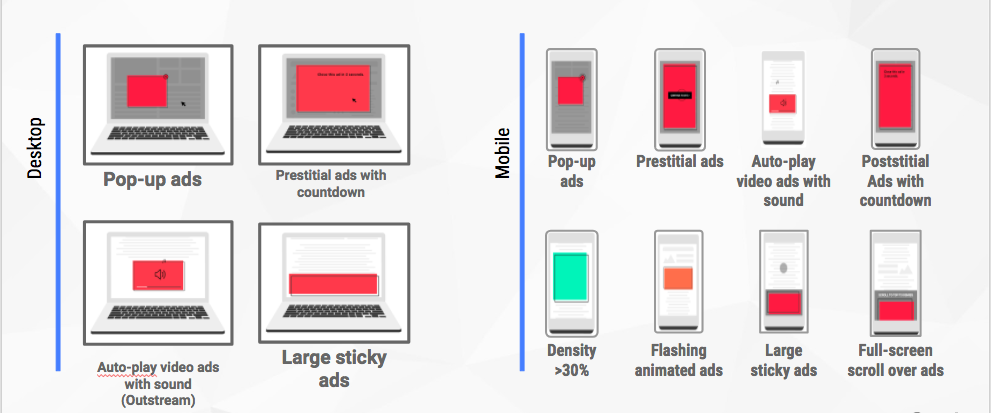
If you are auditing ads on your web pages, those are the types you should be looking to remove.
Still not exactly sure if your ads are in compliance with the new standards? Here’s how to know for sure.
Evaluating Sites for Ad Violations
Google will evaluate sites for violations of the Better Ads Standards by examining a sample of pages from the site.
Sites will receive one of three grades:
- Passing.
- Warning.
- Failing.
If any issues are encountered then the site owner will be informed and given the opportunity to address identified issues.
If violations still exist after 30 days of being notified, then Chrome will begin to block ads on that site.
Google has created a new tool called the Ad Experience Report in order to give publishers a clear look at how the Better Ads Standards apply to their own webpages.
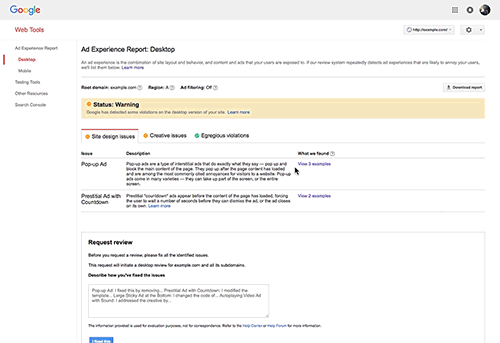
The tool provides screenshots and videos of annoying ad experiences on a site so they can be easily found and corrected.
How the Google Chrome Ad Blocker Works
Now that you know what Chrome’s ad blocker looks for, let’s dig a bit deeper into the technical details of how it works.
When a user lands on a webpage using the Chrome browser, the browser will first check if the site has previously failed the Better Ads Standards.
If a site has been identified as having ad violations, then network requests on the page – such as those for JavaScript or images – are checked against a list of known ad-related URL patterns. If a match is found, Chrome will block the network request which will prevent the ad from being displayed.
When an ad unit is blocked, Chrome will show the user a message indicating that ad blocking has occurred.
Interestingly enough, Chrome will also give users the option to disable ad blocking by selecting “allow ads on this site.”
It looks something like this:
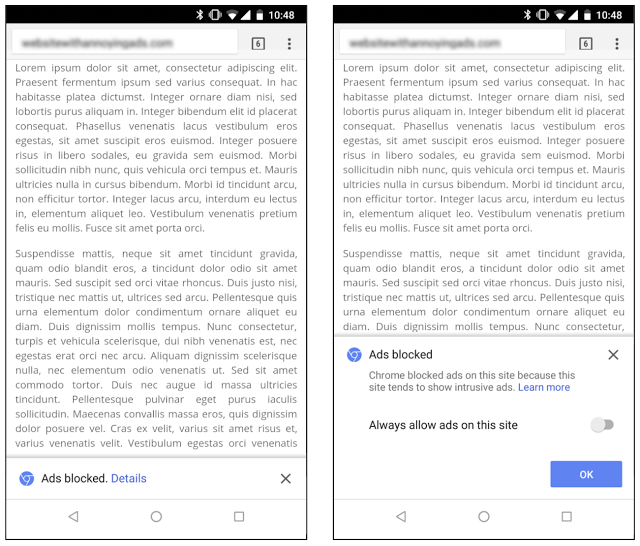
Google’s Ad Recommendations
Rather than simply telling publishers to remove bad ads, Google has put together some best practices that provide guidance on what types of ads to use instead.
Here are Google’s recommendations for ads to use in place of the “annoying” ads being blocked.
Recommended Mobile Ads
In place of pop-up ads, Google recommends using a simple full-screen inline ad. They take up the same amount of screen space without covering content.
Instead of using prestital ads with a countdown, Google recommends using dismissible postitial ads. Those allow users to see the content on the page before the ad shows up.
While those are acceptable alternatives, Google says they should still be used sparingly.
Don’t put dismissible postitial ads on every page. Put them where they make the most sense, and then opt for small ads that stick to the top or bottom of the screen on the rest of your pages.
According to Google, those provide the best experiences for consumers.
Recommended Desktop Ads
Instead of using pop-ups or prestitials with countdowns, try using “takeover” ads that border the main content of the entire screen.
An easily dismissible prestitial without a countdown is also acceptable.
Instead of using large sticky ads on the bottom, opt for a sticky ad on a side rail instead.
Going Forward
If you’re a publisher who earns money from online advertising, it’s best to start creating a better ad experience if you haven’t already. Not only will Google appreciate it, it’s likely your visitors will as well.
As of February 12, 42 percent of sites that were previously failing the Better Ads Standards have resolved their issues.
Google says, in a perfect world, it would prefer not to block any ads at all. It’s goal is to improve the ad experience for all web users.
You now have all the information, tools, and resources to ensure your site is in compliance with the Better Ads Standards.





