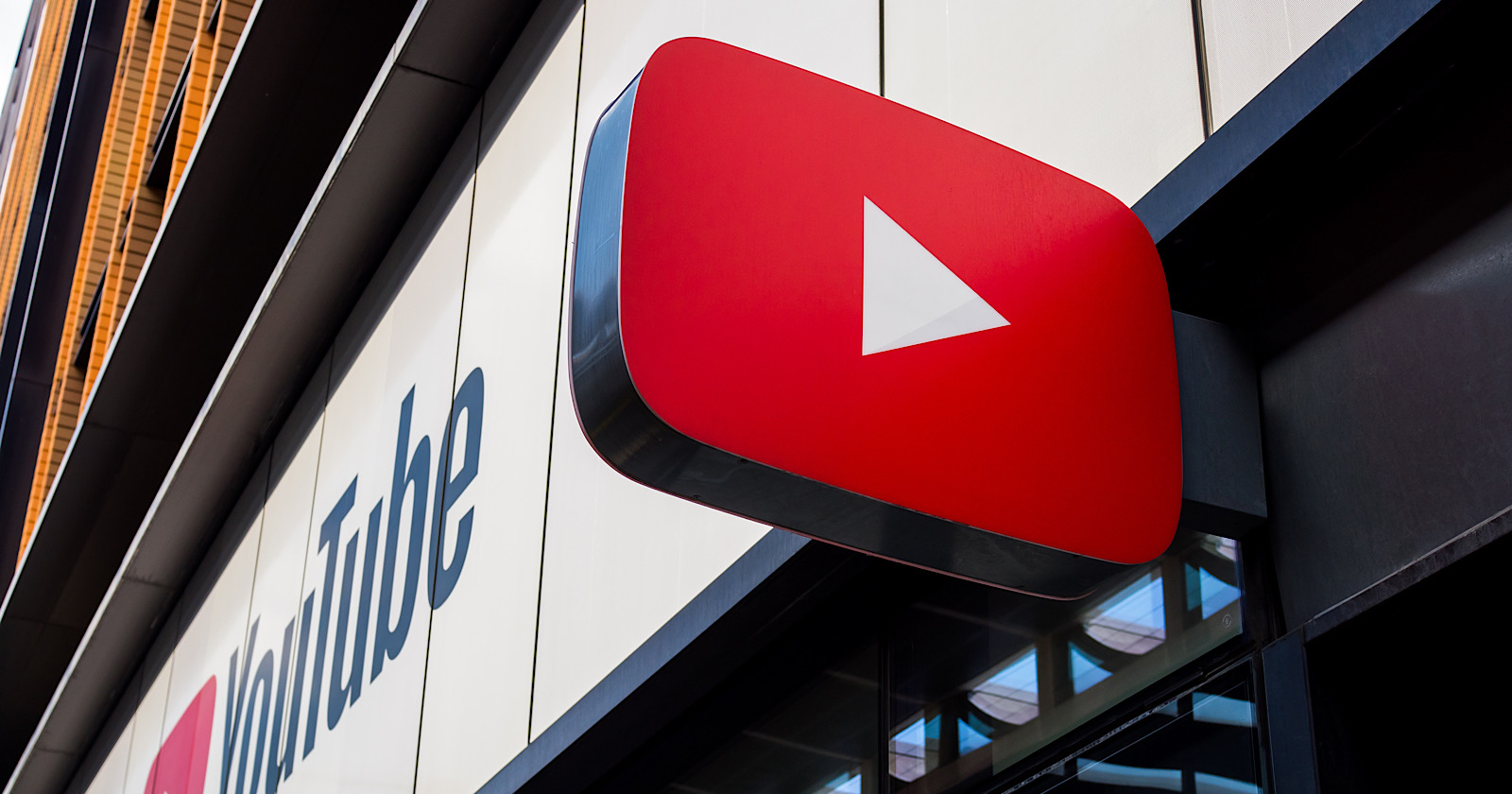YouTube’s path toward feature parity with Twitch continues as the company announces three updates exclusively for live streams.
These updates expand the availability of an existing feature while bringing two new features to live streams on YouTube.
The new tools rolling out will make it easier for creators to interact with their live audience and keep them engaged throughout the duration of a stream.
YouTube’s updates to live streams include:
- Polls
- Subscribers-only chat
- Expansion of Clips feature
YouTube is not breaking any new ground with these features. Rather, it’s catching up to what are standard offerings from live streaming competitors like Twitch.
Here’s more information about these updates and how they can enhance your next YouTube stream.
Three New Features For YouTube Live Streams
Live Polls In Chat
YouTube channels can now create and manage live polls on streams and premieres.
Live polls can be used, for example, to ask your audience’s opinion on the current topic of discussion.
Create a live poll by following the steps below:
- Schedule or start a live stream or a premiere.
- From the bottom of the chat window, tap Create a poll.
- Create your poll, and then select Ask your community.
- Tap End poll from the banner at the top of the chat to see results.
Polls can have between 2 – 4 options and are only seen live. They do not show up in live chat replays.
Live polls can only be created from YouTube on a computer, not a mobile device.
Subscribers-only chat
A new option to make live chats available only to subscribers can help with moderating the live chat and creating more connections.
This feature can be enabled during live stream setup or while broadcasting live – directly from Live Control Room settings.
To turn on subscribers-only chat:
- Go to Live Control Room.
- From your live stream, click Edit.
- Click Live chat.
- Under “Who can send a message,” select Subscribers.
- Optional: Choose how long viewers need to be subscribed before they can send live chat messages.
- Click Save.
You can choose how long (hours, days, weeks, months, years) people need to be subscribed before they can send live chat messages.
When subscribers-only chat is turned on, the audience will be notified that it’s turned on and how long they need to be subscribed to send messages.
Expansion of Clips
YouTube is expanding the rollout of Clips, a feature which has been in testing with a limited number of creators.
Clips allow viewers to select a 5-60 second segment of content (both video uploads and streams) that can be shared with others on YouTube and across third-party platforms.
When channels have Clips enabled, viewers can select the clip icon on the video and choose a portion to turn into a clip.
The clip will loop repeatedly, playing on the original video’s watch page, and all metrics from viewer clips will be attributed to the original video.
For more on how to create a clip on YouTube, here’s some step-by-step instructions.
Source: YouTube