Thinking of using Pinterest Ads to expand your social reach?
Pinterest is a social network that helps users find ideas and inspiration for everything from home decor and style to pet accessories, recipes, and DIY activities.
It’s used by over 400 million people each month, and Pinterest’s growth is being driven by increased pickup among Millennials, Gen Z, and men.
If you’re considering adding Pinterest to your marketing mix, you definitely need to know about promoted Pins.
You’ll find everything you need in this guide including how promoted Pins work, the different types of Pinterest Ads available, and how to start advertising on the platform.
Get to Know the Pinterest Opportunity
There are billions of pins — videos, pictures, or products — on Pinterest. When users (sometimes called Pinners) find a pin that they love, they are able to pin it to the board on their own account.
Pinners are also able to organize their boards by category to keep ideas organized and accessible.
They’re exposed to new content, both organic and promoted, in their home page feed.
The Pinterest interface has four main pages: Home, Search, Messages, and Profile.
Home
The home page on Pinterest is where users can browse and scroll across pins that Pinterest recommends based on their recent search history.
The home feed also generates Pins from the boards and people they follow.
Search
The search page is exactly as it sounds – a search bar that allows users to search for exact pins or, more likely ideas.
For example, a popular search might be “places to travel with kids.”
Messages
The messages section on Pinterest is a way for users to connect more personally.
Users can send and receive specific pins or boards to friends and users by name, email, or phone.
If you are sent a pin you want to save, you have the option to do it here as well.
Profile
The profile page is where your saved pins reside. They are saved in two ways: by board and by pin.
If you find a pin and save it directly to your account, it heads to the pin section. If you save a pin to a specific board you have created, it will save into that board.
On your profile, you can also add a comment beneath the original pin. This works well if you try any of your saved pins and want to share your experience.
For example, if you tried a new hairstyle from a pin you saved, you can attach a photo of your hair and comment underneath the original pin with your thoughts.
How Pinterest Ads Work
Pinterest Ads look like regular pins (pictures, videos, or collections) that are placed by a company on the homepage of a user’s account.
Ads can be directed towards the specific audience you are looking to target on both their home feed and search results.
It’s important to understand the different ad types and know your options before creating (and paying for) a promoted pin campaign.
In terms of strategy, no one format is better than another – it all depends on your audience and what works best for them. Try different ad types to see what clicks.
Different Types of Promoted Pins/Pinterest Ads
Pinterest allows ads in six different formats.
Before we dive into the details, it’s important to note that each one allows a description of up to 500 characters.
This description is an essential part of your ad optimization. Pinterest says:
“Descriptions are used by our algorithm to determine relevance for delivery. We recommend entering a description to help get your Pin or ad in front of the right audience.”
Ad titles are also consistent across ad types.
Your title can be up to 100 characters with the first 40 eligible to appear in user feeds (depending on the user’s device). Pinterest says:
“When entered, titles will appear in the home feed or search feed. If a title is not entered and no Rich Pin title exists, nothing will show in its place.”
Static Ads
A static ad is just one featured image, using a .png or .jpeg file up to 20 MB in size.
Pinterest recommends a 2:3 aspect ratio (1000 x 1500 pixels) and warns that a greater aspect ratio may result in the image being cut off in Pinners’ feeds.
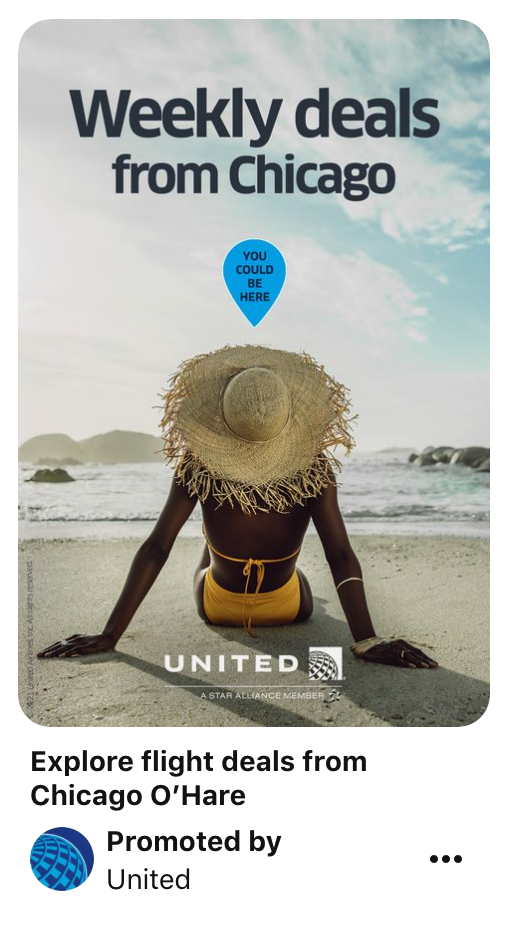
Video Ads
Standard width video Pin ads are the same size as a regular Pin.
Pinterest’s max. width video ad is one that expands across a user’s entire screen on mobile. This format is only available as a paid advertisement.
The accepted file types for both are .mp4, .mov, and .m4v, with a maximum file size of 2 GB.
Pinterest Video Ads can range in length from 4 seconds to 15 minutes.
Where the two video ad formats differ is in the recommended aspect ratios, which are:
- Shorter than 1:2 and taller than 1.91:1; Pinterest recommends that square (1:1) or vertical (2:3 or 9:16) for Standard Width video ads.
- 1:1 (square) or 16:9 (widescreen) for Max. Width video ads.
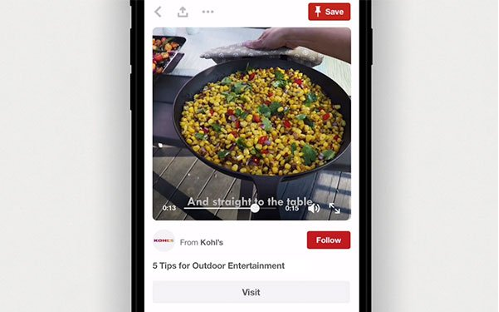
App Install Ads
These ads feature an image and allow users to download an app from the image without leaving Pinterest to search for it in the app store.
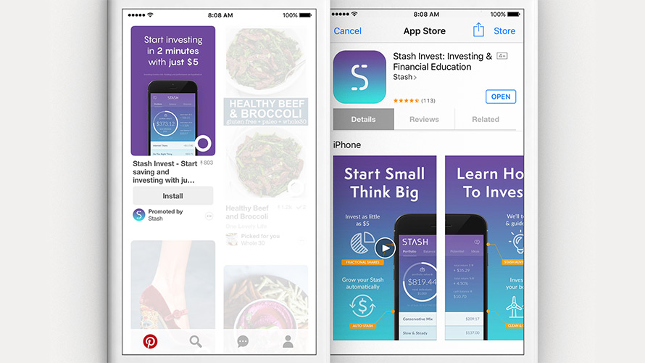
Carousel Ads
This format features multiple images for people to swipe through.
You can use 2-5 .png or .jpeg images per Carousel, with a maximum file size of 32 MB per image.
The recommended aspect ratio for these images is 1:1 or 2:3.
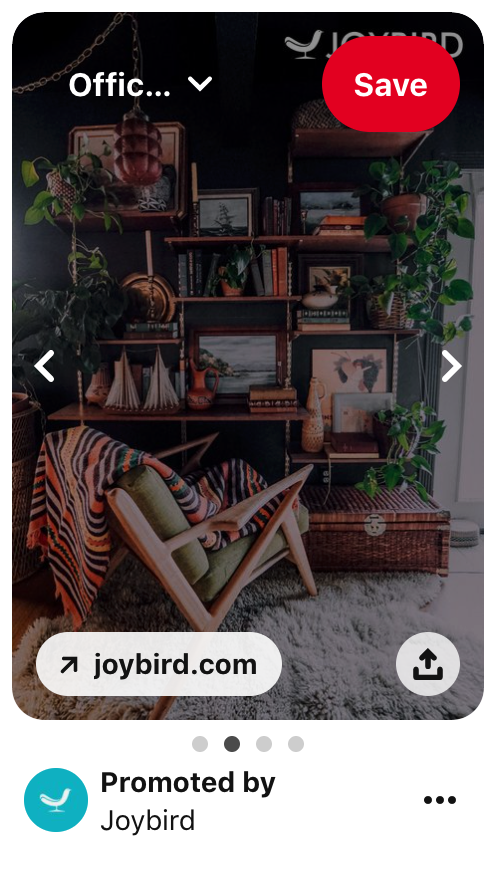
Shopping Ads
These ads feature a video or image that connects users to purchase the product directly through Pinterest.
There are different step-by-step processes for setting up this ad format, depending on whether you’re using Ads Manager or the bulk editor. You’ll find the instructions for each one here.
Also, take note that Pinterest says:
“You can choose to Set up placement targeting on Pinterest with your ads but you cannot choose which shopping surfaces your shopping ads will show up on. We will automatically place your shopping ads across shopping surfaces for you.”
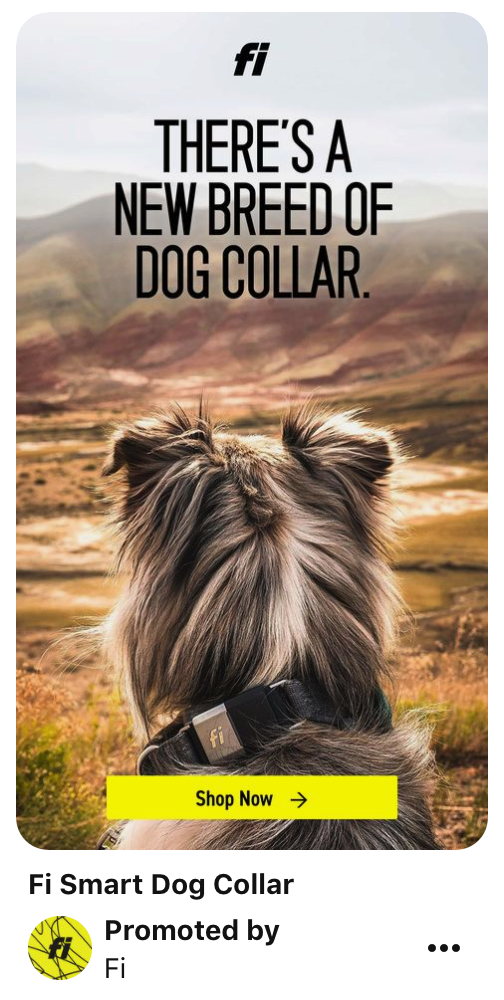
Collections Ads
These ads have one main “lifestyle” image with three smaller product images below it.
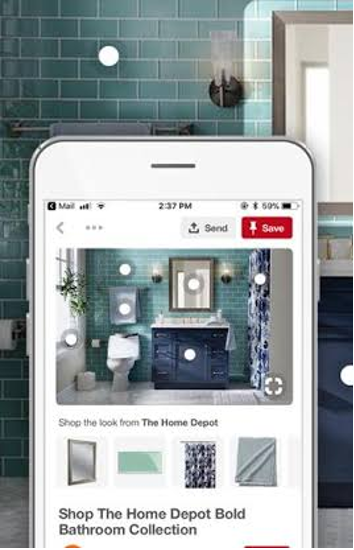
Before you can run Collections Ads, you need to set up Pinterest’s feed ingestion tool called the Catalog.
This requires that you have:
- A Pinterest business account.
- A claimed website that complies with Pinterest’s Merchant Guidelines.
- A data source or file with your products and their attributes.
- Data source hosting or some other way of hosting and storing product data that can send to Pinterest on a daily basis. (Pinterest currently supports integration with Shopify, Square, Lengow, ChannelAdvisor, GoDataFeed, Feedonomics, and Productsup.)
- A Pinterest tag (Javascript code) on your website. You can use the Tag Helper Chrome Extension to make sure your product IDs are passing back on product detail pages.
Pinterest can process up to 20 million products per account and ingests the data source once every 24 hours.
If you’re doing Pinterest Ads on this scale, make sure you read this resource on Catalogs before getting started.
Note: Looking for Story Pins? These sets of multiple videos, images, lists, and custom text in a single Pin are only available as organic Pins.
Setting Up Your Pinterest Ad Campaigns
If you’re running any of the other types of promoted Pins aside from Collections Ads, this process will get you going.
1. Create a Business Account
Start by creating a brand new business account, converting your personal account into a business account, or creating a business account that will be linked to your personal account (which allows you to switch between the two with the same login information).
2. Choose Your Campaign Objective
After creating your account, you will be prompted to choose your campaign objective (brand awareness, website visits, purchases, etc.).
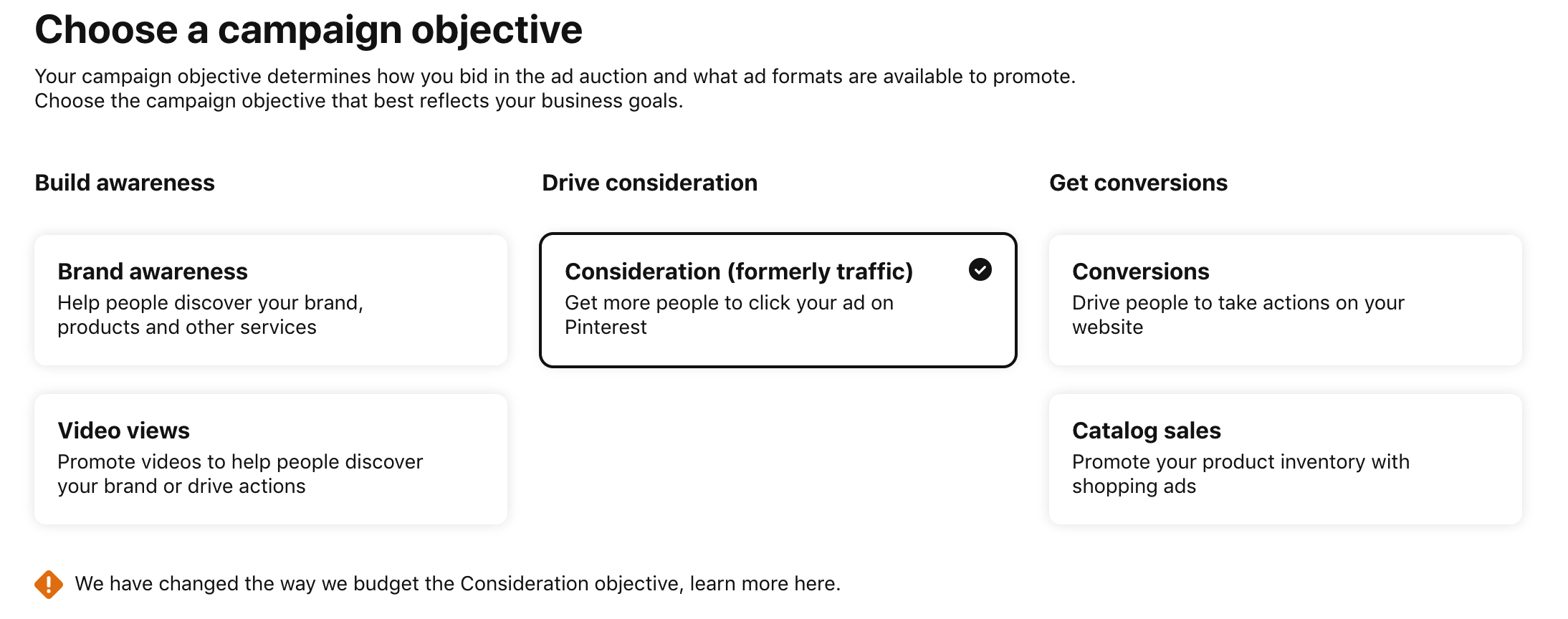
3. Set Your Campaign Budget
On that same page, scroll down and choose your campaign budget.
Similar to other ad platforms, once your budget is completed, the ad will stop running (learn more about the strategy behind how to set a budget here).
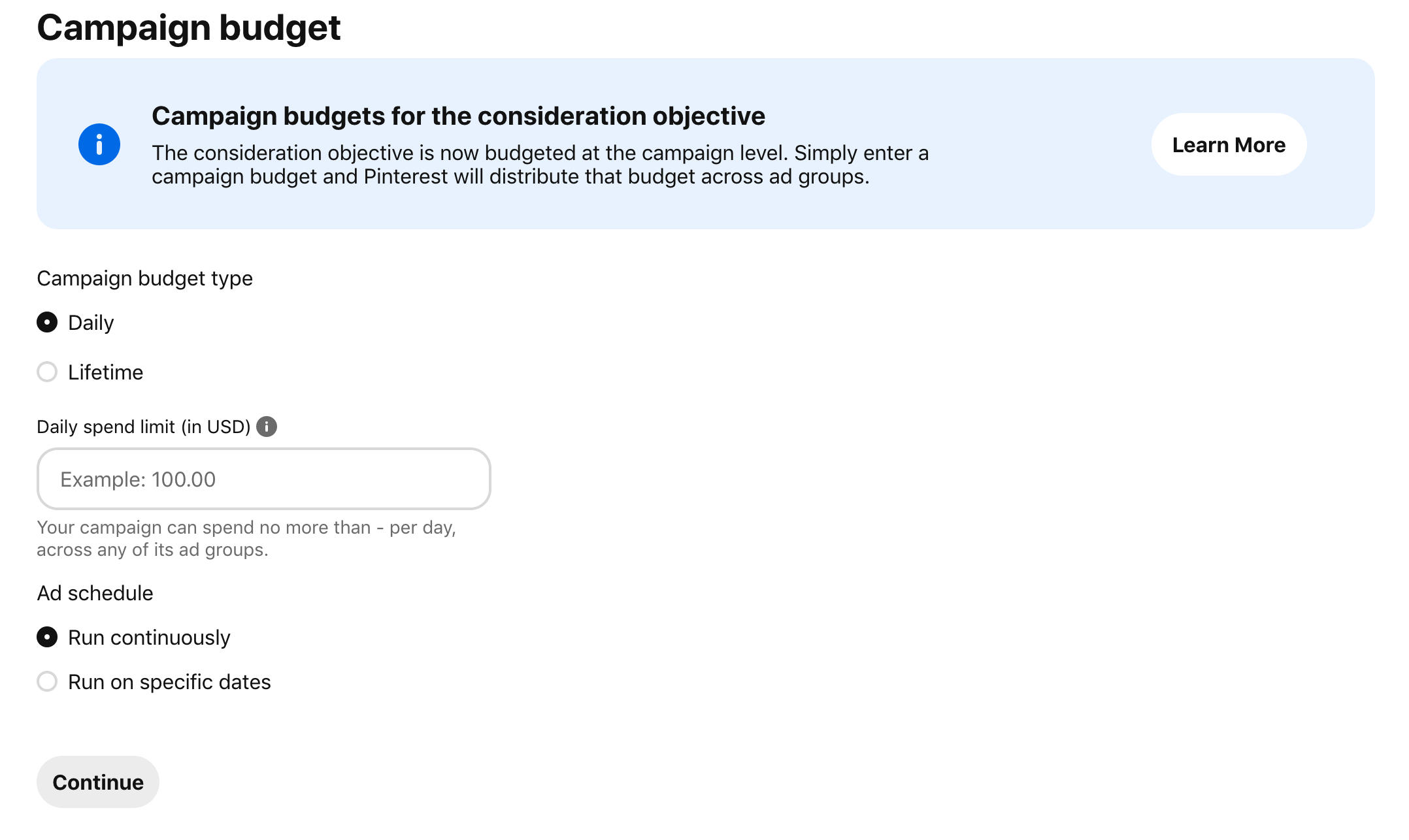
4. Create an Ad Group
Ad groups can allow you to bunch together a few related ads within the same campaign and keep track of them. These ads can be differentiated based on your audience (which is what we’ve shown in the screenshot below), interests, ad placements, etc.
For example, you may want to create the campaign “loves nature” and include different ad groups such as “male age 35+” and “female age 35+” to see which performs better within that campaign.
Alternatively, if you’re only targeting women, you could have the campaign “women age 35+” with ad groups “those who love nature” and “those who love animals.”
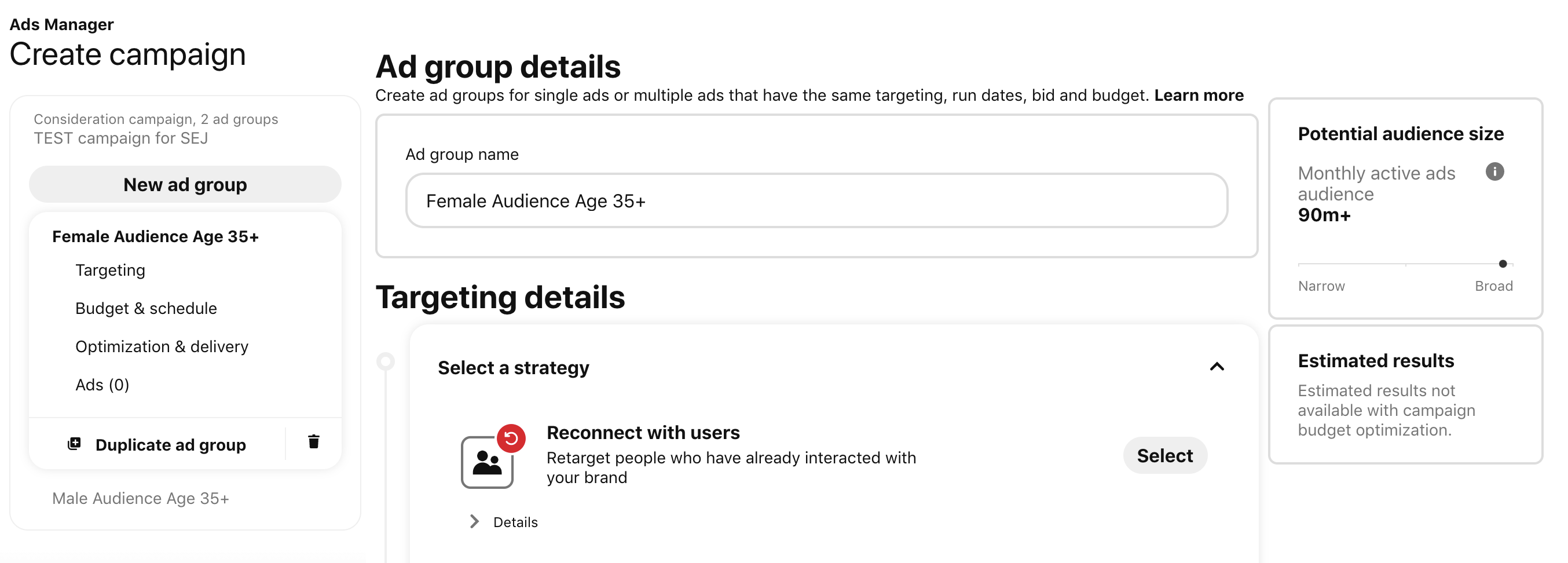
5. Create Your Audience
Scroll down that same page to “Targeting Details” and identify who you want to target with your ads. You first select a strategy (“connect with users” or “find new customers”), which will unlock your other options including selecting your audience, keywords and interests, demographics, and then ad placement (the “search” or “browse” space on Pinterest).
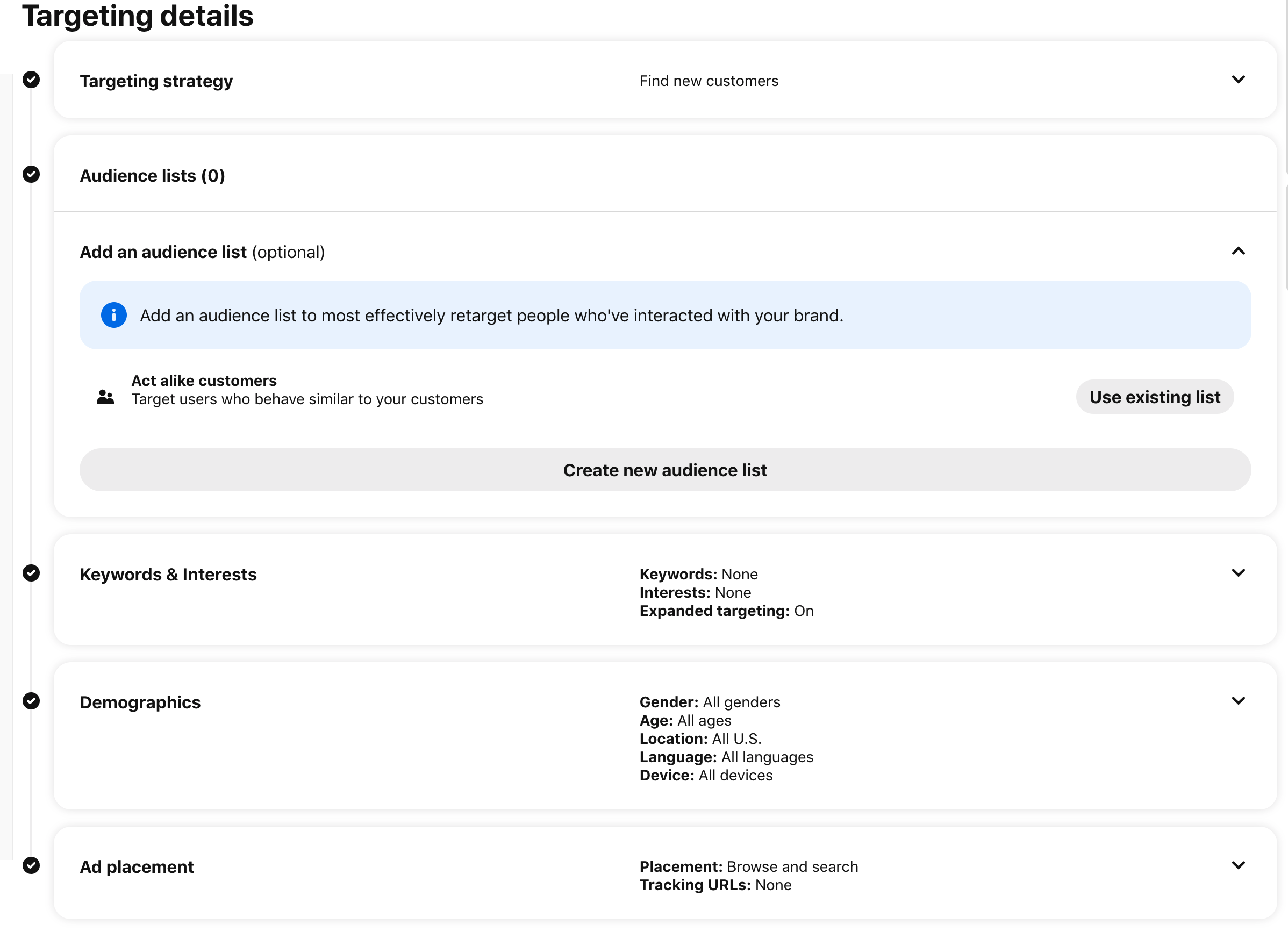
Pro Tip: As you will see in the screenshot above in Step #4, on the right-hand side of the screen Pinterest will offer you the potential audience size based on the targeting you choose.
6. Create Your Ad
Create your actual ad by selecting something you have already pinned. Once you select your pin, you are able to add a title, a link to where you would like to take people who click on your ad, and a tracking URL to help you know exactly which users interacted with your ads (this makes sense if you use a CRM and your customers have a long journey to conversion):
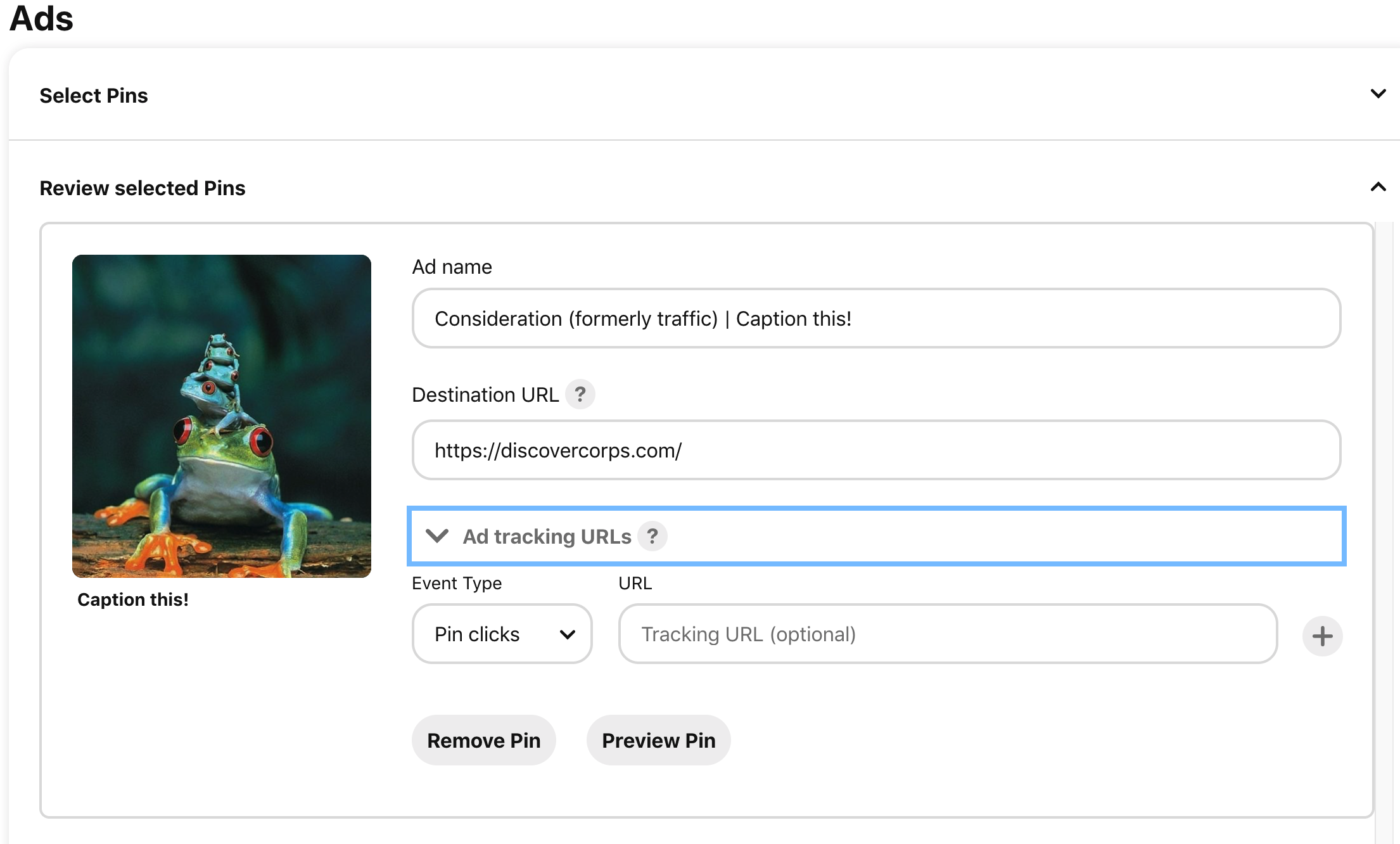
7. Hit “Publish” and You’re Set!
You can then navigate to the top menu bar by visiting Ads>Reporting to see results.
Dynamic Retargeting on Pinterest
Retargeting on Pinterest works in the same way as on other ad platforms — it helps you reach people who already visited your website or have items in their cart.
This is an option for larger advertisers who are using Catalogs on Pinterest, as having one is a prerequisite for this campaign type.
You also need to meet Pinterest’s threshold for the number of PageVisit and AddToCart events in the last 7 days in order to run retargeting ads.
There are different step-by-step processes for setting up Dynamic Retargeting ads on Pinterest depending on whether you’re using Ads Manager or the bulk editor. Learn more about each one here.
Why Pinterest Ads Matter & Key Takeaways
With over 2 billion searches on Pinterest monthly, this is a social media site not to miss even if Pinterest doesn’t seem like your perfectly targeted audience – consider spending less, but still testing to see what works.
According to Small Business Trends, 87% of Pinterest users have purchased something because of what they saw on the platform, likely because consumers go through the entire shopping journey while on Pinterest.
They start with becoming inspired by a pin and end up purchasing something from this inspiration.
And while it’s no secret that Pinterest is the place for young adult women, there has been an increase in Gen Z and millennial users on Pinterest, as well.
Different types of pins have been more popular with this audience on Pinterest, so it’s worth testing through advertising whether or not the platform can work for you.
Whatever the size of your business or your marketing goals this year, you just might find a receptive audience on Pinterest.
More Resources:
- 25 Facts You Need to Know About Pinterest
- 12 Pinterest SEO Tips for High-Traffic Success
- Social Media Marketing: A Complete Strategy Guide
Image Credit
All screenshots taken by author, March 2021.
Sources:





