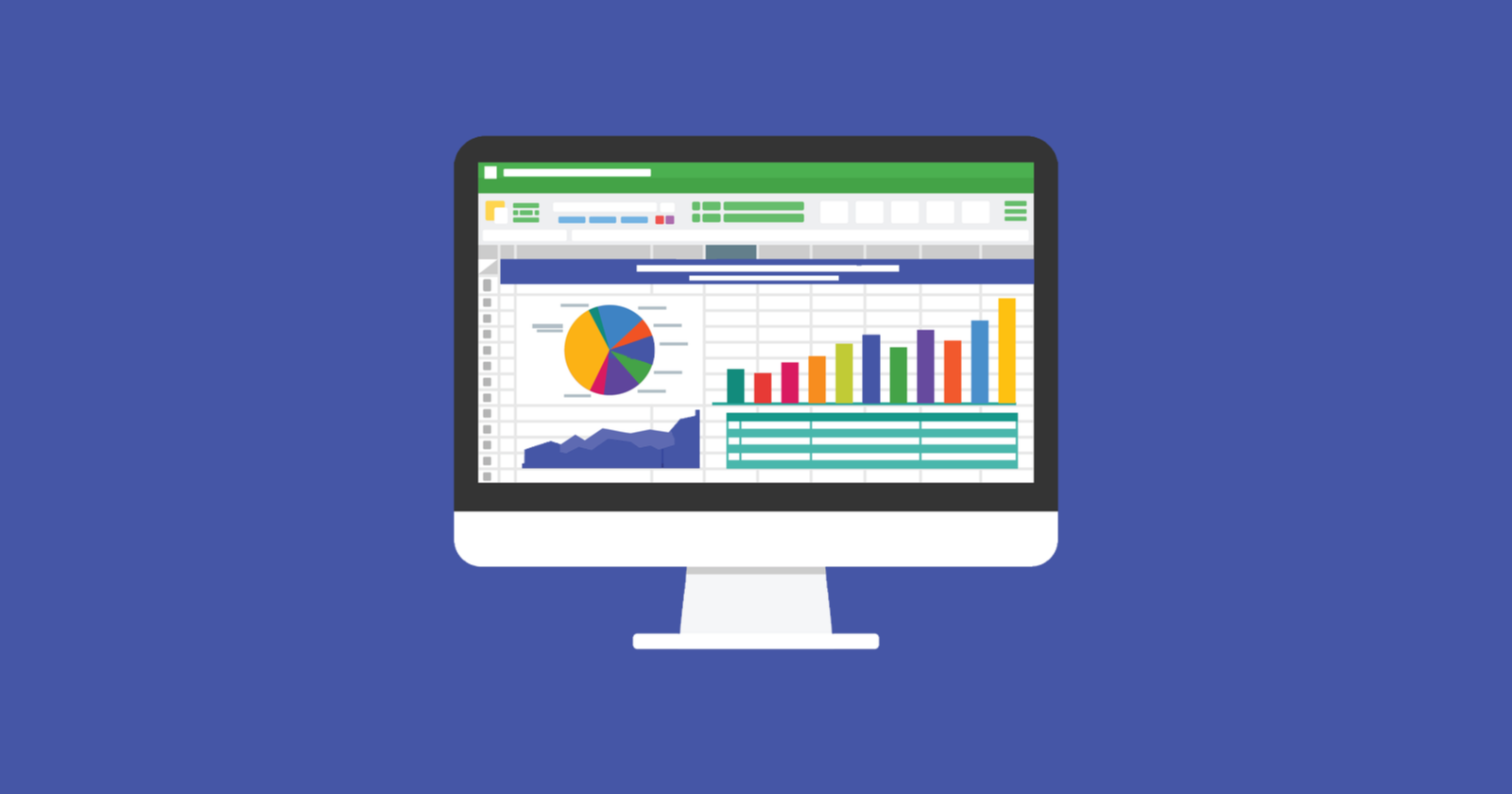Just when you think Google Sheets can’t get any better, you stumble across an add-on that makes your job just a little easier.
At least, that is what it has felt like for me over the years, as I have discovered add-ons that help streamline processes and tackle SEO tasks faster.
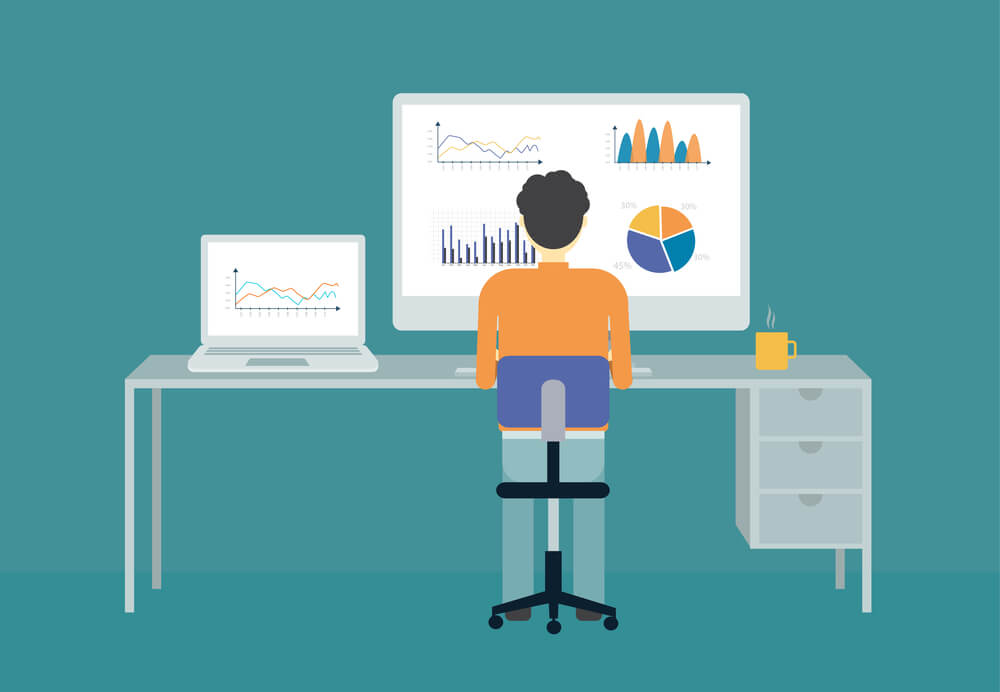
The Basics First
Excel has long been the go-to for SEO professionals, but Google Sheets has been growing in popularity partly because of the robust add-ons and the ease of sharing.
If you are new to Google Sheets, here’s a quick tutorial on how to incorporate add-ons (if you’re a Google Sheets pro, you’ll want to skip this section).
To access add-ons, open a blank sheet in Google Sheets.
Then click on Add-ons as shown in the screenshot below.

When you are ready to start adding them, simply click on Get add-ons in the drop-down menu.
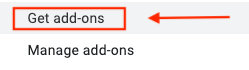
Some of the add-ons that I’ll mention in the section ahead require more steps to install, so be sure to follow the instructions for each one.
Google Sheets Add-Ons for SEO
Below you will find a list of helpful Google Sheets add-ons for SEO.
Some have overlapping functions, so you likely don’t need all of these.
Instead, try them out and pick what works best for you.
1. Search Analytics for Sheets
Search Analytics for Sheets has continued to be one of my go-to’s when using Google Sheets.
It syncs with your verified websites in Google Search Console and pulls query, page, and click data into your spreadsheet.
What’s great about this add-on is that you can filter data by query, country, page, or device and choose custom date ranges.
You can also view and sort clicks, impressions, CTR, and position.
You can also set up automatic backups directly in Google Sheets.
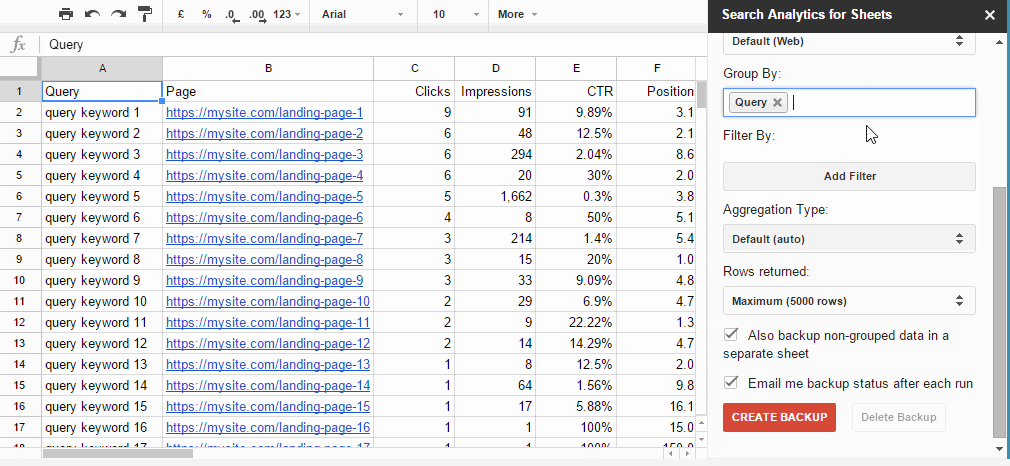
2. Google Analytics
The Google Analytics add-on is great for running reports and also creating data visualizations.
Within the add-on, you are given the option to do one of the following:
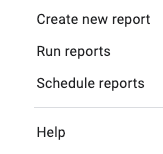
Start with Create new report which will allow you to customize the metrics you want to pull.
Next, click on Run reports.
You can combine data and create your own charts, as shown in the following screenshot provided by the Google Analytics add-on.

There is a video tutorial for this add-on, although a few years old, that has applicable steps on how to create and run reports, as well as incorporate charts and other visualizations.
3. Supermetrics
Supermetrics has a lot to offer outside of SEO data only.
Just check out the quick screen record below that shows all of the current integrations.
You can use this add-on to pull data into Google Sheets from multiple data sources.
You can customize reports and also access the templates already available through Supermetrics.
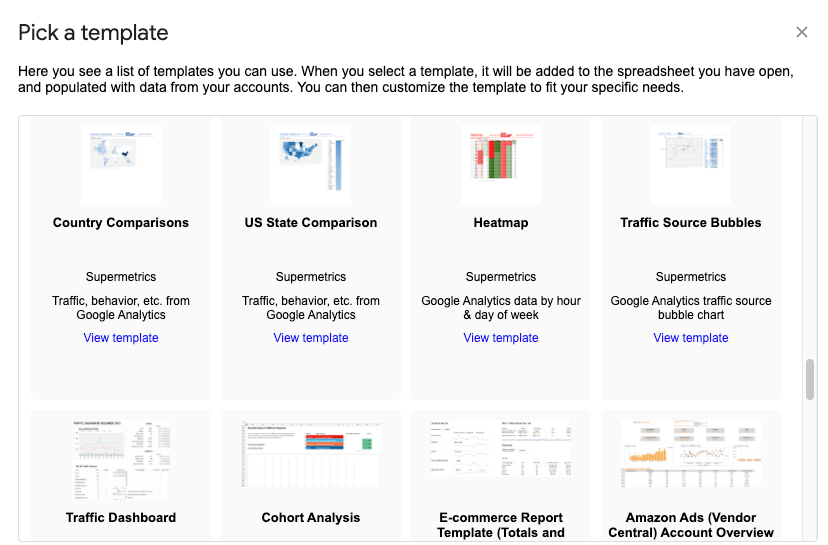
Note: There is a monthly fee for the Supermetrics add-on, but you can try it for free first.
4. RankTank
RankTank is a good add-on to help you track keyword rankings directly in Google Sheets.
It’s pretty simple to use.
All you have to do is add the domain and choose the location, language, and device.
Then you add your keywords.
You will see your rankings in real-time, along with the ranking page and competitors ranking above you.
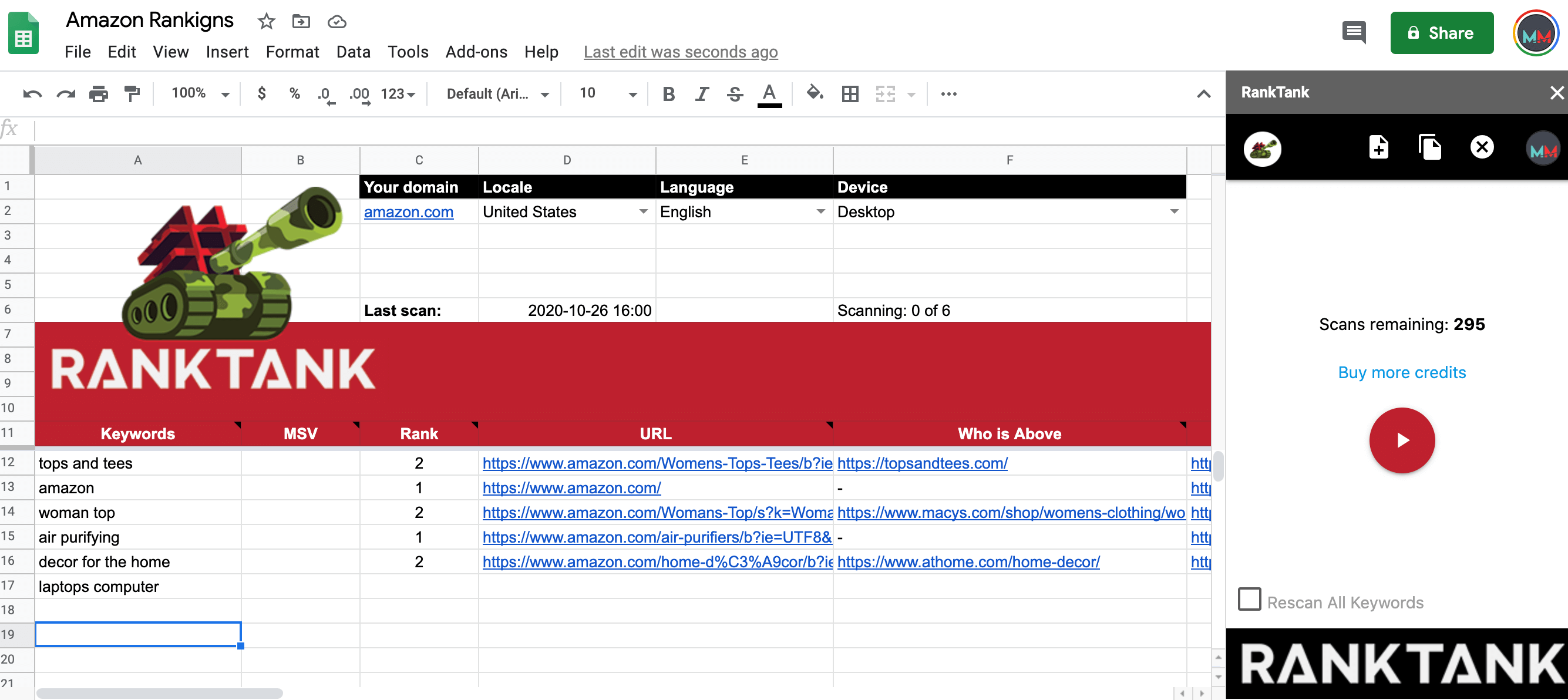
According to the description provided by RankTank, what makes the tool different than others is that it uses live keyword rankings.
Here’s a plus: RankTank gives you a certain number of free scans each month.
5. Moz API for Sheets
Are you a Moz fan?
If so, you should check out the Moz API for Sheets.
Even if you don’t have an account with Moz, you can still use this sheet by signing up for a free plan, which will give you access to domain authority and page authority for 200 URLs at a time.
The Moz add-on also has built-in formulas to help you analyze the data.
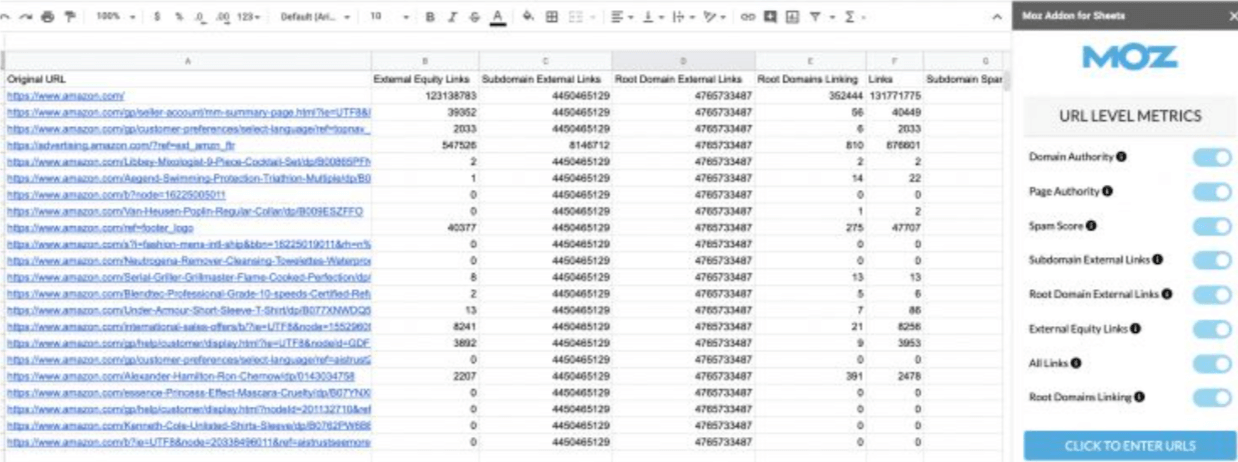
6. Majestic
To use the Majestic add-on, you will need a subscription.
Once you have everything set up (it’s not hard), you have the option of using the Data Extractor to get a ton of data about one domain, similar to what you see in the screenshot below, or the Data Augmentor to pull metrics for a group for URLs.
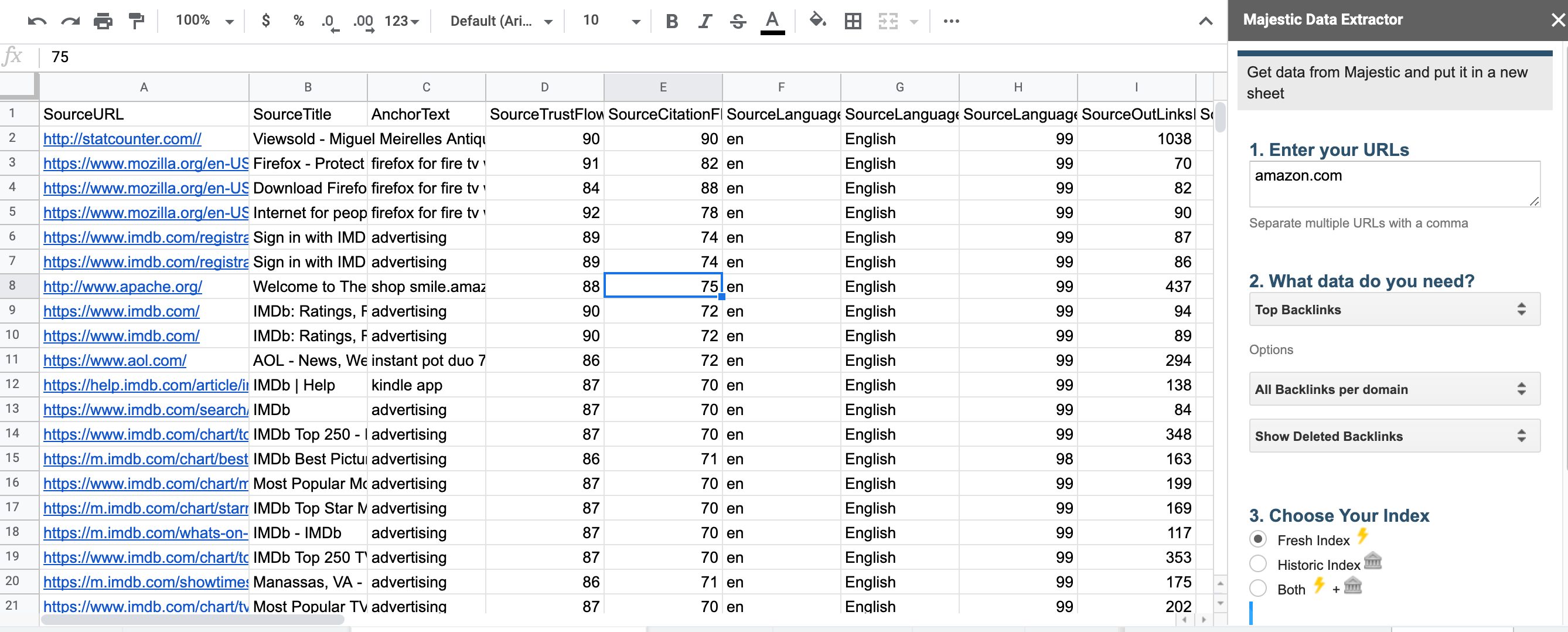
7. SEOmonitor
If you are already using SEOmonitor, which is an SEO platform designed for agencies, you can use your API key to import data into Google Sheets.
After pulling campaigns from your SEOmonitor account, you can create dashboards, data visualizations, and custom reports.
When using the SEOmonitor add-on, you can create reports like the following:
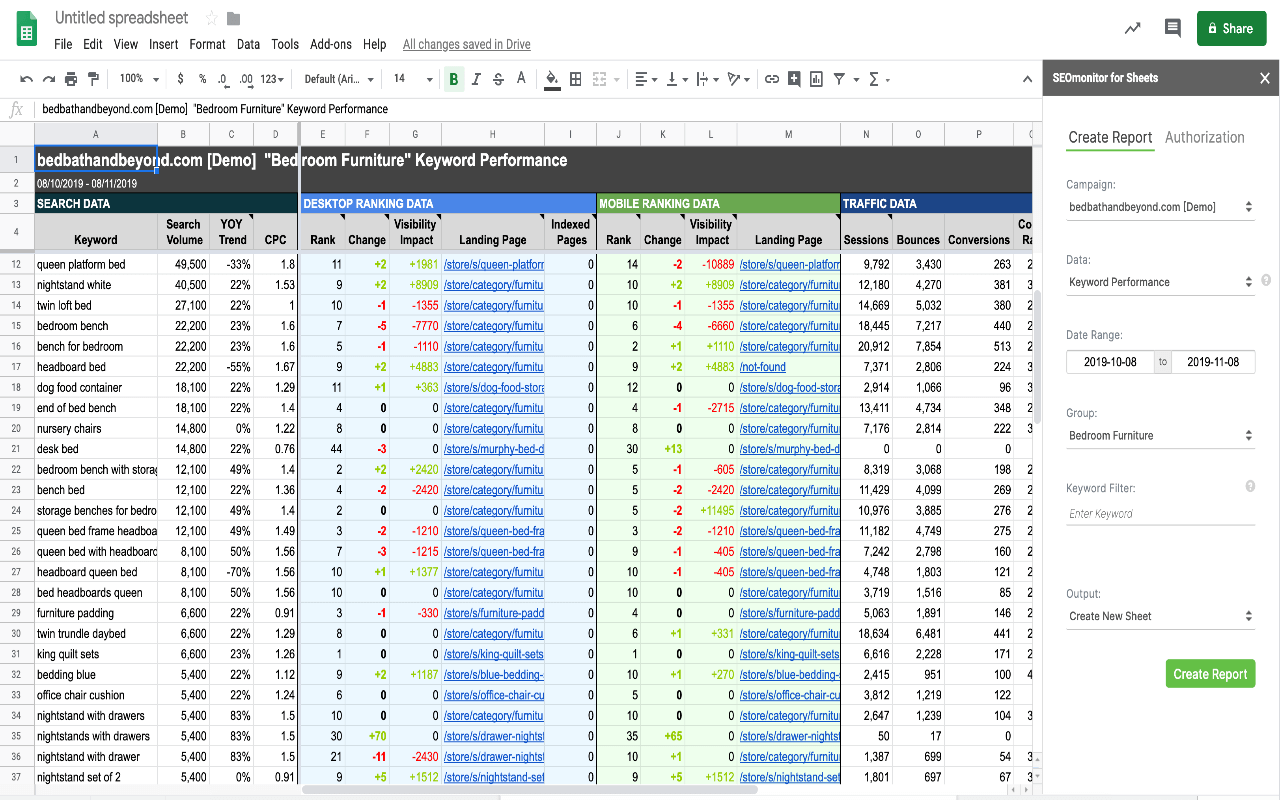
Add-ons That Are Not SEO-Specific, But Still Helpful
The following are helpful Google Sheets add-ons but are not specific to SEO.
They are still worth checking out, though, because they can help you as you sort, filter, and analyze your data.
Again, the idea is to save time and streamline your work.
8. Remove Duplicates
Remove Duplicates comes in handy when you are going through rows and rows of data.
This add-on will help you find duplicates and gives you various options when doing so, as shown below in the Remove Duplicates’ dropdown menu.
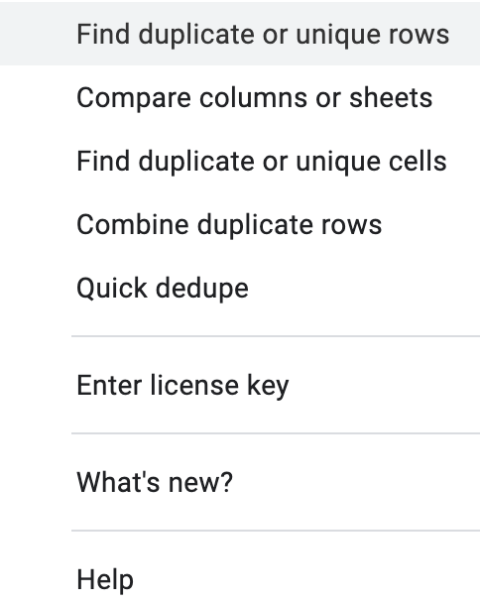
For example, you can use the Find duplicate or unique rows function to identify duplicate or unique rows and then either highlight, remove, or move the data to another tab.
You can also use the add-on to compare two sheets or columns to identify changes and identical data.
Plus, you can perform a lot of tasks with the data, such as copying or moving to another spreadsheet, marking as duplicate or unique, and merging cells.
9. Power Tools
There are certain tasks and functions in Google Sheets that can get repetitive.
Power Tools is meant to simply them.
Once you have Power Tools installed, you get access to tons of tools that are categorized into different groups based on their purpose.
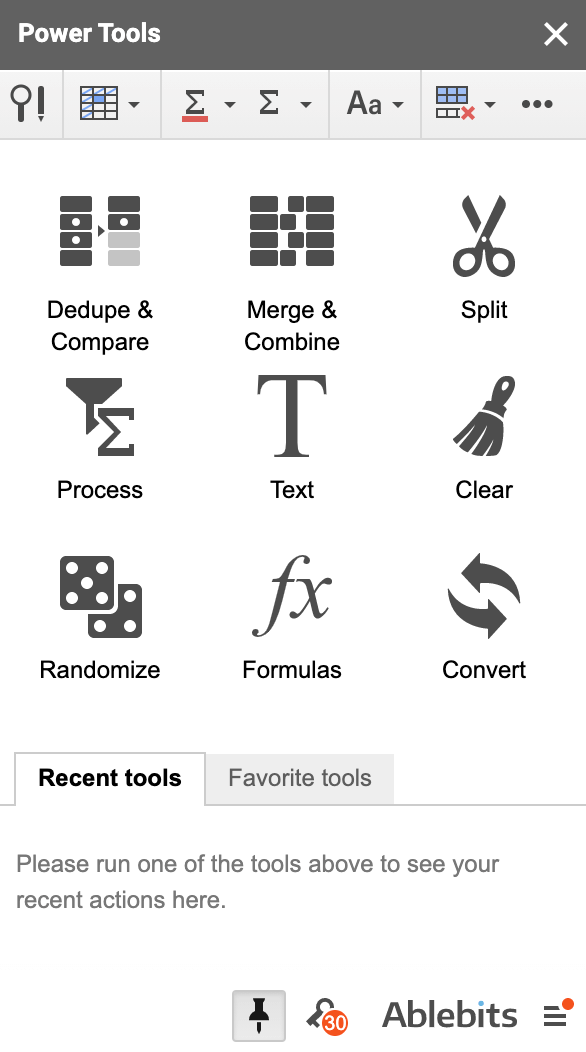
You can use Power Tools to:
- Merge and combine cells.
- Find and replace data.
- V-lookup multiple matches.
- Remove duplicates.
- Sum and count colored cells.
- Remove unwanted data.
- Add text by position.
- And a whole lot more.
This one add-on alone will help you improve your spreadsheets in minimal time.
10. Advanced Find and Replace
Advanced Find and Replace does just what its name implies.
This add-on goes beyond a simple find and replace command and has the capability to search in formulas, notes, values, and hyperlinks in all sheets at the same time.
Once you have the list of found records, all you have to do is click to replace them.
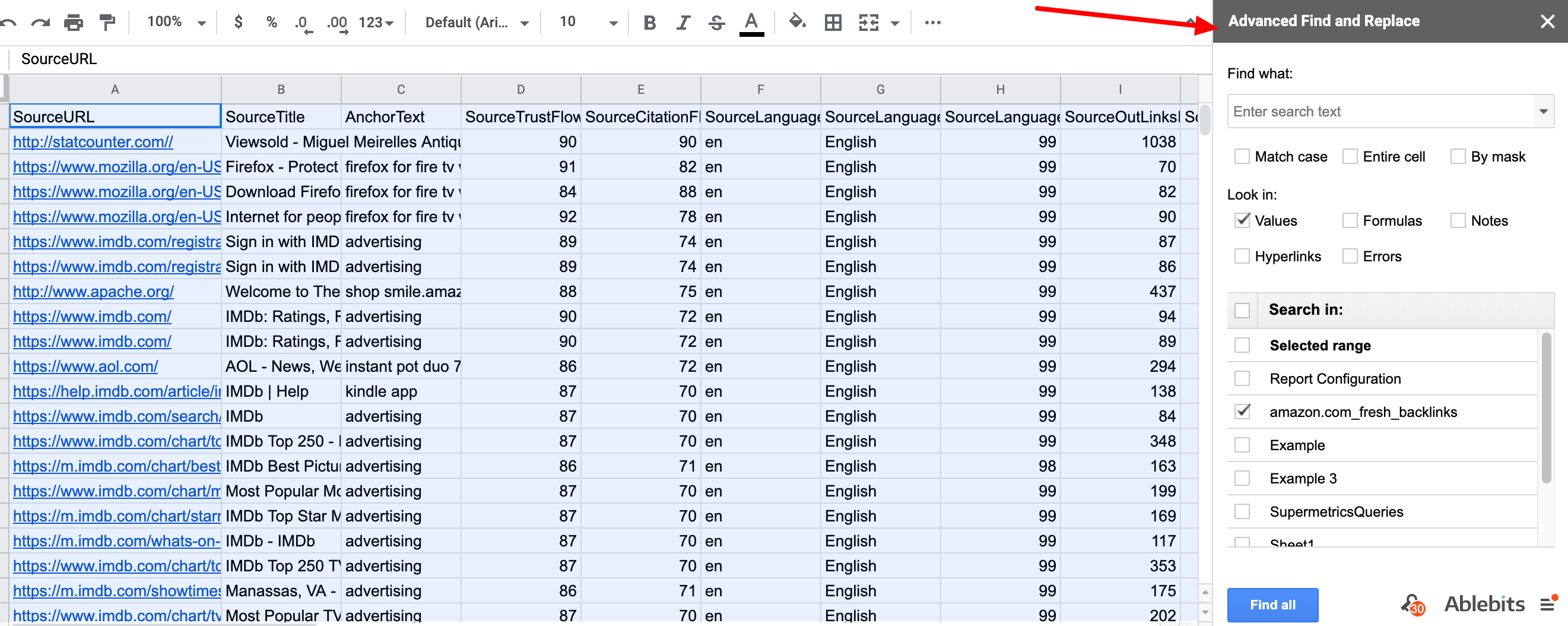
What’s great about this add-on is that it looks at everything simultaneously and even checks links that are behind display text.
If you want to keep track of the found entries, you can export the values or entire rows containing them.
Last Words About Add-ons
Keep in mind that you won’t need all of these add-ons.
As I mentioned at the beginning of the article and as you can tell by reading the various add-on descriptions, many of them share similar features.
The purpose of using add-ons is to simplify tasks while using Google Sheets.
Therefore, think about what you do often in Google Sheets and pick the add-ons that are the most relevant.
By the way, there are a lot of great add-ons out there!
Even if they didn’t make this list, it doesn’t mean they are not worth checking out.
More Resouces:
- How to Build a Link Analysis Dashboard with the Google Query Function in Google Sheets [Free Template]
- The 109 Best SEO Tools That Are Totally Free
- A Guide to Essential SEO Tools for Agencies
Image Credits
In-Post Image: TCdesign / Depositphotos
All screenshots taken by author, October 2020