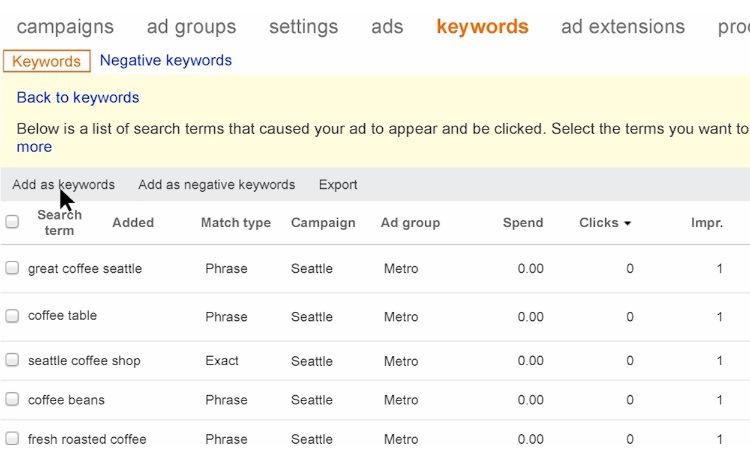As ad extensions could generate double-digit CTR growth compared with regular text ads, many of you are adopting them at a fast pace. A popular way to quickly create extensions is by exporting campaign data to an Excel file, copying and pasting existing extensions, and applying them to additional campaigns. To help you organize extensions data with ease, the newly released Bing Ads Editor v10.1 comes with an advanced extensions data format that helps you accelerate extensions adoption by using the export file. Let’s walk through its design and the easy steps to adopt it.
What’s New
Prior to Bing Ads Editor v10.1, after exporting accounts as CSV files, you would find each extension’s settings —for example, an entire address for location extensions— listed and repeated in the rows of the CSV for the following types of records:
1) Campaign/Ad Group Sitelink Ad Extension
2) Campaign Location Ad Extension
3) Campaign Call Ad Extension
4) Campaign Product Ad Extension (currently in beta and is not available to every Bing Ads users)
For an extension adopted by hundreds of campaigns, the same information is repeated hundreds of times in the exported file. Below is an example of an exported file in the past version of Editor.
Example One (Before): Extensions settings repeated in multiple rows
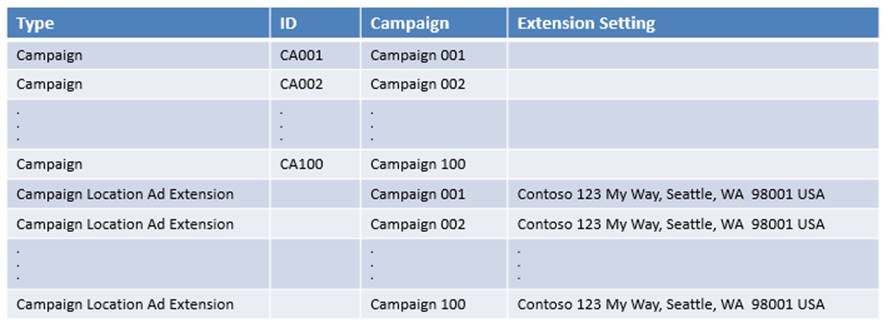
The same address applies to more than one campaign and therefore appears repeatedly across the Extension Setting column. With larger accounts, repeating the information on every row made it harder to edit that data across multiple associations and to count how many unique extensions had been created. In addition, it generated unnecessary extra payload, slowing down the upload and download processes. To increase your productivity while managing a large size of extension records, Bing Ads Editor v10.1 divides extensions information into two groups on its export files.
Group One – Tracking the extensions’ settings with the following four new types of records:
• Location Ad Extension: To manage an individual location extension setting, e.g. “Contoso 1234 88th Ave., Seattle, WA 98105”
• Call Ad Extension: To manage an individual call extension setting, e.g. “US, 4255551234”
• Sitelink Ad Extension: To manage an individual sitelink extension setting, e.g. “Order now!, www.contoso.com/order”
• Product Ad Extension: To manage an individual product extension setting, e.g. “BingAds_Label = men formal shoes”
Group Two – Tracking which ad groups/campaigns have been associated with extensions for following five types of records:
• Ad Group Sitelink Ad Extension
• Campaign Sitelink Ad Extension
• Campaign Location Ad Extension
• Campaign Call Ad Extension
• Campaign Product Ad Extension
By affiliating Group Two records’ ID column with an extension’s ID from Group One, and by affiliating its ParentID column with different campaigns or ad groups IDs, users can easily apply a single extension to multiple campaigns/ad groups.
The example below shows how an individual extension setting only appears once and is applied to multiple campaigns. As the same extension setting only needs to be entered once, you can easily count how many extensions you have in Group One to comply with the 150,000 extensions limit per account at Bing Ads, and you gain a higher speed in downloading and uploading your account. To mark this enhancement, you’ll also find that by default the second row of the export file—FormatVersion type— is set to “2” to indicate the exported file supporting the enhanced extension data format.
Example Two (New): The enhancement will render the same data shown in Example One in the new format below:
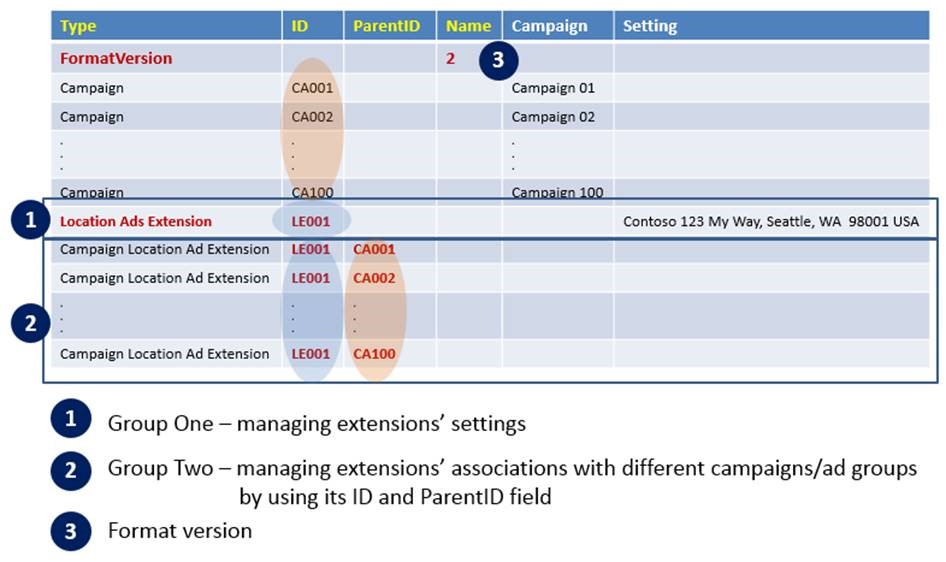
Best Practices of Adopting this Enhancement
The following examples are based upon location extension, but the same practices apply to the other types of extensions.
Add a new extension
1) Add a new extension and assign it a temporary ID, which can be any negative number. Editor will recognize the negative sign as a temporary ID and will assign it a permanent ID after you Post Changes it to Bing Ads online.
2) Associate the newly added extension with existing campaigns by adding “Campaign Location Ad Extension” as the record Type. Then assign the record an ID and Parent ID:
- Enter the new extension’s temporary ID to the ID column
- Enter a campaign ID to the Parent ID column
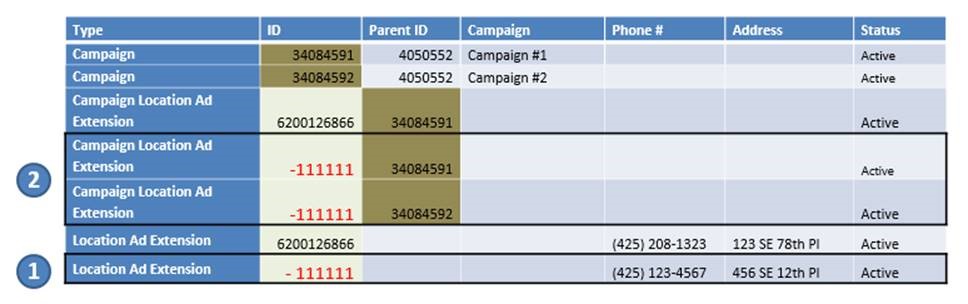
3) Import the changes from the CSV back into Editor and then Post Changes to Bing Ads online. Bing Ads will assign a permanent ID (replacing the negative number you originally created) to your new extension the next time you Get Changes and Export the data as a CSV file.
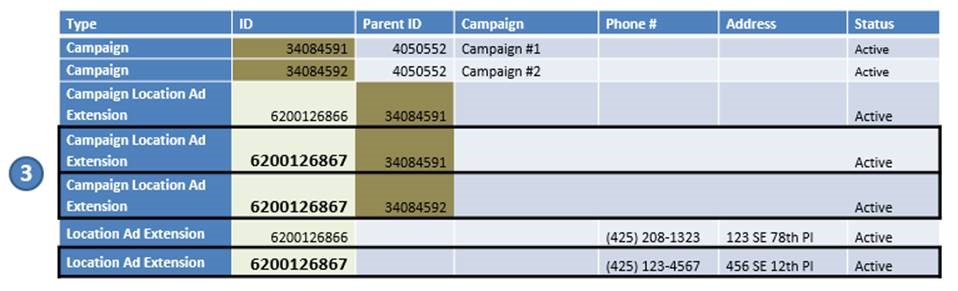
Update associations or extensions
1) Update associations: You can update ad extension details directly on the spreadsheet rows that correspond with the following ad extension record types: Location Ad Extension, Call Ad Extension, Sitelink Ad Extension, and Product Ad Extension. Changes you make to the details here will be applied to all campaigns and ad groups associated with the extension ID.
2) Update extensions: You can update the ID and Parent ID of the following types of ad extension records to update their associations across different campaigns: Campaign/Ad Group Sitelink Ad Extension, Campaign Location Ad Extension, Campaign Call Extension, and Campaign Product Ad Extension.
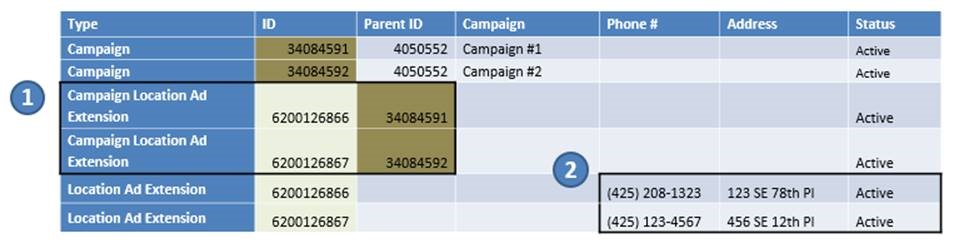
Delete associations or extensions
• To delete an extension association via the spreadsheet, change the Status column from “Active” and type in “Deleted.” After you Import the changes back into Editor from the CSV file and Post Changes to Bing Ads online, the next time you download data into Editor, the deleted extensions and association records will be gone.
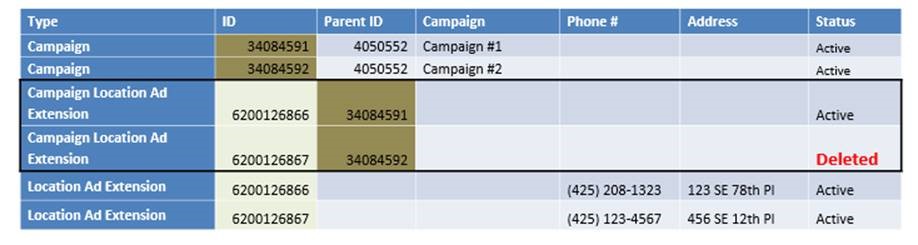
• To delete an extension on the bulk sheet:
1) Change its status to “deleted”
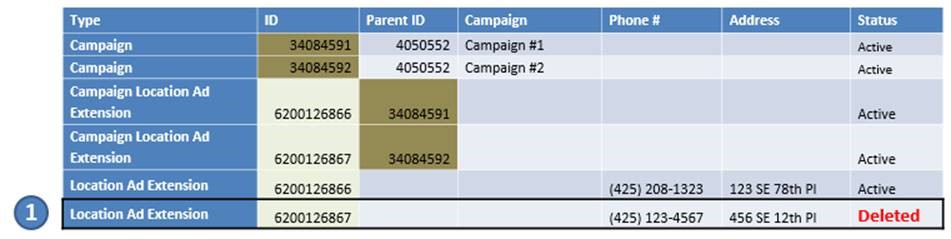
2) After you Import and Post Changes, in the next Export, you will find Bing Ads removed the deleted extension(s) and its association record(s)
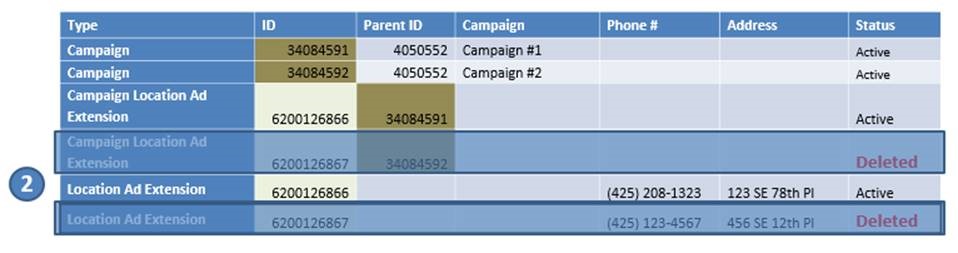
FAQs:
Can I delete the FormatVersion row if I want to?
The FormatVersion row is being added to support the enhanced extension format. You should not delete it or change its default number.
Can I keep using the old format to add more extension records to my account?
Yes, you can keep adding extension in the old format (i.e. combing extension settings and campaign/ad group names within an entry) on following type of records:
1) Campaign/Ad Group Sitelink Ad Extension
2) Campaign Location Ad Extension
3) Campaign Call Ad Extension
4) Campaign Product Ad Extension
Editor v10.1 will automatically convert them into the new format while you Post Changes back to Bing Ads online. The next time you Get Changes from Bing Ads and Export it to Excel, you will find extension records created to track settings and association records updated to track ID, ParentID, and performance data.
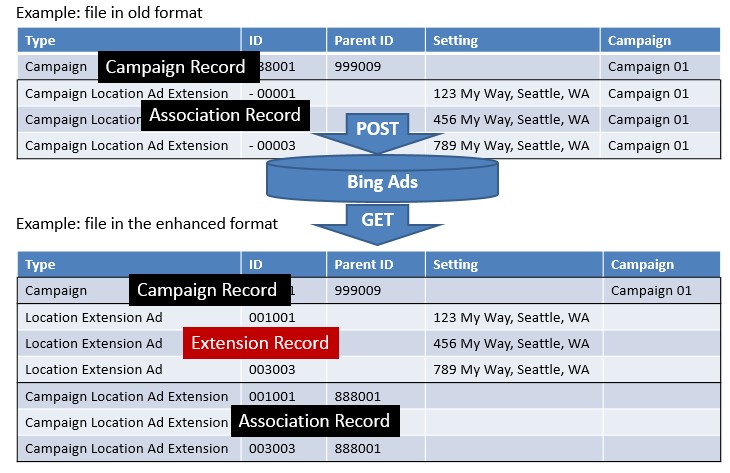
With this enhancement, can I delete the unique extension and its associations from the Editor UI?
No, ONLY associations can be deleted from the Editor UI. To execute a complete deletion of both the extension and its extension associations, you could Export extension records to a bulk sheet, mark the extensions as “deleted” and import back into the tool to remove both extensions and their associations.
Can extension records share a same ID?
• Location Ad Extension and Call Ad Extension records have unique IDs
• Multiple Sitelink Ad Extension records could share a same ID as long as they have different order numbers
Example: a group of sitelinks have a same ID but different order numbers

How can I take advantage of this enhancement via Editor UI ?
Primarily this enhancement has to be adopted via Editor’s export files, but for location extensions you can add new location extensions in this advanced format by using its Multiple Change function. As illustrated below, using the Multiple Change function to add location extensions will automatically generate two group of records:
• Location Ad Extension: to track an individual location extension setting
• Campaign Location Ad Extension: to track the association between campaigns and location ad extensions
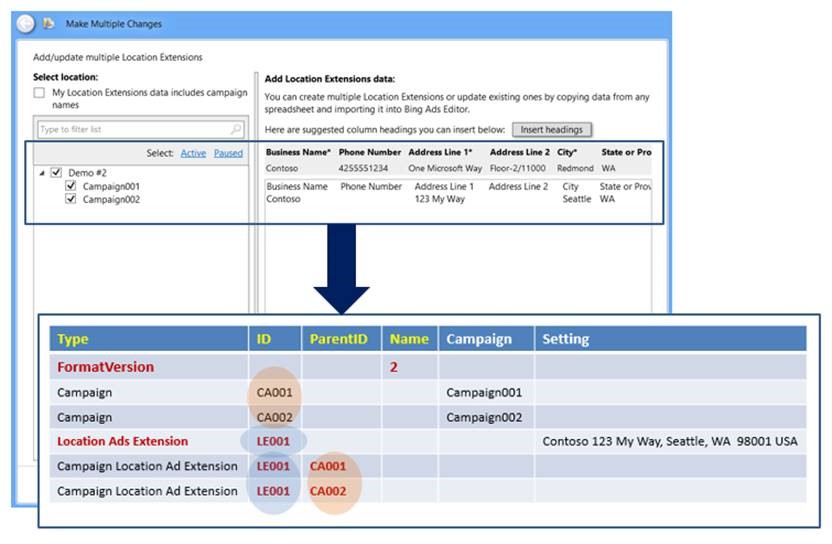
Any other accompanying changes on Editor UI for this enhancement?
There are changes for sitelinks created with the advanced format.
• A change made on one campaign/ad group via the Editor UI will be applied to other associated campaigns/ ad groups.
Example: An update to one campaign will be applied to other campaigns sharing the same sitelink:
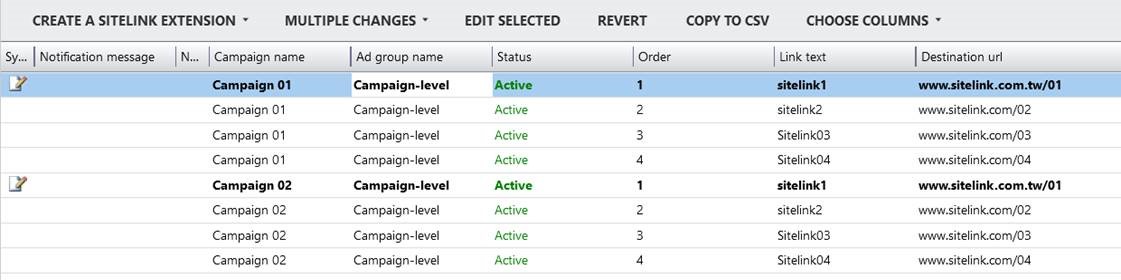
Example: Deleting a sitelink from one campaign will remove it from other campaigns:
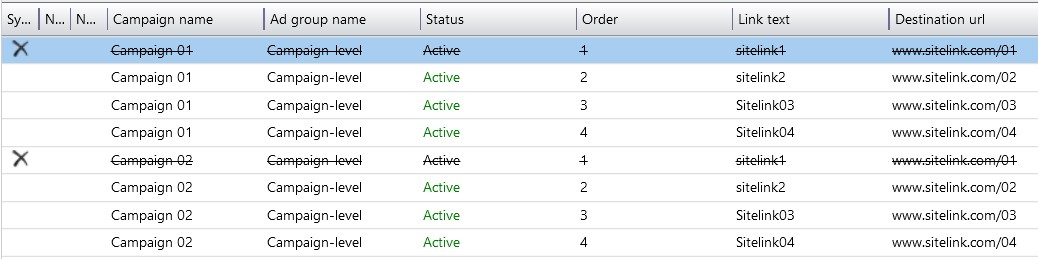
• You can right-click a sitelink and use a new function, Disassociate, to remove a group of sitelinks sharing the same ID from the selected campaign without deleting the same sitelinks from other campaigns.
Example: Disassociate a group of sitelinks from one campaign:
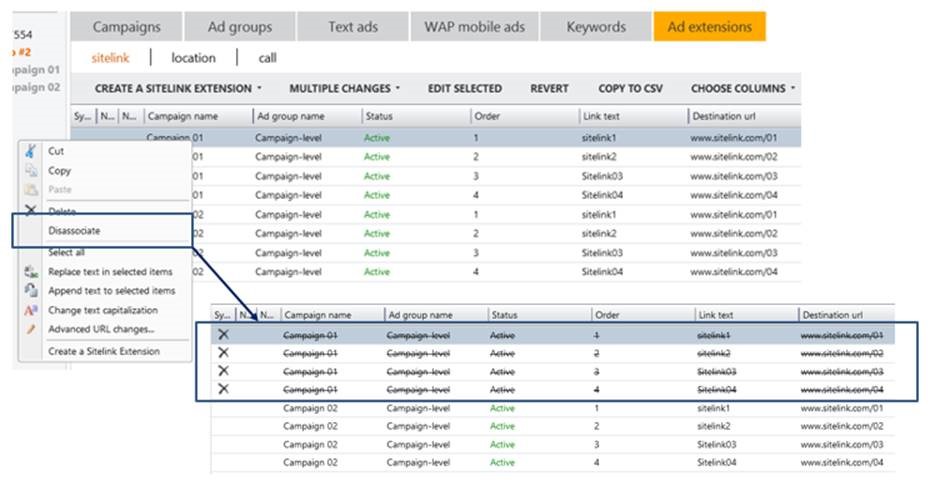
Install Bing Ads Editor v01.1 today to take advantage of its advanced extensions data format, faster download/upload speeds, and enhanced sync management. Additional tips of how to master Editor tools are also available here and I will illustrate Editor’s most frequently asked-about options in my next post.
Featured Image Credit: Microsoft Bing Ads Official Website
All screenshots taken in Feb 28 and images created/provided by author.