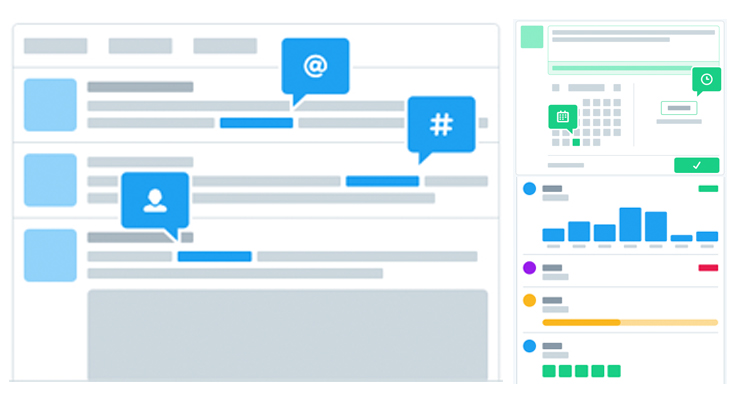For those of us who have been using Twitter for years, it’s easy to forget that Twitter can be a bit confusing at first. What should you tweet about? When should you tweet? How do you know if you’re doing a good job on Twitter?
With the launch of a new desktop and iOS app called Dashboard, Twitter is trying to help busy SMBs engage with their current customers and reach new customers.
How To Get Started With Twitter Dashboard
If you’re an SMB and new to Twitter, it’s easy to get set up. Start by heading to dashboard.twitter.com or downloading the Twitter Dashboard app.
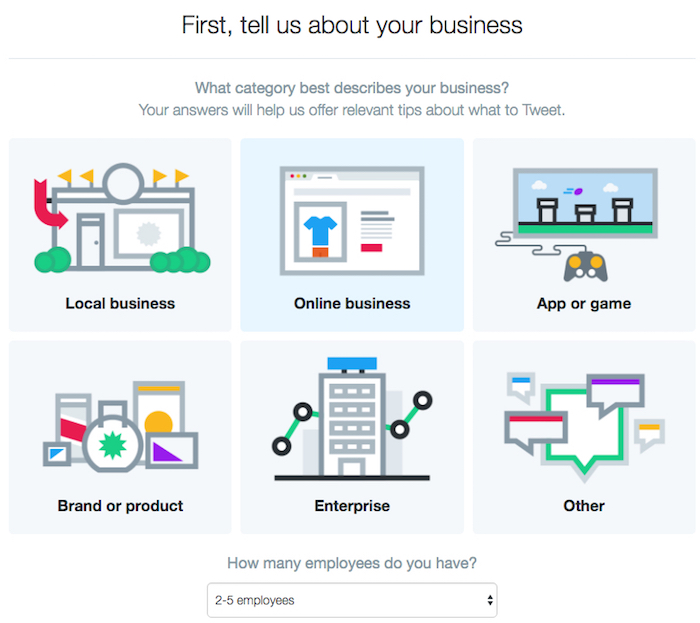
First, Twitter will ask you what type of business you have (Local, Online, App or Game, Brand or Product, Enterprise, or Other) and how many employees you have.
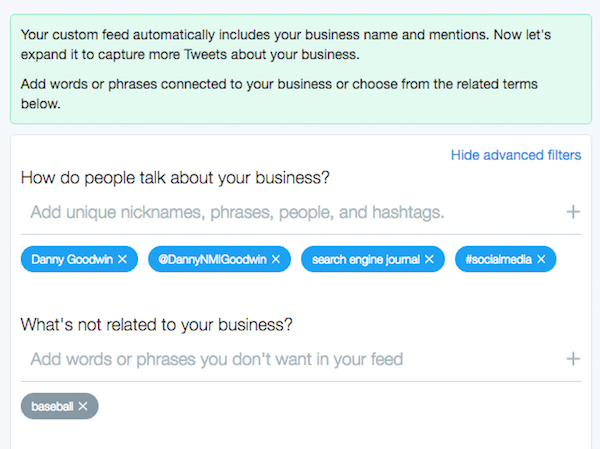
Next, Twitter will help you set up a custom feed to see tweets “you might otherwise miss.” By default, this feed will include your business name (any tweets mentioning your business/brand name) and mentions (tweets that include your Twitter handle). Then you can add (or exclude) additional keywords relevant to your business, including nicknames, phrases, people, and hashtags.
Finally, save you Feed.
Now it’s time to start using Twitter Dashboard. Here are three things the app offers SMBs:
1. Tweet Inspiration
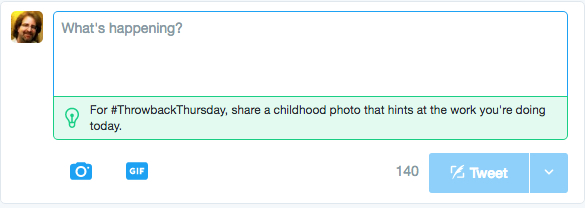
Twitter Dashboard will offer you some suggestions on what to write. For example, since today is Thursday, it suggests that I should “share a childhood photo that hints at the work you’re doing today.”
You might also get a suggestion from Twitter to “Tweet a surprising fact about one of your team members” or that you should like and retweet tweets from your customers.
Not the most brilliant suggestions ever. But it’s a start.
Remember, people will follow you on Twitter because you provide something of value to them. So tweet out fun, helpful, and interesting content that will help more people discover you.
2. Tweet Scheduling
Once you’ve composed your tweet, simply click on the arrow next to the blue Tweet button, which will reveal the option to Schedule your brilliant new tweet. This works pretty much the same as Twitter’s TweetDeck dashboard:
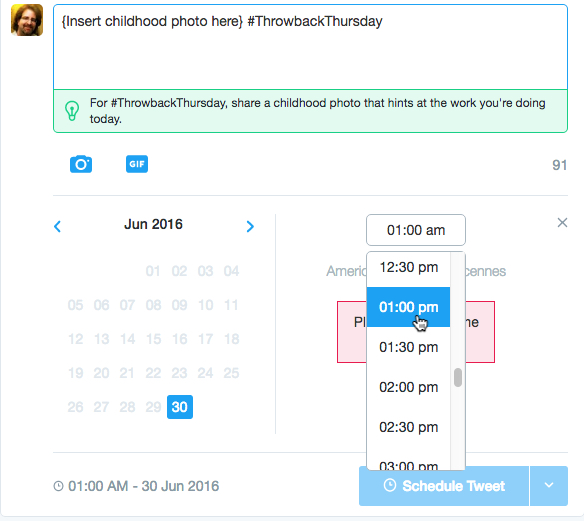
- Click on a day on the calendar.
- Use the pull down to pick a time (if you accidentally pick a time that has already passed, Twitter will tell you to select a time in the future). You can only pick from times that end in :00 and :30 here, but if you want something at a different time (e.g., at 11:15 a.m. or 3:05 p.m.), you’ll have to type it in.
- Click on Schedule Tweet.
3. Measure
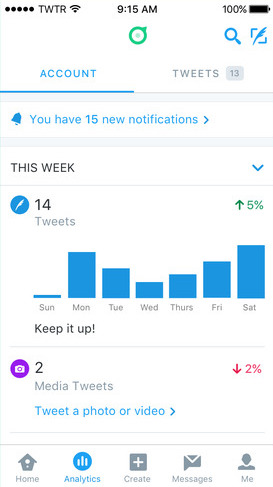
Clicking on the Analytics tab will bring you to your real-time analytics page. Here you’ll find a fairly basic overview to measure the success of your Twitter activity. You’ll see data on:
- Tweets
- Media Tweets
- Replies
- Mentions
- New Followers
- Profile Visits
- Tweet Impressions
What do you think of Twitter Dashboard?
Image Credits
All Screenshots of Twitter Dashboard and setup taken by author.