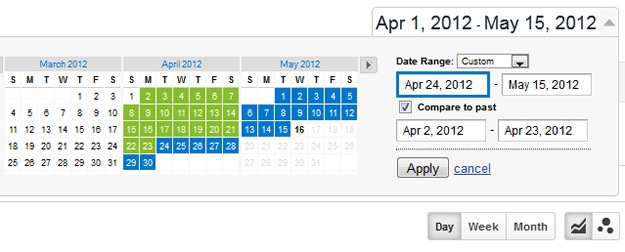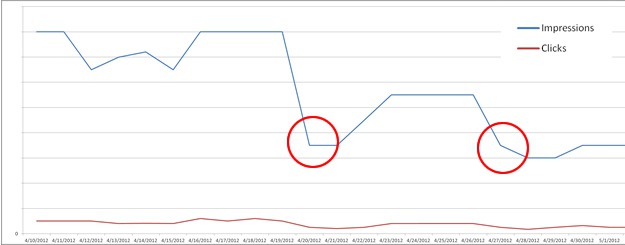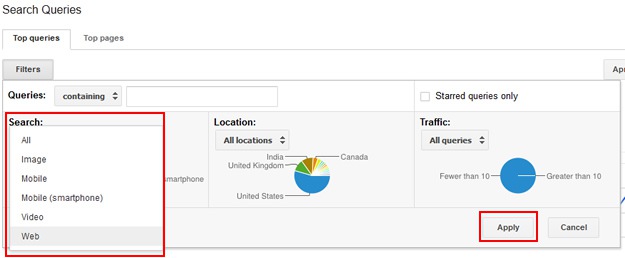Ever since Google rolled out Penguin 1.0 on April 24th, I’ve been heavily analyzing websites that were hit by the update (I’ve now analyzed close to 75 websites hit by Penguin). Based on my analysis, I have written several posts covering my findings. In my latest post, An Update from the Over Optimization Front Lines, I explained how important it is for webmasters to know exactly what hit them before taking action. I know that sounds simple, but I’ve had several companies contact me believing they were hit by Penguin, when in fact, they were hit by Panda.
Panda, Penguin, and The Algorithm Sandwich
After Penguin 1.0 was released, Google also explained that a Panda update was rolled out a few days before Penguin (on 4/19). Then, to make matters even more confusing, Google rolled out a Panda refresh on 4/27. To quickly recap, Panda rolled out on 4/19, then Penguin on 4/24, and then a Panda refresh on 4/27. Yes, that’s essentially an algo sandwich special, with a side of insanity. As you can imagine, webmasters that aren’t extremely familiar with SEO could very easily think they were hit by Penguin (since that was the primary topic during the time period).
The Danger of Not Knowing
Since Penguin and Panda target two different issues, it’s extremely important to know the exact algorithm update that hit your website. Panda targets low quality content, thin content, duplicate content, etc., while Penguin targets webspam (and at this point it’s heavily targeting unnatural inbound links). So, if you incorrectly believe you were hit by Penguin and start addressing links, then you would be wasting your time… On the flip side, if you incorrectly believe you were hit by Panda and start addressing low quality content, then you could also be wasting your time.
And to make matters worse, both Penguin and Panda will be rolled out periodically. That means you won’t know if your latest refinements actually made a difference until Pandas and Penguins come knocking on your door again. And that is exactly why I wrote this post today. I’ve had several people mistakenly believe they were hit by Penguin, when it was Panda (or vice versa). And some were already making changes, based on the wrong assessment. So, don’t prune your links if you were hit by Panda, and don’t gut content if you were hit by Penguin. Know what hit you, and then act.
How To Determine If You Were Hit by Penguin or Panda
Working in Google Analytics
1) Check Your Dates
The first thing you should do is launch Google Analytics and drill into Google Organic reporting. Set the timeframe to April 1st through May 15th. More on why May is important in a minute. This will give you a good view of traffic by day during the various algorithm updates. Remember, Panda was on 4/19, Penguin was on 4/24, and then a Panda refresh rolled out on 4/27.
In the graphs below, you can clearly see that one site was hit by Penguin while the other has been hit by Panda (twice).
A Website Hit by Panda Twice:
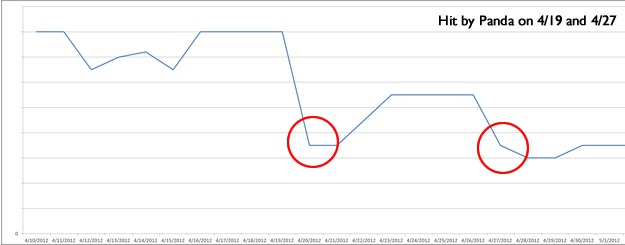
A Website Hit by Penguin:
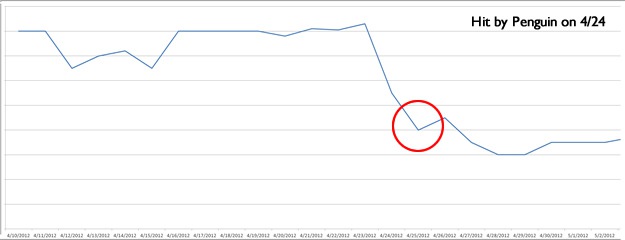
Note: I explained above that you should set your final date to May 15th for a reason. There has been a lot of chatter recently about another possible Google update. I first received calls from webmasters on Saturday May, 12th about traffic fluctuations beginning on Friday, May 11th. Some actually had their traffic bounce back after getting hit by Panda. Barry Schwartz covered this on Search Engine Roundtable and Google said it was not a Penguin update or a Panda update. One thing is for sure… there was some type of update.
2) Meeting Panda on a Weekend – Dimension by Keyword and Compare to Past
Now that you know which algorithm update hit you, you can start to determine the keywords that dropped. Penguin rolled out on a Tuesday, while Panda rolled out on a Thursday, and then followed with a refresh on a Friday! Since many sites see a natural dip late in the week and on weekends, it’s important to start understanding normal visitor trending, and which keywords potentially were hit.
First, within Google Organic, set the primary dimension to “Keyword”. This will show you all of the keywords leading to your site from Google Organic during the timeframe.
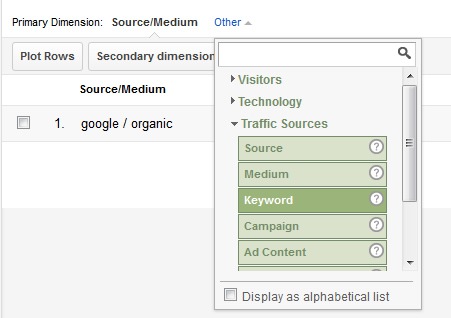
Next, compare the dates after you were hit by Panda or Penguin with a previous timeframe to compare traffic by keyword. To do this, click the date in the upper right hand corner of the interface and select a timeframe. If you were hit by Penguin, select 4/24 to 5/15. If you were hit by Panda, select 4/19 to 5/15. Then click the checkbox for “compare to past”. The default comparison will be the number of days immediately prior to the range you selected. You can change that by selecting new dates to compare, if needed.
You will now be presented with all of the keywords leading traffic to the site, along with the percentage of increase and decrease (compared to the previous timeframe). How awesome is that? See a keyword drop by 75%, it probably got hit. Then you can dimension that keyword by “Landing Page” to see which webpage got hit. Spend some time here… the insights you glean could be incredibly valuable to your recovery efforts.
The Not So Obvious – Google Webmaster Tools and Filters
Although a lot of webmasters are familiar with Google Analytics, I find there are still many who don’t have Google Webmaster Tools set up. As I mentioned in my post about Avoiding SEO Disaster During a Website Redesign, it’s essential to have GWT set up for your domains. There is a wealth of information directly from Google… including messages from the Search Giant about the SEO health of your sites. And yes, Google Webmaster Tools can help you determine which algorithm update hit your site.
1) Search Query Data
There is a tab in Google Webmaster Tools titled “Traffic” that holds a link for “Search Queries”. This tab reveals the impressions and clicks for queries that returned your webpages in the search results. Yes, you can see impression data and click data directly from Google properties. While Google Analytics relies upon a click to your site, this data shows you how many impressions your content is receiving for queries on Google. For our purposes, we can see the surge or dip in impressions and clicks as the various algorithm updates rolled out.
As you can imagine, this is a great way to see the impact of a certain algorithm update. The default view is 30 days back, but you can now select a greater time range (up to 90 days). Again, let’s check April 1st to May 15th to view impressions and clicks.
A Sample Search Queries Report in Google Webmaster Tools (Unaffected Website):

At this point, you can start to identify impression and click issues. If you were hit by Penguin, then you might see a steep drop-off on 4/24, and then lower levels beyond. If you were hit by Panda, then you might see a steep drop-off on 4/19, and then again on 4/27 (if you were hit by both updates). Here is data I exported from Google Webmaster Tools for a site hit by Panda twice.
2) Focus on the Problem – Filter by Web
During my analysis of sites hit by Penguin and Panda, I noticed something interesting in Google Webmaster Tools. For certain sites, using the filters available helped some webmasters hone in on their problem. There is a “filters” button in the upper left-hand corner of the Search Queries report. This lets you filter your results based on a number of criteria. For our purposes, let’s filter by Google property. Click the dropdown that’s labeled “Search” and choose “Web”. That will filter your data by web-only searches, and will exclude Images, Video, Mobile, etc.
After doing this, you might see a more pronounced drop during 4/19, 4/24, and 4/27. It will also enable you to view keywords that dropped from web search without mixing other Google properties in, which can skew the results. For example, I analyzed several sites that actually received more impressions from Google Images after being hit by Penguin and Panda! Go figure… Removing that data provided a clearer view of the problem.
3) Export Your Data
Although Google Webmaster Tools recently rolled out an update enabling you to view up to 90 days of search query data, you can’t go back further… That means you should export the current data in order to archive it, work with it, and analyze it. You will notice two buttons labeled “Download this table” and “Download chart data” under the trending graph. Export your data now.
Summary – You Must Know the Problem in Order to Address It
Based on how Google rolled out Penguin and Panda recently, I’m finding it’s common for webmasters to be confused about which algorithm update hit their websites. Penguin 1.0 and the latest Panda updates were so close that it’s easy to believe you were hit by one, when in fact, it could have been the other. Use the techniques I listed in this post to help you determine which update really hit your site. Then form a plan of attack knowing which cute animal you are dealing with. Good luck.