Most businesses in today’s digital-driven climate know the importance of social media and the reach it offers businesses.
Social media platforms allow businesses to communicate with customers during an emergency, highlight products and services, and even get real insight from customers about expectations, wants, and needs.
LinkedIn is certainly no exception to this.
The employment-oriented platform provides a professional atmosphere for many business operations including hiring, internal communication, and industry-related groups for information, events, and more.
However, all of these perks mean nothing if customers can’t find the business in the first place.
Or, if there isn’t enough information on the profile and a user loses interest – or the ability to learn what it needs about the company, the messaging really could be all for naught.
There is a bunch of different ways not having a LinkedIn profile could potentially hurt your business.
But the biggest reason for having one is the potential it creates for new business leads, partnerships, and opportunities that brands may just not find elsewhere.
Start a Company Page
The first step to ensuring people can do that is achieving organic visibility for your LinkedIn profile, not just on the platform, but through organic search and other tools that will drive traffic and, more importantly, engagement and relationships.
Start by creating your company page, if you haven’t already.
- You can do so by selecting the Work tab to the right of your profile icon in the top right corner of the window.
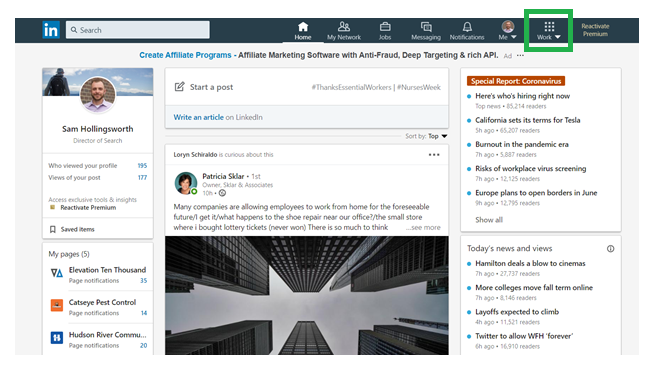
- Scroll to the bottom of that dropdown and you’ll find “Create a Company Page.”
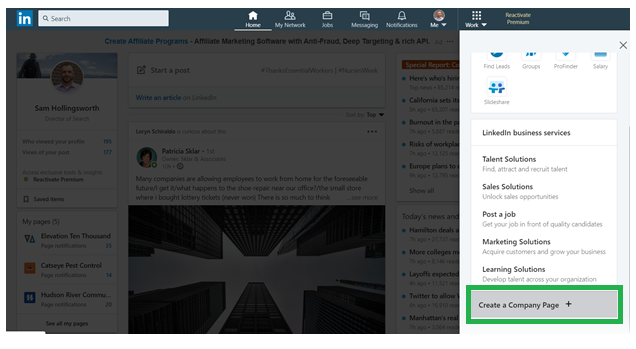
- To do so, you’ll need to select the page type based on your business.
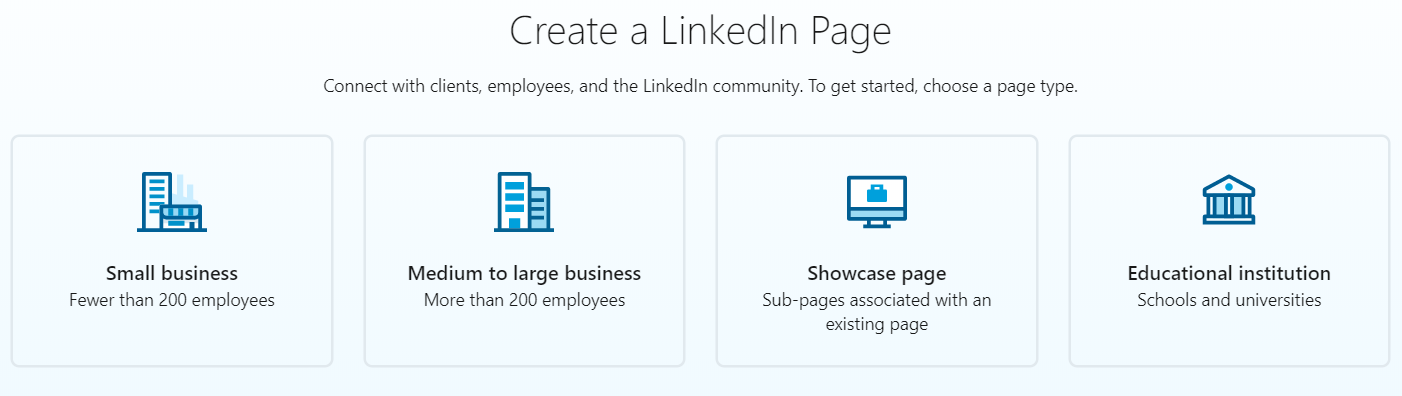
- Then you’ll begin populating important fields tied to Page Identity, Company Details, and Profile Details.
Make sure the Page Name is the official business name and consistent with all other online profiles.
This will ensure the Page is added as an official extension of the entity being built and indexed throughout Google and other search engines.
For the LinkedIn public URL, try to use something related to the official page name if the exact business name is unavailable. Try to use the official business name first, though.
Be sure the company details are accurate, especially the industry type. All of these inputs have an effect on the visibility of the Page.
For profile details, be sure to choose a logo that is consistent with the brand, namely the official logo that represents the company across the web.
It should be clear and meet the specific size recommendations of LinkedIn, which are 300 x 300px and either a JPG, JPEG, or PNG.
The same logo should be used for the brand on all social media and business profiles across the web.
For a tagline, use an approved brand slogan or tagline that summarizes the business but also entices a user to learn more about it and potentially trust it.
It’s recommended to also use keywords in it where possible, but it should be natural, and a keyword(s) should not just be added for “SEO reasons.”
You’ll need to check the verification box to confirm you have the right to act on behalf of the brand you are creating a page for as the last step on this page.
Then click “Create page” and you will then be prompted to start building your page out.
Build Out Your Page
Building out a Company Page is something that is commonly overlooked on LinkedIn and similar platforms.
But I shouldn’t be.
A complete profile is an optimized profile.
LinkedIn makes it well known that company profiles that are complete get more views – 30% more views per week, actually.
Similar stats exist for most, if not all, social media platforms.
LinkedIn also makes it easy to complete a profile.
In addition to laying out a step-by-step process for completing it, it also offers a checklist, which is visualized on the completion meter.

The completion meter, as it’s called by LinkedIn, will be available to page administrators from the admin dashboard officially called the Page’s Admin View until the page is 100% complete.
A page will be complete when the entire checklist is marked complete, including:
- Industry
- Company size
- Website URL
- Description
- Logo
- Street Address
- Custom button
- Your first post
- Hashtags
Moving down the checklist, the next field to complete is the description.
Even LinkedIn recommends including keywords here to help with visibility.
For instance, if your business is a car dealership, your description should include keywords like [car], [vehicle], and the flagship auto brand represented at the dealership, if there is one, just to name a few.
In addition to the page logo, which was covered above, a cover image is needed to optimize a brand profile. It should be 1,128px x 191px size and can be a JPG, JPEG, or PNG.
A cover image offers a bit more flexibility than a logo, so find a creative way to portray your business that can potentially make a first impression on many people and speaks to what the brand does and/or represents.
Like any online business profile, business location is important, especially for a brick-and-mortar location that people need to go to.
Consistency is important here just as it is with other mandatory fields in the profile.
The custom button feature offers five different call-to-action options:
- Visit website (default)
- Contact us
- Learn more
- Register
- Sign up
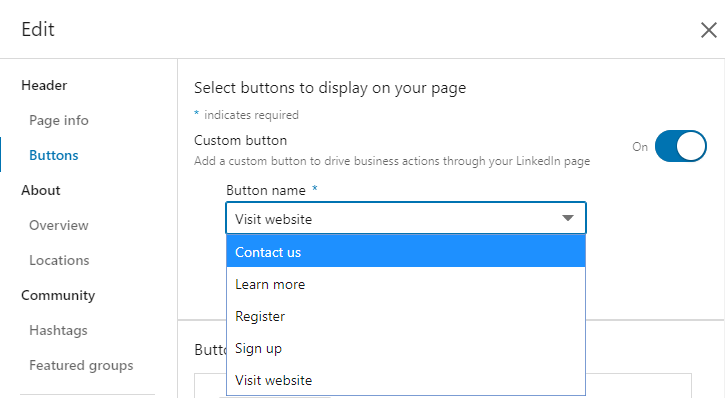
You can also, of course, customize where that CTA goes in respect to the URL destination for each specific action.
And there is the option to turn off the custom button completely in the upper-righthand corner.
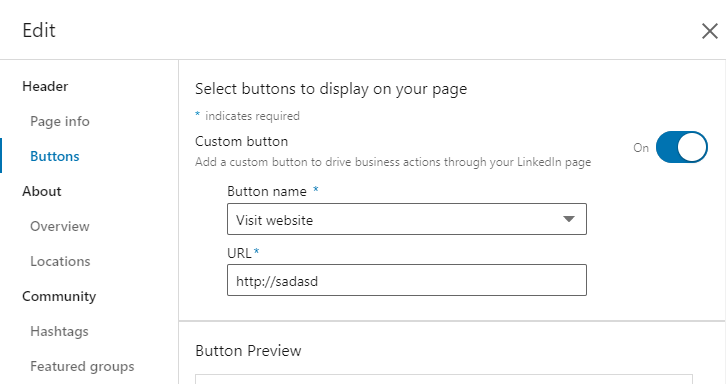
Lastly, before posting your first post to complete the profile-setup checklist, add three hashtags related to topics important to your brand.
They should be high-level topics directly related to the brand like #cars, #cardealership, #bmwdealer, #newyorkcity, etc. (when sticking with the car dealership example).
Getting Engagement & Building Trust
The entire point of building out and optimizing a company’s LinkedIn profile is to not just to get it noticed on the web but to attract potential customers to the brand and its page through quality engagement.
That engagement eventually builds trust with the brand and the people operating it, and that could ultimately be what drives leads and business.
Of course, the best brands don’t focus on sales and leads.
They focus on being a valuable asset to the people they reach, however that may be.
It’s always best to act with the customer in mind. Keep that in mind every time you’re posting to your LinkedIn company page.
Don’t just post to LinkedIn to show that your page is alive.
Post with a purpose and offer your audience value.
That will help make an impression that matters and keep your brand top of mind when the time comes to rely on the brand for a product or service.
More Resources:
- 5 Ways to Use LinkedIn to Power Your Business
- 15 Ways to Boost Your Personal Brand on LinkedIn
- How to Become an Influencer on LinkedIn
Image Credits
All screenshots taken by author, June 2020





