CTRL+F (which triggers built-in on-page search) is one of my most frequently used keyboard shortcuts whenever I browse. It is wicked I miss it so much when I am reading a “paper book” and need to find anything on a page.
I use the feature regularly to:
- Quickly find the place on a web page I need (for example when landing on page from search results);
- To visualize the on-page keyword usage (including derivations, compound words, etc);
- To find the needed place in the HTML code of the page – the feature lets you search the source code as well which makes it easy to quickly jump to h1 code, any word or link.
Today’s collection of tools allows to make the default “Find” feature even more awesome:
1. More Awesome Shortcuts
These are not plenty but the two mentioned below are just pure GOLD (and known by just few people – so we are lucky today!);
‘ (apostrophe) => Quick link search (find links as you type)
When on any web page, click ‘ and start typing, the browser will instantly take you the top link matching your search criteria (click Enter and you will be taken to the link in a second!):
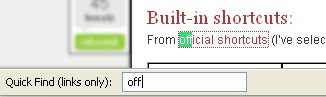
CTRL+G => Switch between highlighted terms
(mouseless “Next” button – “Find next occurrence on the page):
Speeds up your scrolling immensely. Just use CTRL+G shortcut and jump to the next result matching your search criteria:
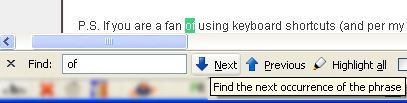
2. Find All Occurrences on a Page (Enhanced)
Find All is a FireFox addon that adds a find bar button which :
- Allows you to search for a word or phrase on a web page and displays the results in an easy to view list (removing all the formatting).
- Displays the total number of results found.
- Works in the browser’s View Source window.
In a word, the addon will look particularly handy for keyword research and on-page SEO analytics:
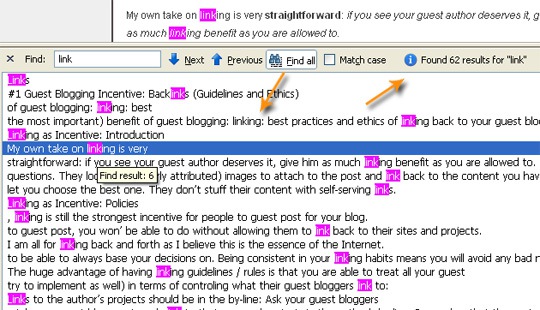
3. Jump to the Center of the Window
By default, when you search for a term on a page and jump to it using “Find” feature, it scrolls the window so that you could see the term at the very bottom of the screen:
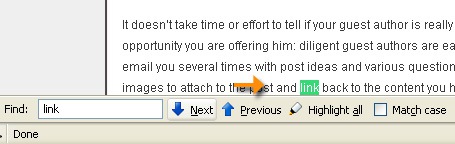
If you find this behavior weird and not really usable, try this FireFox addon which forces the browser to display the found term in the center of the screen (surrounded by the context):
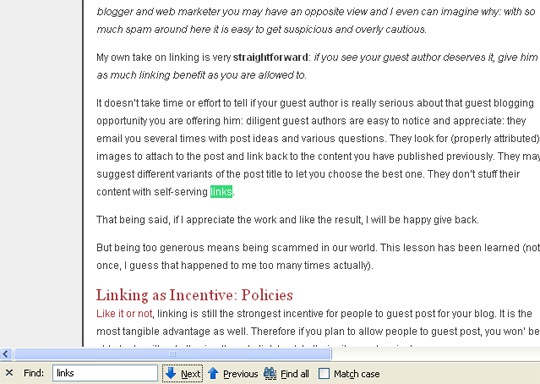
4. Find In Tabs
(Currently not available in the latest FireFox version but they tend to fix the compatibility pretty fast)
Find In Tab is another cool FireFox addon that adds a tiny option to CTRL+F command to search through all open tabs:
- Clicking the “Find in Tabs” button on the find bar will search for text in all open tabs, and show a list of search results.
- Clicking any of the results will jump to the tab on which it was found, and scroll directly to the highlighted text.
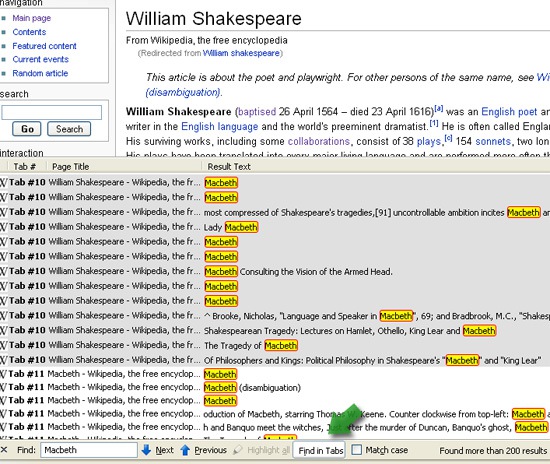
Happy finding!




