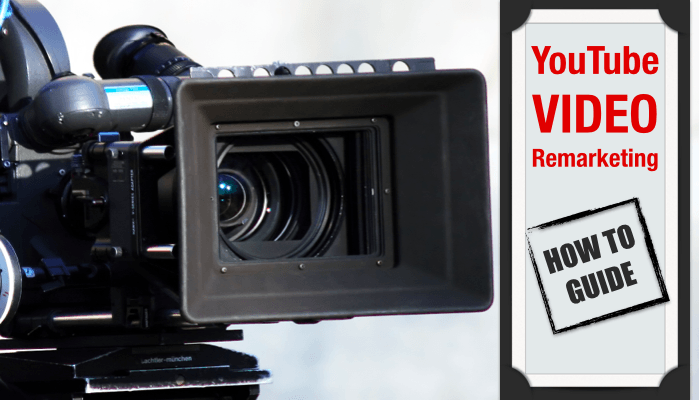Video content is no longer on the rise – it has taken its place among the royalty of content sources. Videos cross our paths everywhere we go, inlcuding on Amazon’s e-book bestseller lists, e.g. Tim Ferriss’s “The 4-Hour Cook” which resembles more a movie than a text-based ebook, on our phones with Vine or Instagram, and even Facebook recently decided to offer video advertising.
While producing a traditional brand awareness video is expensive, creating a 30 second remarketing video is not. Besides the fact that video remarketing campaigns are a great way to get your foot in the door and enter the world of bits, they have all the characteristics we expect from a good old remarketing campaign: high conversion rates at a low-cost. Additionally, a video remarketing campaign does not necessarily have to run on YouTube but can also run on the Google display network.
Step 1: Link YouTube to AdWords
In order to start a video ad campaign, you first need to create a YouTube account and link it to Google AdWords. In order to be able to create a video remarketing campaign, you must have a remarketing list in Google AdWords to use as audience for your ad, but lets start at the beginning.
There are two ways to link YouTube and AdWords:
- Link Google AdWords account to your YouTube channel in AdWords
- Link YouTube channel to Google AdWords account in YouTube
Since YouTube allows you to add more than one AdWords account to one YouTube channel, the best way to go about this is to link it in YouTube (option 2). This way you can repeat the process if you need to and are already familiar with it. For a more detailed guide than the steps below, visit Google’s support site.
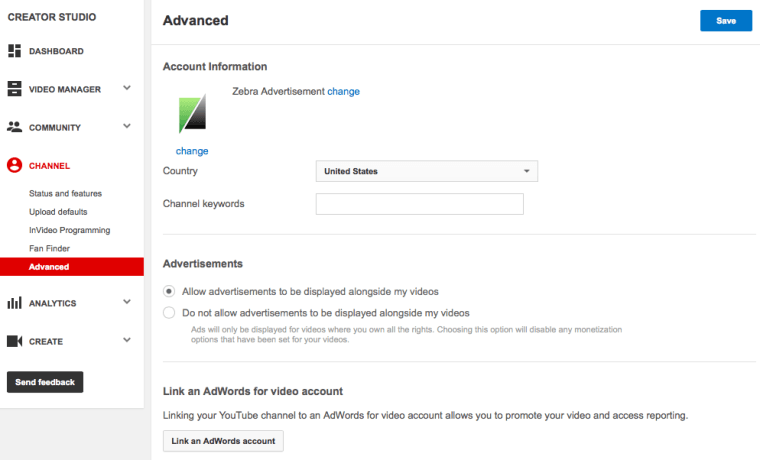 Screenshot Taken from YouTube
Screenshot Taken from YouTubeHow to Link Your YouTube Channel to a Google AdWords Account in YouTube
- After signing in to your YouTube channel, find the Video Manager in your main menu by clicking on the channel icon or the name of your channel in the top right corner of the browser window.
- Go to Channel Settings and select Advanced
- Open your Google AdWords account in a new tab, sign in, and copy your Customer ID (9-digit number in the format XXX-XXX-XXXX)
- Go back to the tab with your YouTube channel and paste your Customer ID where it says Link to Account under Link ad AdWords for video account. Click Next.
- Assign a name to the account, ideally the account name that shows up in Google AdWords already. Why? If you choose a different name, the new name will show up for everyone linked to AdWords, and you will have to notify everyone of the name change to make sure everyone can still find your account in a Multiple-Client Center (Just trust me on this one. Not everyone keeps track of Customer IDs).
- Set permission for all features you want the Google AdWords account to access. Tip: the more, the merrier. Click Finish and you are all set.
Linking your accounts is just the beginning. In order to create a video remarketing campaign, you will need to have an AdWords remarketing list with at least 100 users in place. You can use an existing remarketing list, there is no need to create a new or additional one for a basic video remarketing campaign.
Step 2: Create or Choose Four Videos
If you already have four to five videos you can use for a remarketing campaign, skip to step three for the campaign creation process. Keep in mind that videos can be as short as 20 to 40 seconds. If you do not currently have videos for your video remarketing campaign, here are a couple of ideas to get you started:
- Selfie Video (white background, in the office, you name it)
- Slideshow with Voice Overlay (easy to integrate with YouTube)
- Animated Videos (using information from an infographic)
- GIFs
A few good platforms that offer template based, customizable video creation tools:
Once you have your videos, do not forget to host them on YouTube – meaning uploading them to your YouTube channel. This is the only way you can promote them on YouTube or use them for remarketing on the Google display network.
Step 3: Video Remarketing Campaign Creation
Video remarketing campaigns are no different from video campaigns as far as setup. Sign in to your AdWords account, go to All Online Campaigns and create a new campaign by clicking the red Campaign button below the graph which will open up a drop down menu. Select the last campaign type, Online Video.
Name your campaign and set a daily budget, for instance $10/day to start with. For the easiest campaign setup, disregard advanced delivery methods for now.
Next, you can choose to show your video ad on YouTube Search, before other users’YouTube videos, or on the Google display network. Make sure to insert a geographical target location and a language. Keep in mind that the language is not the language viewers speak but the browser or channel language they are using while coming across your ad.
Last but not least, insert the YouTube URL of one of the videos you want to use and select the optimized ad format if you are planning on running mobile ads. Both in-stream and in-display formats and will allow you to write the ad and see a preview of it right away once the respective video URL has been inserted. You will be able to add more videos later so for now click Save and Continue.
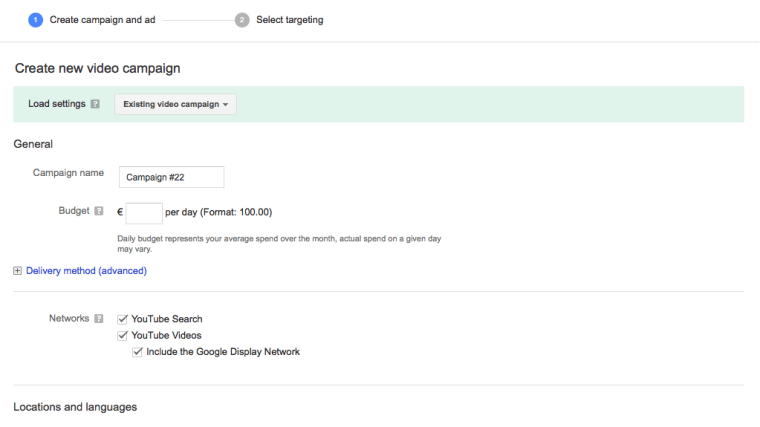 Screenshot Taken from Google AdWords
Screenshot Taken from Google AdWordsThe next step is what makes this video campaign a remarketing campaign, because you are asked to select a target audience.
Here is where your remarketing lists come in. First of all, you are asked to insert a name for your first targeting group. Given that this will be a remarketing campaign, the name of the first targeting group can be the same of the remarketing list you are using, which makes it easier to differentiate on the long-run.
You are then asked to insert a maximum bid per view. Best practice is to start with the lowest typical amount AdWords recommends next to the field Max Cost Per View. Instead of choosing targeting options like demographic or interests, immediately move on the button Narrow Your Targeting (optional). Click the button and select Remarketing. You will then be able to add the respective remarketing list as target audience for your campaign. Click Save Targeting Group.
This is it! You just created your first video ad remarketing campaign. You will be able to see statistics via YouTube as well as Google AdWords, and because they are linked, you will have more insights. Additionally, a new menu tab will show up in Google AdWords on the left hand side called All Video Campaigns.
I would love to hear about your experiences with video remarketing in the comments below!
Featured Image: Created by author for Search Engine Journal