The typical question of a person approaching Facebook advertising is: What audience maximizes my profit? The answer is: “the audience you tested and converted profitably”. However, there are some audiences that are likely to perform better than others and they are known as lookalike audiences and custom audiences.
What are lookalike & Custom audiences?
A lookalike audience is a list of users whose features and Facebook profiles are similar to the ones of users you have in another list.
A custom audience is a list of users you generate manually, via a page or via the installation of cookies on your website.
For instance, a custom audience could be the custom audience you created with the email IDs of your subscribers. You can then create a lookalike audience including users whose FB profiles are similar to your subscribers’.
Here are 10 ways you can use them to build powerful campaigns on Facebook:
1. Create a Custom Audience for Website Remarketing
Remarketing will never stop being a great way to convert visitors into customers. You might be surprised to hear that you can actually run remarketing ads on Facebook. Setting it up is not difficult:
- Log in your FB account and go to the ad manager
- Open up the FB editor (you need to use Google Chrome for best performance)
- Make sure to be working in the proper account
- Click on “ad tools” and then on audiences
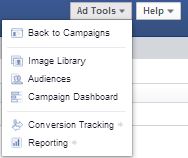 Source: Facebook.com
Source: Facebook.com- Click on “create audience” and then on “custom audience
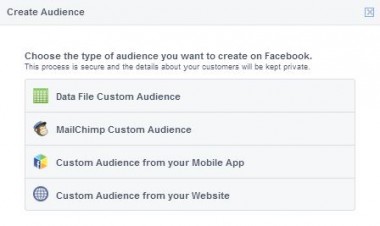 Source: Facebook.com
Source: Facebook.com- You will now need to generate the remarketing code and install it on your website
Your remarketing list will start populate and you will be able to use it in your newsfeed and side bar advertising strategies as a new targeting option.
2. Create a Lookalike Audience for Website Remarketing
Remarketing users are people that should be quite relevant to you. If you drove great visitors to your site, than you can be quite sure that you will be advertising to great potential leads. It just seems logic that the next step should be to create a list of users that are similar to people that previously went on your website.
In order to do that, please follow these steps:
- Log in your FB account and go to the ad manager
- Open up the FB editor (you need to use Google Chrome for best performance)
- Make sure to be working in the proper account
- Click on “ad tools” and then on audiences
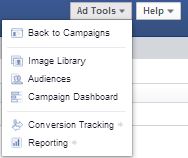 Source: Facebook.com
Source: Facebook.com- Click on “create audience” and then on “lookalike audience”
- You will now select the source list (the remarketing list we set up at point 1), specify a target market, and tell Facebook to look for users by similarity (and not reach)
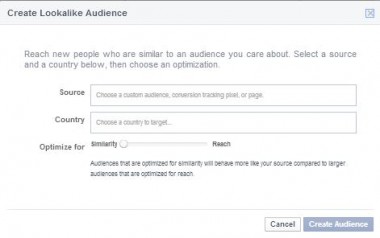 Source: Facebook.com
Source: Facebook.comYour remarketing list will start populating relatively soon and you will be able to use it as a custom target for your campaign.
3. Create a Lookalike Audience for Your Page Likes
Having genuine page likes can become an advantage when you want to leverage on them to target extremely targeted users while advertising. Here the process is quite similar to what we just described, but the only difference will be that you need to select your page as the source of your new list.
The advantages of using a lookalike audience for page likes are:
- You can be sure that you are targeting people that are more likely to enjoy your day to day content
- Users might be likely not only to click on your ads but also to like your page due to their unique set of features
4. Create a Lookalike Audience for Your Conversions
Wouldn’t it be great to have a list of potential users that have similar features to the ones that already converted on your site? Luckily, this is already possible.
The first step is to to install a working conversion code. In order to do that you need to:
- Log in your Facebook account and go to the ad manager
- Open up the Facebook editor (you need to use Google Chrome for best performance)
- Make sure to be working in the proper account
- Click on “ad tools” and then on “conversion tracking”
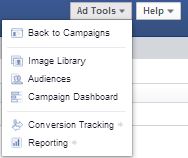 Source: Facebook.com
Source: Facebook.com- You will now be able to create a conversion pixel and name it
Once completed, just make sure to install the conversion pixel in your thank you page and you will be able to create custom lookalike Audiences based on users that are similar to your converting customers. The process will be the same as the one we just outlined in the previous lookalike lists.
5. Create Your Own Custom Audience
It might be that you already have a list of users in the form of email addresses that you would like to target via Facebook. If so, you have the possibility to import them in your power editor and use them as a potential target market.
Here is how to do that:
- Log in your Facebook account and go to the ad manager
- Open up the Facebook editor (you need to use Google Chrome for best performance)
- Make sure to be working in the proper account
- Click on “ad tools” and then on audiences
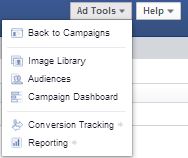 Source: Facebook.com
Source: Facebook.com- Click on “create audience” and then select the way you want to use to upload the data:
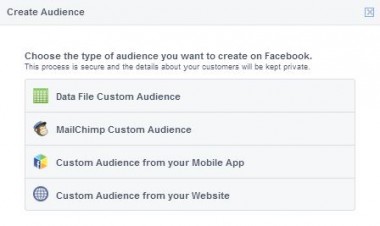 Source: Facebook.com
Source: Facebook.comOnce you complete the steps above you will be able to use the list as a custom targeting option in your ads settings.
6. Create Lookalike Lists from Your Own Custom Audience
You are probably starting to understand the easiness of creating great lists out of existing data. You can use lookalike audiences also for your manual uploads. The process is very simple but slightly different than other lookalike audiences:
- Log in your Facebook account and go to the ad manager
- Open up the Facebook editor (you need to use Google Chrome for best performance)
- Make sure to be working in the proper account
- Click on “ad tools” and then on audiences
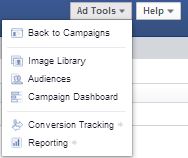 Source: Facebook.com
Source: Facebook.com- You will now visualize your audience list. Click on one of your manual audience. You will see the option “create lookalike audience”. Click on it and complete the creation of your new lookalike audience!
 Source: Facebook.com
Source: Facebook.com7. Create Lookalike Lists by Reach
There might be situations that oblige you to advertise to broad audiences to get visibility. This is what lookalike audiences by reach help you with. They are based on the concept of finding users that fit the characteristics of people that are already part of your audience but they go “easy” on the common features.
This means that you will be able to find wider lists to advertise to.
The process of creating a lookalike list by reach is the same as the lookalike list by similarity. The main difference is due to the fact that while you select the source of your list you need to specify the fact that you want to optimize for “reach”:
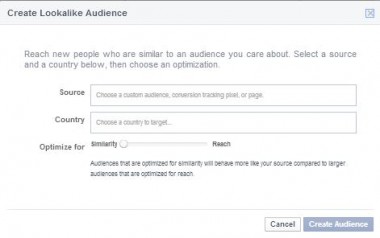 Source: Facebook.com
Source: Facebook.comIn Conclusion
Custom audiences and lookalike lists can be great tools for your advertising campaigns. Make sure to test all of them in order to find out if you can have new profitable audiences. The biggest advantage of lookalike audiences is that the user base constantly refreshes the user base and therefore you would never risk to show your ad too many times to the same users.
Screenshots taken in May 2014





