Ubiquity is an awesome FireFox addon that enables you to quicker access and complete multiple tasks you do daily. While it can be useful for overall daily browsing, this post focuses on how it can help search marketers in particular.
Ubiquity Basics
First, let me briefly describe the installation and usage process: install the addon and re-start FireFox. Now, try using it: use CTRL+Space shortcut (if you use Windows; option-space on the Mac and alt-space on Linux) and start typing anything in the command in-put box: you will see the tool trying to “guess” your task.
Example: start typing Google and you will have two options:
- Click <Enter> to be taken to Google home page to search;
- Keep typing [google seo] to preview search results (and thus to be relieved of the need to load SERPs)
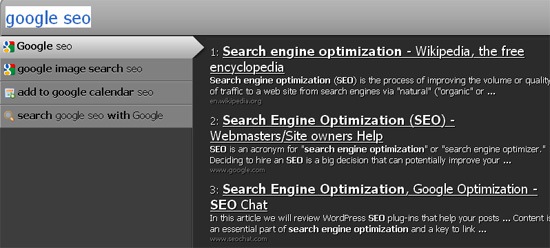
There are plenty of built-in commands (from translating to instant weather forecast) which are pretty well described in the official wiki. What’s more, you can add more commands or (if you are tech-savvy enough) to develop your own commands.
Useful Ubiquity Commands
To showcase how powerful the tool might be, let me show you a few useful commands written by independent developers.
Just type trends (term) to instantly see Google trends graph:
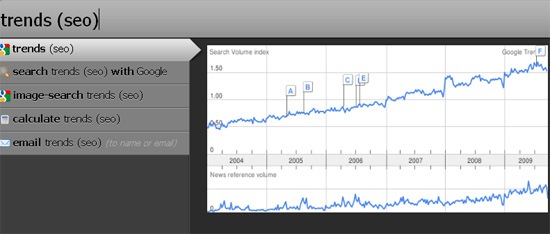
Digg search
No preview unfortunately, but can be useful if you search Digg often.
Urban dictionary search with preview
Type urban-dictionary (term) to instantly see top Urban dictionary definition:
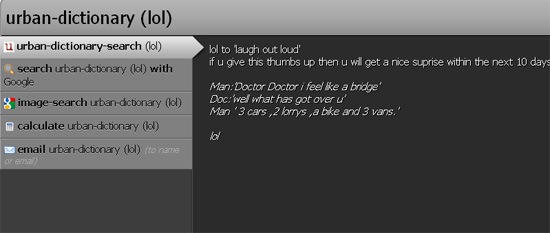
Google definitions (with preview)
Type gdefine (term) to instantly see the list of Google definitions:
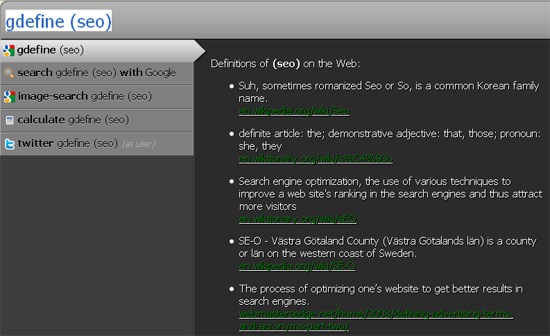
Just type traffic to see Compete stats graph for the current domain or traffic (domain.com) to see traffic stats graph for any other domain.
Google, Google Images, Google Video with preview
Type Google / GImage / GVideo (term) to instantly see top search results for either Google or Google images or Google video:
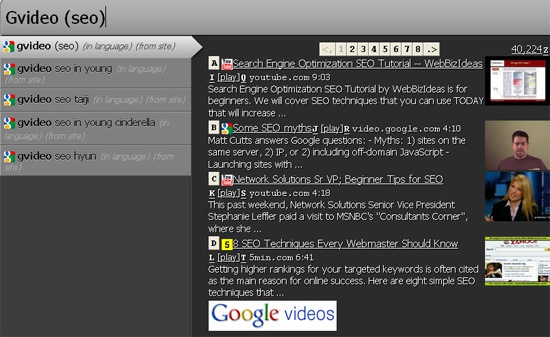
Installing Ubiquity Commands
To install any of the above command, navigate to the command page with Ubiquity installed and notice this message pop up:
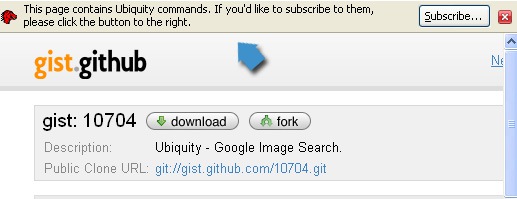
Click “Subscribe” and don’t get scared of the red screen that opens:
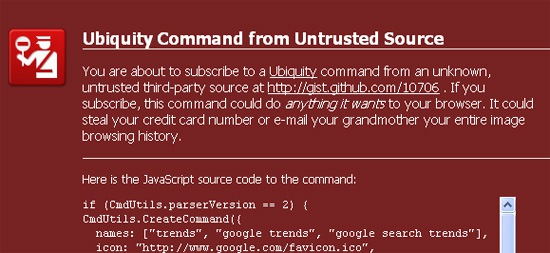
Go ahead, follow the instructions (look through the JavaScript code to make sure it is fine and click “Subscribe“)
If you ever want to unsubscribe from any of the installed commands, you can use the “list” Ubiquity command at any time to get to the command management page where you can see all commands which you are subscribed to, and cancel any that you no longer want.
More reading on using Ubiquity for SEO:
- 5 Ubiquity Command Add-ons Needed by SEO/SMO’s;
- Ubiquity For SEO
- Ubiquity 0.5 User Tutorial




