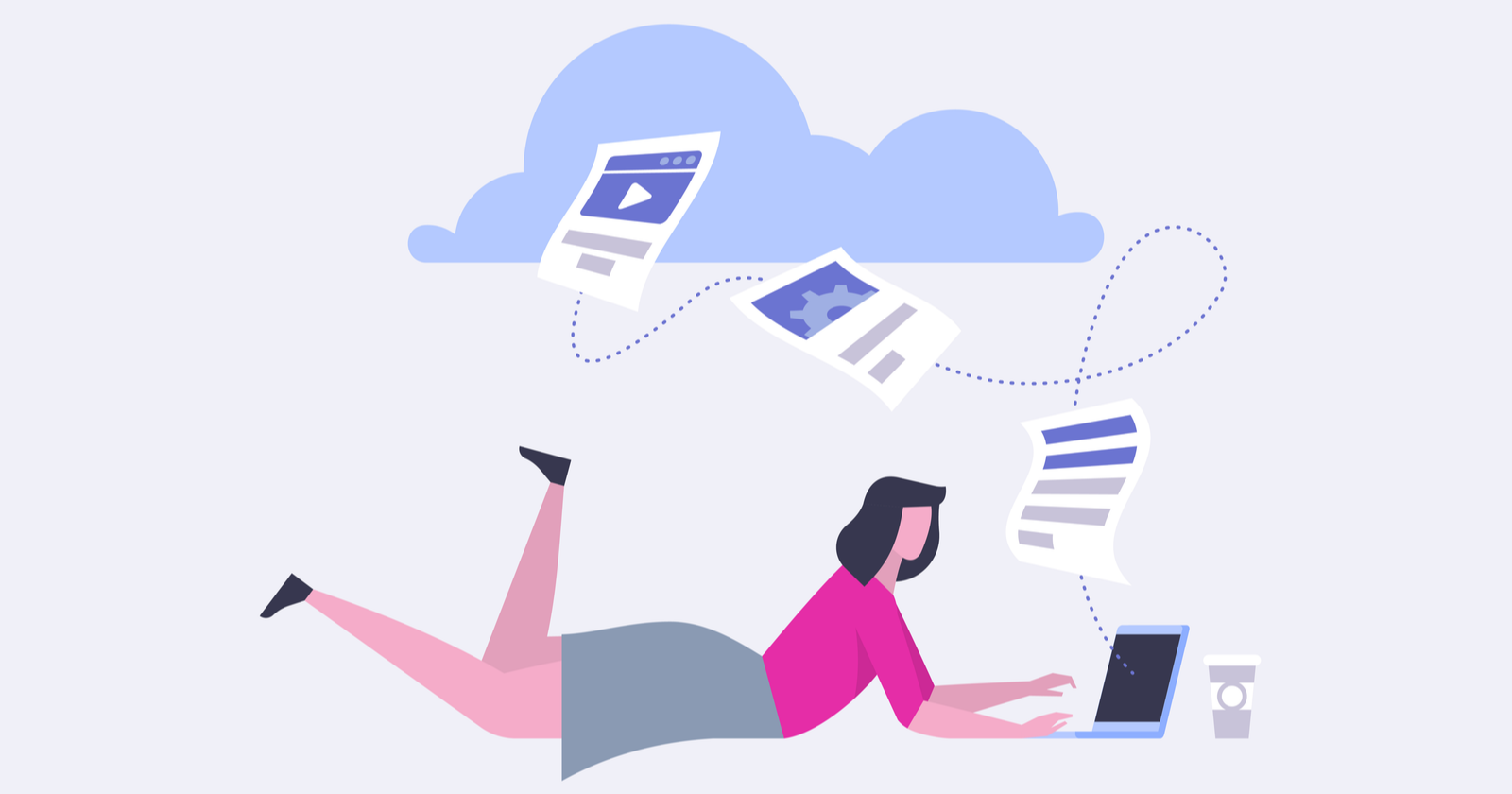Website migration is one of those tedious processes that can benefit your site in the long term — but a lot can go wrong in the process.
Improper redirects, problems with robots.txt files, sitemap issues, and even broken internal links can inadvertently cause your site migration to drive a drop in organic search traffic.
Identifying why your traffic is dropping or dropped significantly after a site migration can be a matter of trial and error.
Use this column as a checklist to double-check these common reasons sites lose traffic after a site migration.
Start by Running a Crawler to Generate a List of Common Issues
First, make sure that you have a complete list of issues plaguing your site at your disposal so you can verify and correct any issues that may arise.
ScreamingFrog is the go-to tool for scanning your site and seeing all of the page-specific issues that you have.
Run a scan on your site to see what issues pop up. The scan can take a while for larger sites, but it’s worth it to find problems with:
- Redirects.
- Broken links.
- Duplicate content.
- Metadata issues.
- txt blocked URLs.
Maybe you’re like me and prefer to do most things manually but this tool can save you a ton of time.
Keep your scan data available, because it will allow you to rapidly identify many of the issues below.
You should also perform a major scan and backup your data before any major website migration or redesign. This will give you data for comparison so you can see what has changed.
Make sure to save a copy of your site’s HTML/layout before a redesign, so you can review and revisit if needed.
11 Most Common Reasons Sites Lose Traffic After a Website Migration
See if any one of these (or a combination thereof) could be causing or contributing to your post-migration traffic losses.
1. Canonicalized Tag Changes
Which page on your site lost traffic or rankings? Visit these pages and analyze the canonical tags to see if they were changed in a way that affected your traffic.
A few common issues with tags:
- Pointing to non-relevant pages.
- Programming issues (example: trailing slash missing).
- Pointing to old URLs that no longer exist.
2. Robots.txt and/or Non-indexable Content
Open your robots.txt file or pages that lost traffic to see if the pages are still indexable. An issue with indexing may be the culprit to your traffic loss.
Google has its own robots.txt tester tool that can help you identify and correct any issues that you may be having with your file.
Read more: Google’s John Mueller Explains How Pages Blocked by Robots.txt Are Ranked
3. Lost Meta Data
Your migration may have caused your website to lose its meta data in the process. Title tags and meta descriptions may be lost due to a single column being lost in a database transfer.
Using the data from your ScreamingFrog scan, check to make sure that your site’s meta title and description are still accurate and intact.
If you lost this data, you’ll need to add these important metas back to your site. You may be able to run a quick Google search of your site using “site:URL.com” to catch a glimpse of what the meta data was before the migration.
Or, use the backup you created before the migration.
Otherwise, you’ll have to add your keyword-rich titles and descriptions back in manually. That can be time-consuming to near impossible depending on the size of your site.
P.S. If you know a database specialist or don’t mind doing some digging, you may be able to import your old meta data into your new site.
4. Page Speed Loss
If you did a full website migration or changed servers, you may have lost some page speed in the process.
Be sure to check a few of the pages where you’ve lost traffic to see how your speed is performing.
You may need to:
- Verify that your CDN was part of the migration and is working properly.
- Verify that your caching system is in place and running properly.
- Check PageSpeed Insights to find any easy fixes that can boost your site’s speed.
Server issues may also be plaguing your site and not allowing it to load fast enough.
5. Check Your Internal Links
Internal links are a great, natural way to keep people on your site, and it also helps search engines go from one page of your site to another.
Make sure that the internal links in your blog posts and on pages are linking to your current site, not the old one.
6. Content Accessibility Issues
Google Search Console lists all indexed pages on your site. Log into GSC and navigate to Index > Coverage.
Click on error, valid with warning, valid or excluded.
Here’s you’ll see if a URL has any issues and can hover over and click Inspect URL to learn more.
On the inspection page, you can “test live URL” and identify any issues that Google might be having when trying to access the page.
7. Broken Redirects
Site redirects are an integral part of any website migration. If you didn’t have a 301 redirect plan in place when migrating your site, you’re going to have a lot of issues post-migration.
You’ll lose traffic because search engines aren’t told where your site has migrated.
Visitors may be getting lost in the process, too. Redirect issues can be a nightmare; this is one that SEO professionals dread.
Generate reports in ScreamingFrog to find any redirect loops or chains that are having issues.
You’ll want to:
- Clean up any redirect loops.
- Follow redirect chains to make sure the redirection is accurate.
- Check to make sure old URLs are properly redirected to your new URLs, updating links to pages using a 301 direct, and linking to the new page instead.
Upload an entire list of old URLs into ScreamingFrog, crawl these URLs, and analyze the report to make sure that the start URL and destination URL are accurate.
Verify both the final status and final status code, too.
While you’re at it, be sure that all of the old pages are redirected using 301 redirects and not 302 redirects, which are not permanent.
8. External Links Lost
External links remain a powerful signal to search engines. If you’ve built a great site with lot of organic links, you expect to see high rankings.
After a migration, it may be worthwhile to reach out to these site owners to ask them to update their links to your new site.
If their old links are broken or go to a page on your old site that isn’t a part of your redirect, this can cause problems with search rankings.
You may even want to redirect these broken links back to your new site’s similar or same page.
For example, if the link was to site1.com/dogs you may want to redirect the broken link back to site2.com/dogs. You can also redirect the broken link to a page that is similar in nature.
9. Platform/Hosting Issues
Are you re-platforming or moving servers? Change is a good thing, but it can also cause little issues that make your site’s traffic fall:
- Firewalls blocking search engine bots.
- Platforms using JS, which is harder for bots to crawl.
- Slow speeds and poor performance.
- Country restrictions.
If you’re re-platforming and/or switching servers or already have, go over all of the pages where your traffic dropped carefully.
I recommend giving these platforms or servers a test drive before going all in and migrating your site.
A little preparation can help you avoid platform or hosting issues that can cause your traffic to drop.
10. Images
Does your site receive a lot of image traffic? If so, it’s possible that your image URLs weren’t redirected properly during the migration. Check to make sure that your image URLs are:
- Linking to the right images.
- Linking to your new domain.
If you have a CDN, you might be able to make a rapid change to your CDN to change all of your images over to your new site.
In the event that you used a CNAME to create your own image URLs, make sure that the CNAME is pointing to your new site and/or server.
11. Google Updates
It’s also possible that your site changes coincided with a Google update. Google’s updates do more than change their search algorithms – they can drive your team crazy.
Sometimes, an update occurs close to a migration and can cause your site’s rankings to fluctuate.
Check whether Google has pushed any major updates. The issues you and your team are having might not be related to your migration.
Recovering & Rebuilding from Traffic Losses
Collecting and benchmarking data before the website migration happens is vital, keeping track of all the changes before/after.
I like to use Google Analytics Annotations to keep track of SEO-related changes.
I also encourage programmers to track their changes in a similar way, so SEO professionals can revisit and see what happened that lead to the traffic drops.
Correcting all of your site’s issues takes time and patience. If you’re lucky, you might find the culprit responsible for your site’s traffic issues in minutes, but SEO always requires a long-term approach.
Go through your site, check for these issues, and make any corrections necessary. When you’re satisfied with your changes, wait a few days or weeks to see if your traffic recovers to pre-migration levels.
If your traffic is still drastically lower than before the migration, keep working through this list and reach out for help with any troublesome issues you can’t seem to identify.
Then, take what you’ve learned and apply it going forward to build your traffic and make your site stronger than ever. Go forth with confidence!
More Resources: