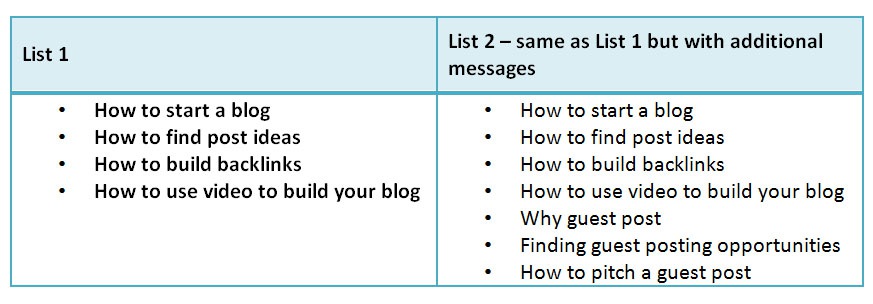Segmenting your subscribers into multiple lists can help you improve your auto responder response rates by making your messages specific to your audience. The only problem is it that is a time consuming and tedious task to manually track your subscribers and move them between your lists.
This is where Aweber’s Automation tool comes in handy. With Aweber’s Automation tool, you can create business rules so that it can automatically add and remove subscribers to and from lists. Here are two scenarios to help you understand the use of the tool.
(1) Automatically subscribe someone to your main list when they subscribe to your secondary list
Say that you have two lists on your website. One is your main list (e.g., blogging success) and the other is specifically targeted at a sub-topic (e.g., using guest posting for blog growth). Say you want both your lists to receive the same messages but you want your second list to receive some more messages on guest posting tips.
You have two options. You can either manually add in two sets of messages, one set for each list (see figure 1.1). This will increase the workload of managing two lists due to duplication of data, which should be avoided when possible.
Figure 1.1 – Duplicating messages across two lists
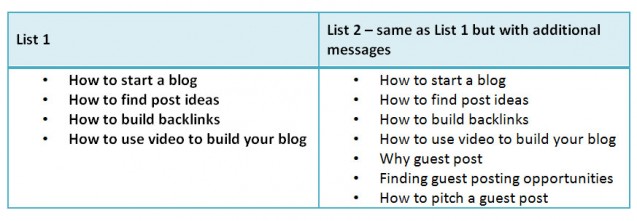
Or you can use the Automation tool to automatically subscribe your leads from list 2 to your main list. That way you only have to set up the messages for list one and everyone in list 2 will also receive them (see Figure 1.2). Then you can add the specific set of messages for list 2 subscribers that will cater to their sub-topic.
Figure 1.1 – Automatically subscribing List 2 subscribers to List 1
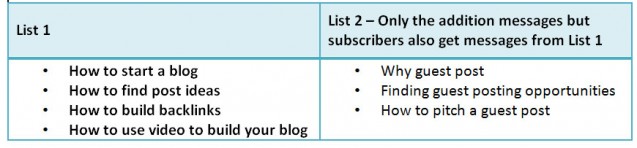
This is how you do it in Aweber:
In Aweber, go to My Lists and left click Automation
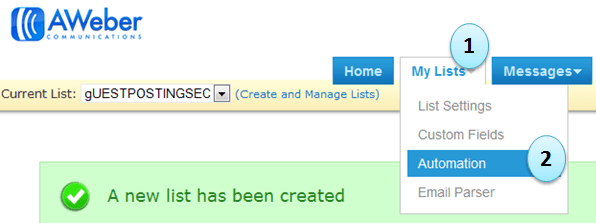
In the Automation rule list, select, Subscribe to listwhen lead subscribes to. Click Save Automation Rule
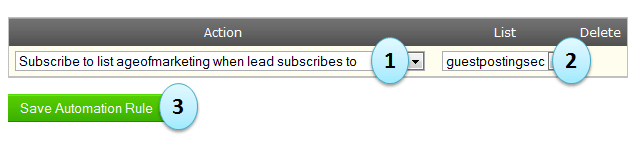
That is it. For 5 minutes of work you will save hours of work over the years in adding and managing two sets of messages.
(2) Automatically unsubscribe someone from your prospects list when they become a customer
Say you have two lists – one for prospects (people who have not yet bought from you) and one for customers (people who have bought from you) – because you want to send them different messages.
You can use the Automation tool to automatically unsubscribe a lead from your prospects list and subscribe them to your customers list when they become a paying customer. Note, this is different from scenario 1 because you are not subscribing someone to two lists at the same time; you are removing them from one list and adding them to another list.
In Aweber, go to My Lists and left click Automation
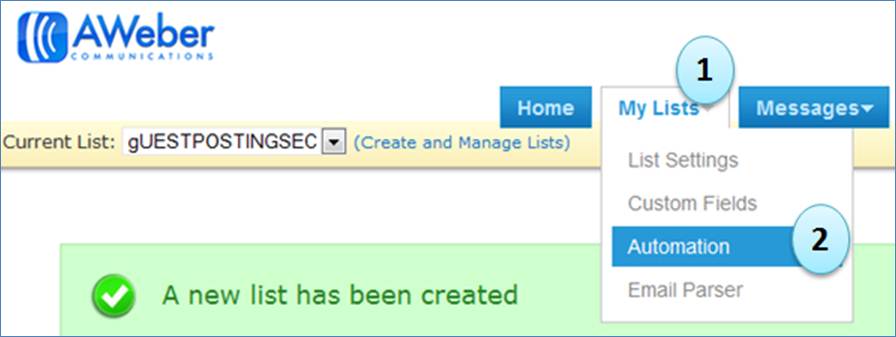
From the Action list select Unsubscribe from listwhen lead subscribes to. Click Save Automation Rule
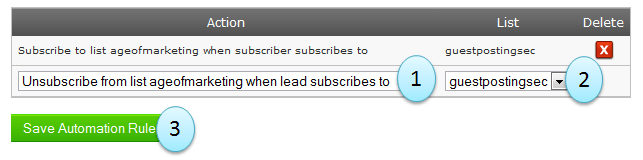
Conclusion
Compare that to manually finding subscribers and adding them into the right list and you realize how much time this tool can save you. Once you set it up it will do all the hard work for you for years to come.