
On the Single Grain blog, we’ve talked a lot about the power of Google Analytics in general terms with the following posts:
- Google Analytics for Startups
- Comprehensive Guide to the New Google Analytics
- What to Do with Your Google Analytics Data
But today, I want to take a look at a more specific application of Google Analytic data – tracking off-site clicks from your website as goals.
Using the new Google Analytics v5 Event Tracking feature can provide a tremendous amount of data in terms of tracking how and when people click away to leave your site. This information can be used in a number of different ways, including any of the following and more:
- Affiliate offer tracking – If you promote affiliate products on your website, using Google Analytics’ Event Tracking feature can tell you which affiliate links receive the most clicks, allowing you to determine which offers your audience responds best to.
- Email opt-in form comparison – If your email management program doesn’t offer split testing for your opt-in forms, you can use Google’s Event Tracking feature to test different form locations and find out which specific placement results in the most offsite clicks.
- Social media engagement – If you’re encouraging your followers to engage with your brand on various social media websites, using off-site click Event Tracking within Google Analytics will show you how often readers are following through on your requests and which specific links they’re using to do so.
If you think that any of this information would be useful in terms of website planning, you owe it to yourself to learn how to setup Event Tracking within Google Analytics!
At first, setting up the code to track this information within Google Analytics may seem complicated. To break things down, let’s take a look at an example, as seeing the process in practice should make it easier for you to set up future event goals of your own.
Suppose you run a site that promotes two different affiliate products using banner advertisements in the header section of your site. You want to determine which of the two promotions your audience responds best to, so you decide to use Google Analytics Event Tracking to determine which banner ad receives more clicks.
To get started, you’ll need to identify two variables related to your goal – Category and Action. These two variables are required to set up Event Goal Tracking within Google Analytics, although you can define additional variables, which we’ll discuss later on.
Categories
Think of categories as the general groupings of event goals you’ll want to track. You’ll need to define categories based on your own unique needs, as default options are not provided by Google.
For example, in the example described above, we might use the category “Affiliate” to tell Google Analytics that we’re tracking data related to affiliate offers. You might also have a category that includes event goals related to video performance on your site, white paper downloads or off-site clicks to your email newsletter opt-in form.
Spend some time planning your categories carefully. Because you’re limited in terms of the number of goals you can track within Google Analytics, you’ll want to ensure you’re tracking only the most important data and categorizing these goals appropriately from the start.
Actions
The “Action” variable is used to specify the type of event or interaction that’s occurring. If you were tracking how long users viewed a particular video on your site, you might set up event tracking for every click of the “Play”, “Pause” and “Stop” buttons.
However, actions aren’t limited to tracking specific user activities – they can also be used to define unique interactions within a set category. Following our affiliate marketing example above, unique “Product1” and “Product2” actions could be set up to count the number of off-site click events that trigger for each unique affiliate product you promote.
Beyond these two required variables, Google Analytics also allows you to specify the following information to add additional dimensions to the data you collect.
Label
The label modifier allows you to provide additional sorting information to clarify the data you collect. It’s an optional field, but can make your final data easier to understand. In our example, we might use the names of the affiliate products we’re promoting or the specific locations on which they’re promoted on our site for reference when analyzing the data we collect.
Value
The value field is an optional parameter that allows you to assign an integer to the data you collect. If you’re using Event Tracking to measure the response to different affiliate products, you can use the value field to assign a monetary value to each off-site click. For example, if you promote an affiliate product with a $100 commission and average a 5% conversion rate, then theoretically, each off-site click is worth an average of $5.
Now, let’s look at how all of these variables should be entered into Google Analytics:
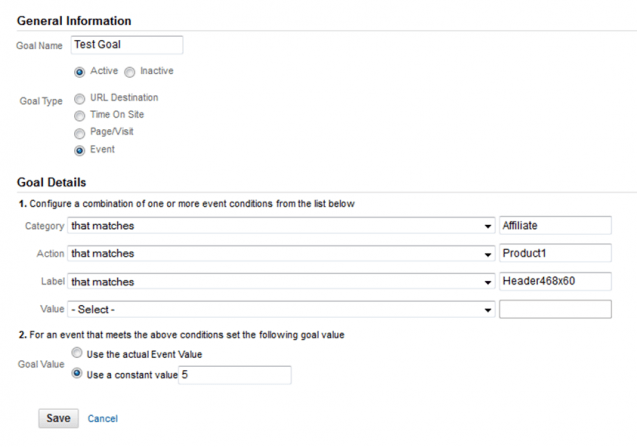
In this example, we’ve set up an Event goal, specified that the event falls into the “Affiliate” category, is tied to the first affiliate product we’re advertising, is being advertised with a 468×60 pixel banner in the header section and has an assumed value of $5 per off-site click. Entering these variables results in the following string of code:
onClick=”_gaq.push([‘_trackEvent’, ‘Affiliate’, ‘Product1’, ‘Header468x60’]);”
The final step in the process of setting up Event Tracking to monitor off-site clicks within Google Analytics is to add this string of code to our affiliate banner link in order to tell Google to track the variables we’ve specified every time the link is clicked. To do this, we’ll need to append the string of code to our affiliate link and add it to the specific banner image we’re tracking. This should result in a link that looks like this:
<a href=”http://www.affiliatelink1.com/” target=”_blank” onClick=”_gaq.push([‘_trackEvent’, ‘Affiliate’, ‘Product1’, ‘Header468x60’]);”>
Simply add this link to your affiliate banner and wait for Google Analytics to begin collecting data on the number of visitors clicking through to each of your affiliate promotions!
Once you’re comfortable with this basic setup, consider the following advanced tips to use Event Tracking more effectively to monitor off-site click goals on your website:
- Google Analytics can’t track actions that occur away from your site. While this isn’t a limitation in terms of tracking video interaction or file downloads, it does mean that if you’re using the program to track affiliate clicks, you won’t be able to determine which specific clicks result in conversions. Although Google Analytics can help you measure interest in each affiliate promotion you run, you’ll need to use a third-party program to monitor actual conversion data.
- Event Tracking data can be broken down using Advanced Segments. Once you’ve begun to generate off-site click data, you’ll be able to filter this data using the standard Traffic Sources and Content breakdowns within Google Analytics, as well as with any Advanced Segments you set up.
- Off-site click goals should be refined over time. Google Analytics goals shouldn’t be set up and then forgotten about. For best results, you’ll want to revisit your goals periodically to ensure you’re collecting the best data for your site. As an example, if you enter an estimated goal value and then find that your actual conversion rate is significantly higher, return to Google Analytics and update your goal value parameter in order to make your data as accurate as possible.
Hope you find this helpful and happy tracking!
Image: wallyg





