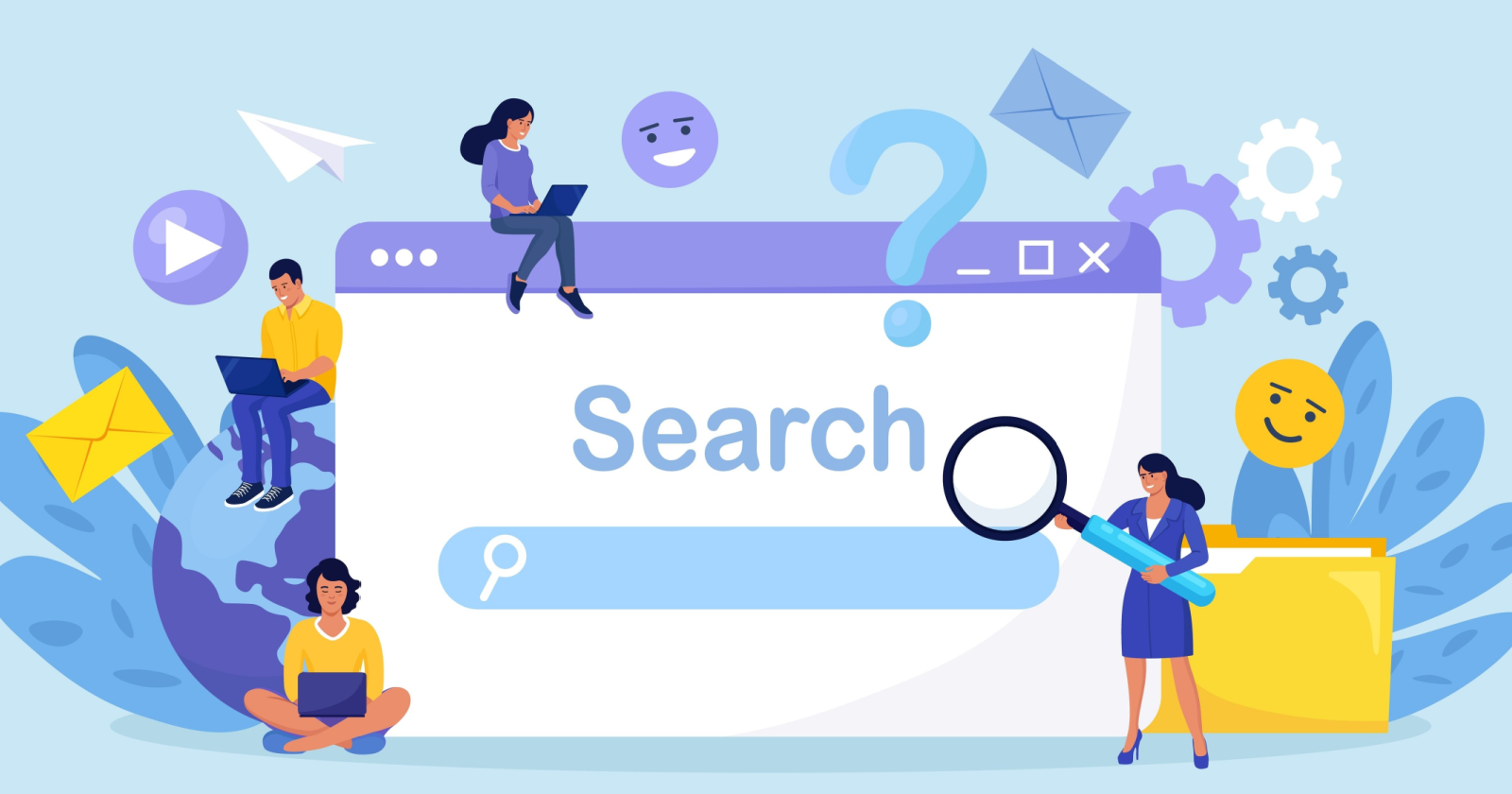For over two decades, Google has been the search engine that most people use for everyday searches, product research, and staying up to date on the latest news.
Because of this market dominance, Google has also been the main search engine of focus for SEO and marketing professionals.
However, following the introduction of ChatGPT and Bing Chat, Google founders Larry Page and Sergey Brin reportedly returned to take an active role in Google’s plans to add chatbot features to Google Search.
Shortly after that, around May 2023, Google introduced the chatbot Bard (later renamed Gemini), and after a year, rolled out “AI Overviews” on May 14, 2024, to USA-based searchers.
OpenAI followed with ChatGPT search in late 2024, transforming the former SearchGPT prototype into a fully integrated search feature within ChatGPT.
Google does still hold majority market share, but there are several alternative search engines that offer distinct advantages over Google, such as enhanced privacy, specialized content, unique algorithms, and tailored user experiences.
Here are 25 of the best alternative search engines you can try.
List of Alternative Search Engines
- 1. ChatGPT Search
- 2. Google AI Mode
- 3. Perplexity.ai
- 4. You.com
- 5. Yep.com
- 6. Openverse
- 7. Bing.com
- 8. Yahoo.com
- 9. Ecosia
- 10. KARMA Search
- 11. DuckDuckGo
- 12. Startpage
- 13. Swisscows
- 14. Brave
- 15. Kagi
- 16. Mojeek
- 17. X (Formerly Twitter)
- 18. SlideShare
- 19. Wayback Machine
- 20. WolframAlpha
- 21. LinkedIn
- 22. Baidu
- 23. Yandex
- 24. Sogou
- 25. Naver
AI-Powered Search Engines
Where search engines include AI chatbots based on large language models, they become prone to errors and hallucinations.
Always verify critical information you get from AI-based search engines, such as medical, financial, legal, safety, etc., using authoritative sources.
1. ChatGPT Search
Monthly Traffic To Domain: 3.9 billion
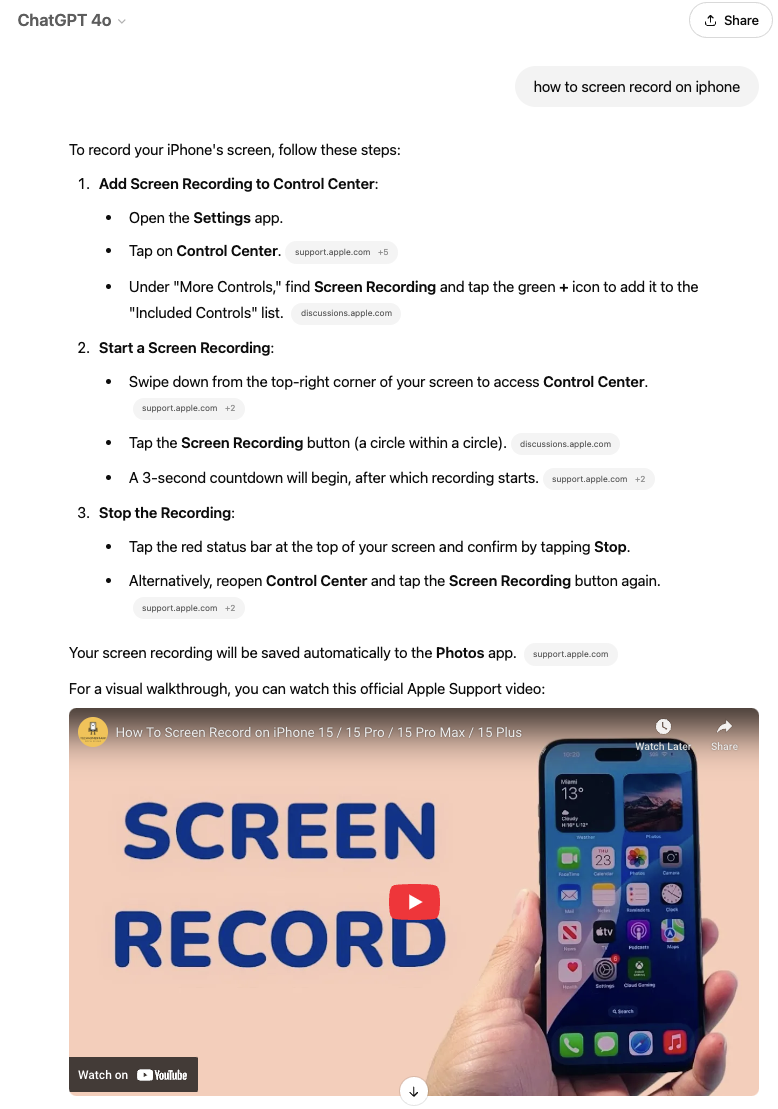 Screenshot from chatgpt.com, March 2025
Screenshot from chatgpt.com, March 2025OpenAI’s ChatGPT search, officially launched in October 2024, is an evolution from its earlier SearchGPT prototype.
This feature leverages live web data and AI to deliver relevant answers with clear citations.
The service launched as a paid offering but is now available to all users.
Key Features
- Ability to ask follow-up questions.
- Real-time information by pulling the latest data from the web.
- Content attributions and links back to the original content sources.
- Tools for publishers to manage how their content appears in ChatGPT Search.
Since its launch, OpenAI has continued to refine the feature, adding improved context handling and more comprehensive citation methods to address initial concerns about attribution accuracy.
2. Google AI Mode
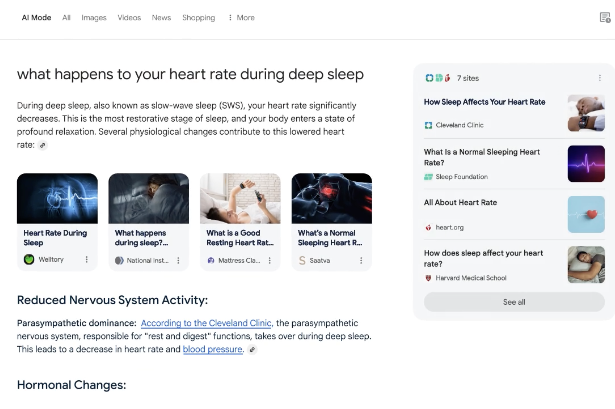 Screenshot from blog.google.com, March 2025
Screenshot from blog.google.com, March 2025AI Mode is Google’s newest experiment in AI-enhanced search.
Launched in early 2025, this feature builds upon Google’s AI Overviews by adding more advanced reasoning capabilities and interactive conversation.
The experience is designed for queries requiring deeper exploration, reasoning, or comparisons.
Unlike standard Google Search, AI Mode enables users to:
- Ask follow-up questions on a topic
- Explore subjects in greater depth with information from multiple web sources
- Maintain conversation history for later reference
- Interact via text or voice commands
AI Mode is available as an opt-in experiment in Search Labs for Google One subscribers.
3. Perplexity.ai
Monthly visits to domain: 101.4 million
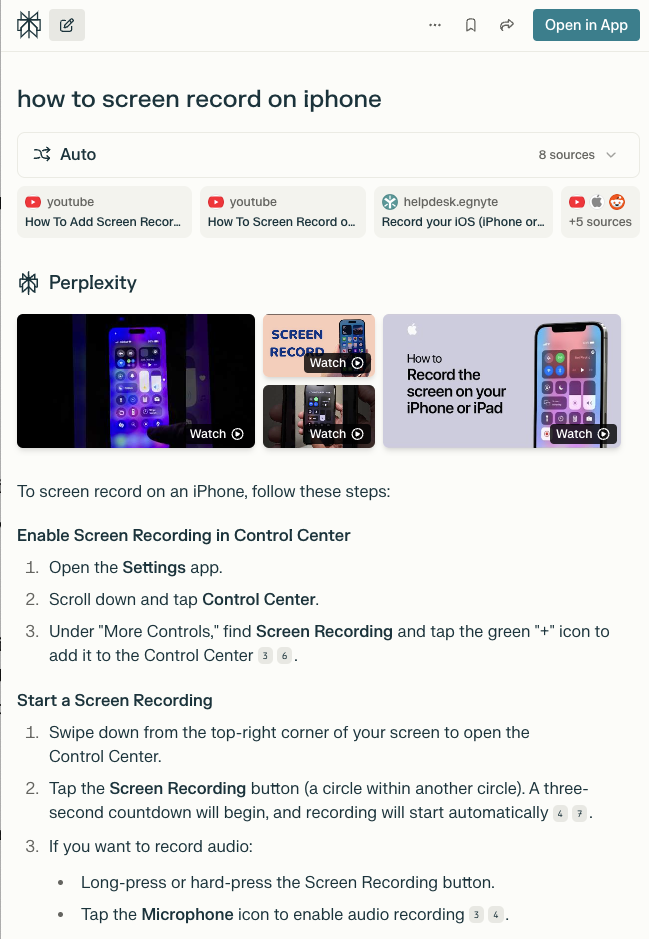 Screenshot from perplexity.ai, March 2025
Screenshot from perplexity.ai, March 2025Perplexity.ai, founded in 2022, is an innovative alternative to Google that provides contextually rich answers. It has 14.1 million monthly unique visitors as of March 2025.
Unlike traditional search engines that primarily link to webpages, Perplexity.ai is a chatbot that directly answers questions by citing sources from which it fetches information, with an option to ask follow-up questions.
This feature allows users to delve deeper into their initial queries by asking subsequent, related questions. This interactive approach mimics a conversational style, making it easier for users to refine their search and get more precise answers.
This evolving, dialog-based search experience positions Perplexity.ai as a compelling choice for users seeking a more intuitive and responsive search tool.
However, since it uses LLMs for answer extraction, it can hallucinate, leading to incorrect or misleading answers.
4. You.com
Monthly visits to domain: 5.67 million
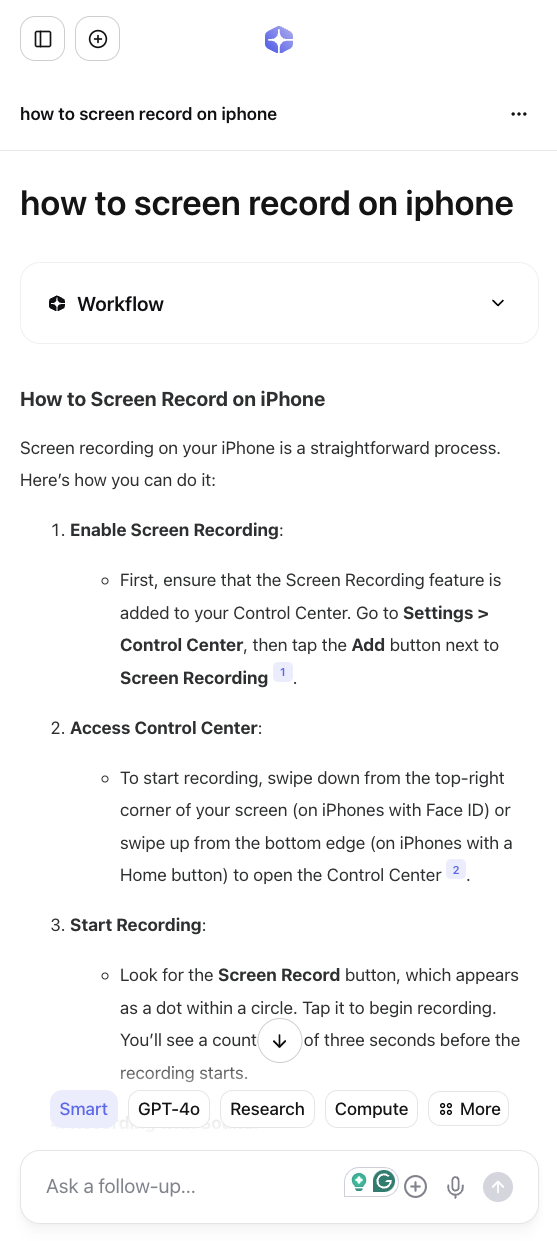 Screenshot from you.com, March 2025
Screenshot from you.com, March 2025You.com is an AI-powered search engine founded by Richard Socher, a prominent natural language processing (NLP) researcher and former chief scientist of Salesforce. It reportedly has 1.56 million monthly unique visitors as of March 2025.
The site operates in two modes: a personal mode and a private mode.
In personal mode, users can configure their source preferences. While in private mode, they enjoy a completely untraceable experience; no telemetry data is recorded.
The company also offers a Chrome extension and AI-powered image generation.
The open search platform encourages developers to build apps and contribute to a more open and collaborative internet.
A Revenue-Sharing Search Engine
5. Yep.com
Monthly traffic to domain: 162, 300
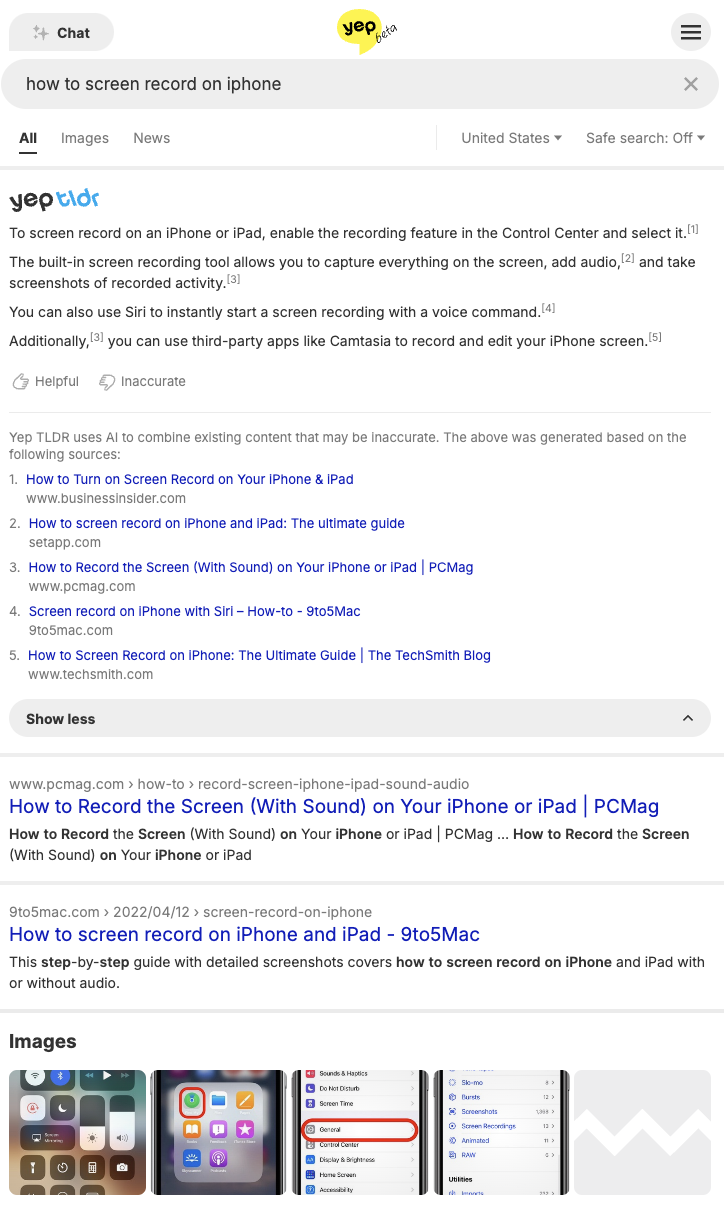 Screenshot from yep.com, March 2025
Screenshot from yep.com, March 2025Yep.com (by Ahrefs) promotes itself as a search engine with a difference. It emphasizes user privacy by not tracking users or selling their data.
It monitors the frequency of specific word searches and the popularity of certain links in terms of clicks. However, it doesn’t compile a personal profile for targeted advertising.
It is designed to directly reward and compensate content creators by using a 90/10 revenue share business model.
This means that 90% of all advertising revenue goes directly to the creators of content, allowing them to earn money for their work.
In addition, this business model allows users to directly support their favorite content creators and ensures that content creators are fairly compensated.
A Copyright-Free Search Engine
6. Openverse
Monthly traffic to domain: 282, 300
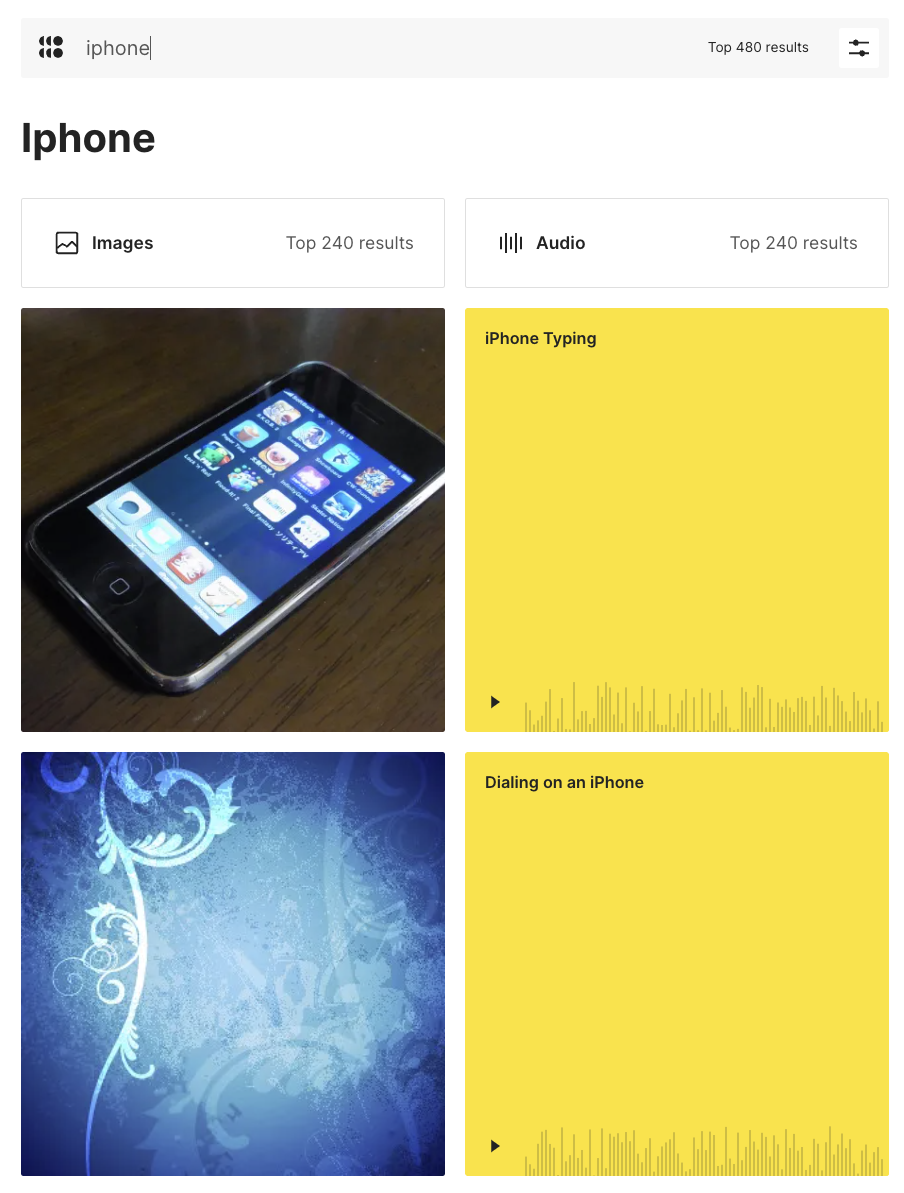 Screenshot from openverse.org. March 2025
Screenshot from openverse.org. March 2025Openverse should be your first stop on the hunt for nearly any type of copyright-free content.
While Google provides a broader range of search results, Openverse stands out with its focus on a vast, searchable collection of open-source media, including images, audio, and videos.
This search engine is perfect if you need music for a video, an image for a blog post, or anything else, without worrying about angry artists coming after you for ripping off their work.
Mainstream Search Engines
Mainstream search engines are the Google alternatives that have maintained a modest market share over the past several years.
7. Bing.com
Monthly traffic to domain: 1.4 billion
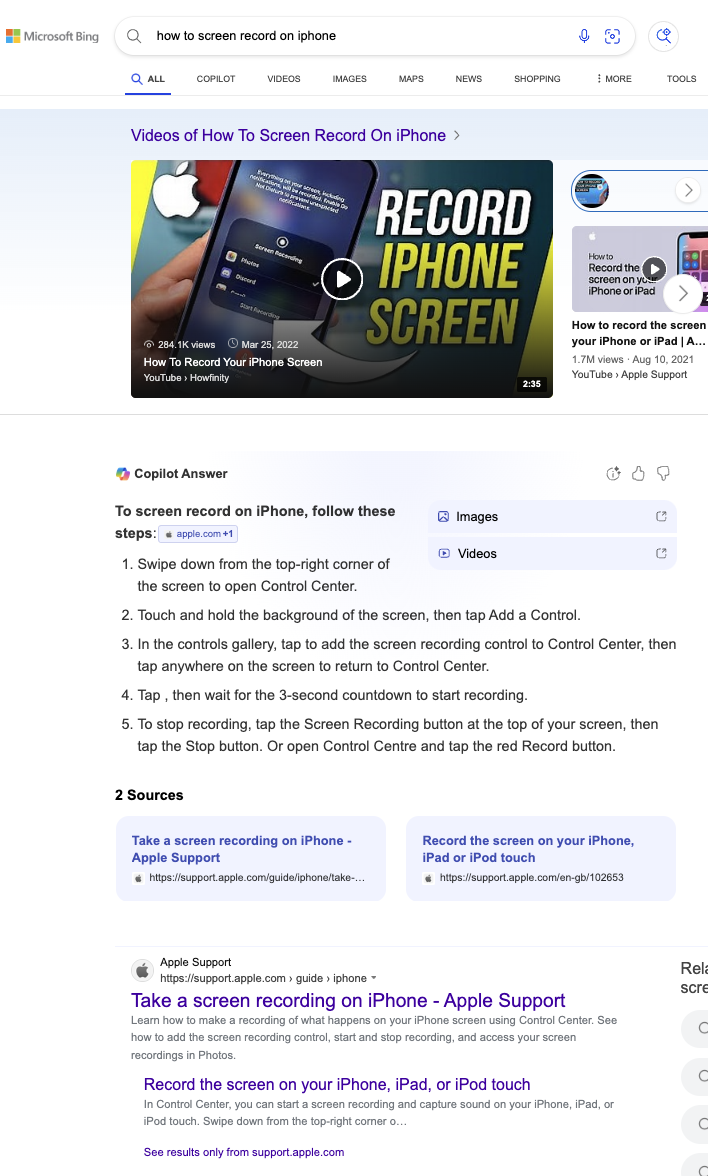 Screenshot from bing.com, March 2025
Screenshot from bing.com, March 2025As of March 2025, Microsoft Bing sites handled 7.48% of all search queries in the United States.
One could argue that Bing outperforms Google in certain respects.
For starters, Bing has a rewards program that allows one to accumulate points while searching. These points are redeemable at the Microsoft and Windows stores, which is a nice perk.
In my view, the Bing visual search API is superior to its rivals and much more intuitive.
Bing carries that same clean user experience to video, making it the go-to source for video searches without a YouTube bias.
On Feb. 7, 2023, Bing announced an all-new, AI-powered version of its search engine called “Bing Chat,” which is now called Copilot. The stated goal is to “deliver better search, more complete answers, a new chat experience, and the ability to generate content.”
According to Satya Nadella, chairman and CEO of Microsoft, there are 10 billion search queries a day, but approximately half of those go unanswered. Bing is looking to fill that void.
How To Pull Performance Data
To access performance data from Bing, use Bing Webmaster Tools.
Sign up at webmaster.bing.com, verify your website ownership, and gain insights into keyword rankings, crawl statistics, and SEO recommendations.
8. Yahoo.com
Monthly traffic to domain: 3 billion
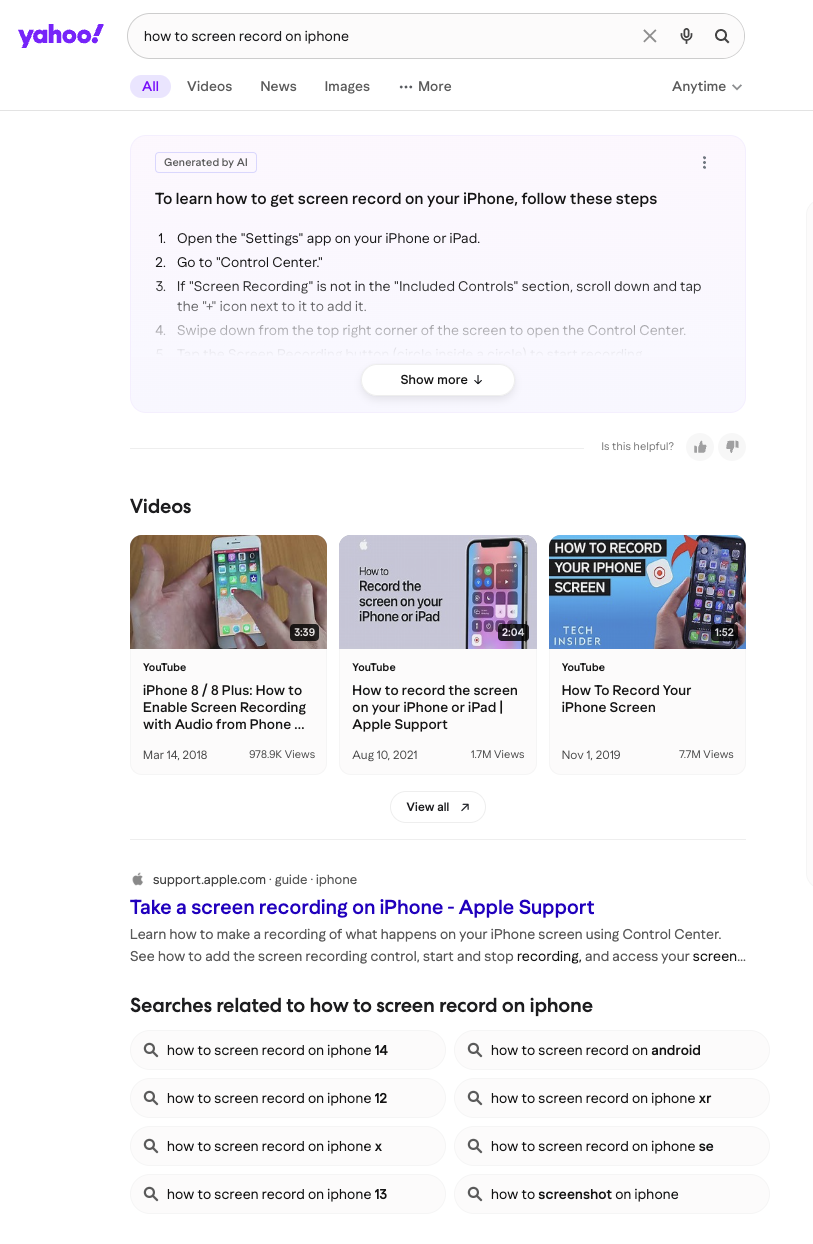 Screenshot from yahoo.com, March 2025
Screenshot from yahoo.com, March 2025As of March 2025, Yahoo.com (Verizon Media) had a search market share of 2.65% in the U.S.
Yahoo’s strength is diversification, offering services like email, news, finance, and more, in addition to search.
Yahoo has been innovating and evolving for more than two decades.
It made a cryptic tweet on January 20 about making search cool again, but did not take me up on my request to explain what that means.
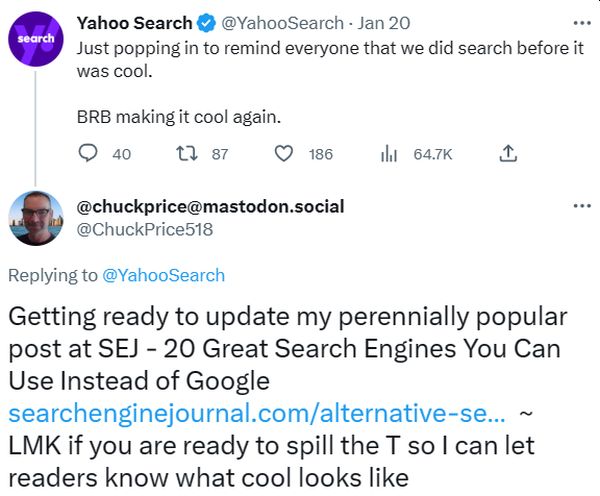 Screenshot from X (Twitter), March 2025
Screenshot from X (Twitter), March 2025How To Pull Performance Data
Yahoo Search uses Bing’s technology, allowing you to track your performance through Bing Webmaster Tools.
After setting up your account at webmaster.bing.com, you can access data on impressions, clicks, and keyword rankings for both Bing and Yahoo.
9. Ecosia
Monthly traffic to domain: 186.8 million
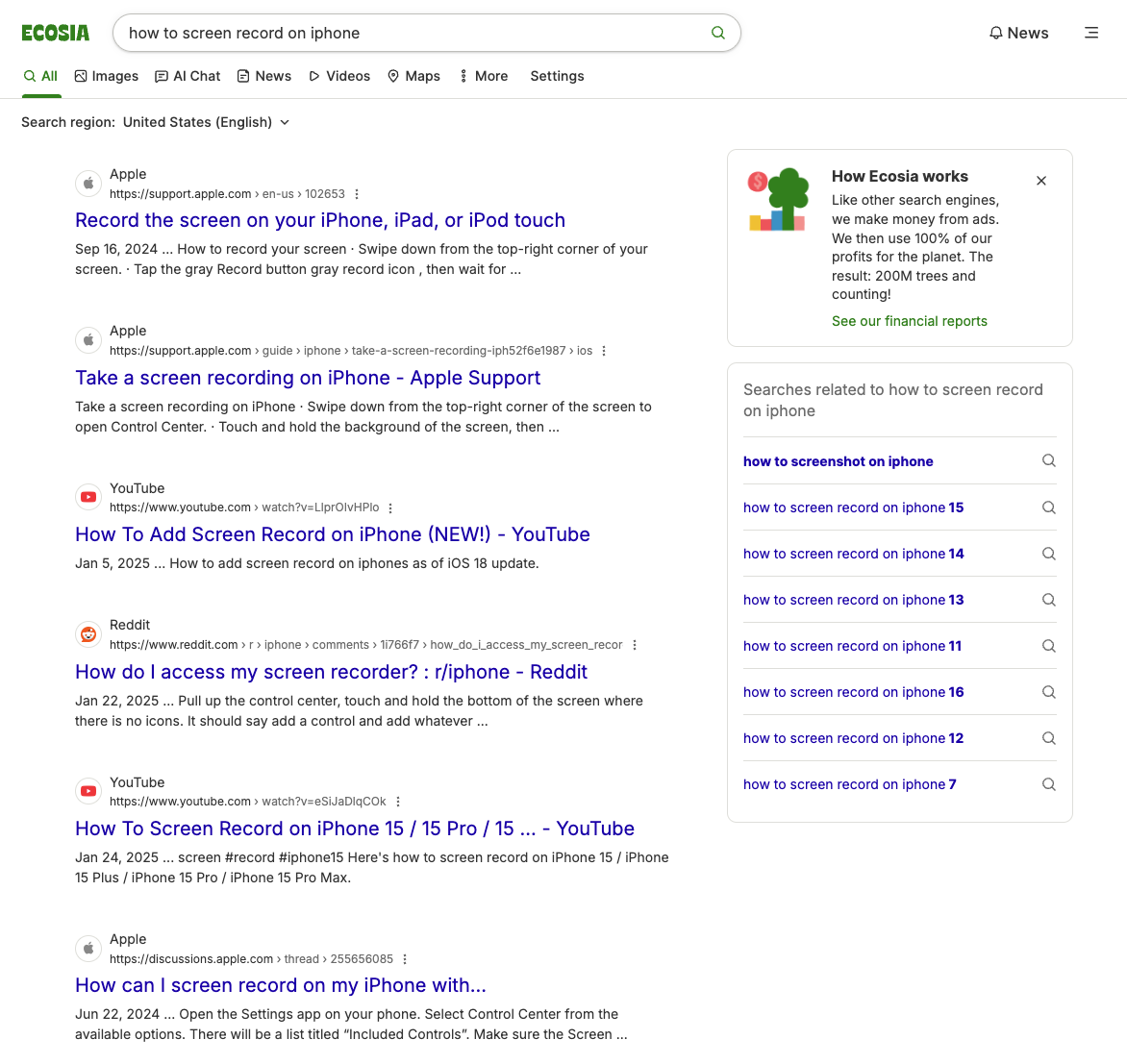 Screenshot from ecosia.org, March 2025
Screenshot from ecosia.org, March 2025Ecosia’s primary distinguishing feature is its commitment to using ad revenue for environmental purposes, specifically tree planting.
The company is a not-for-profit business and dedicates 100% of its profits to the planet, collaborating with local communities to plant and care for trees around the world.
It partners with Microsoft’s Bing to use its search index and web advertisement, and offers a browser extension for quicker access to the search engine.
How To Pull Performance Data
Ecosia uses Bing’s search technology, so Bing Webmaster Tools is the primary resource for tracking your site’s performance in Ecosia search results.
Privacy-Focused Search Engines
Privacy is an increasingly important issue among internet users.
Privacy-focused search engines prioritize users’ privacy, and their appeal is that they do not track users’ activities or collect personal data.
Some of the most popular include:
10. KARMA Search
Monthly traffic: 122,518+
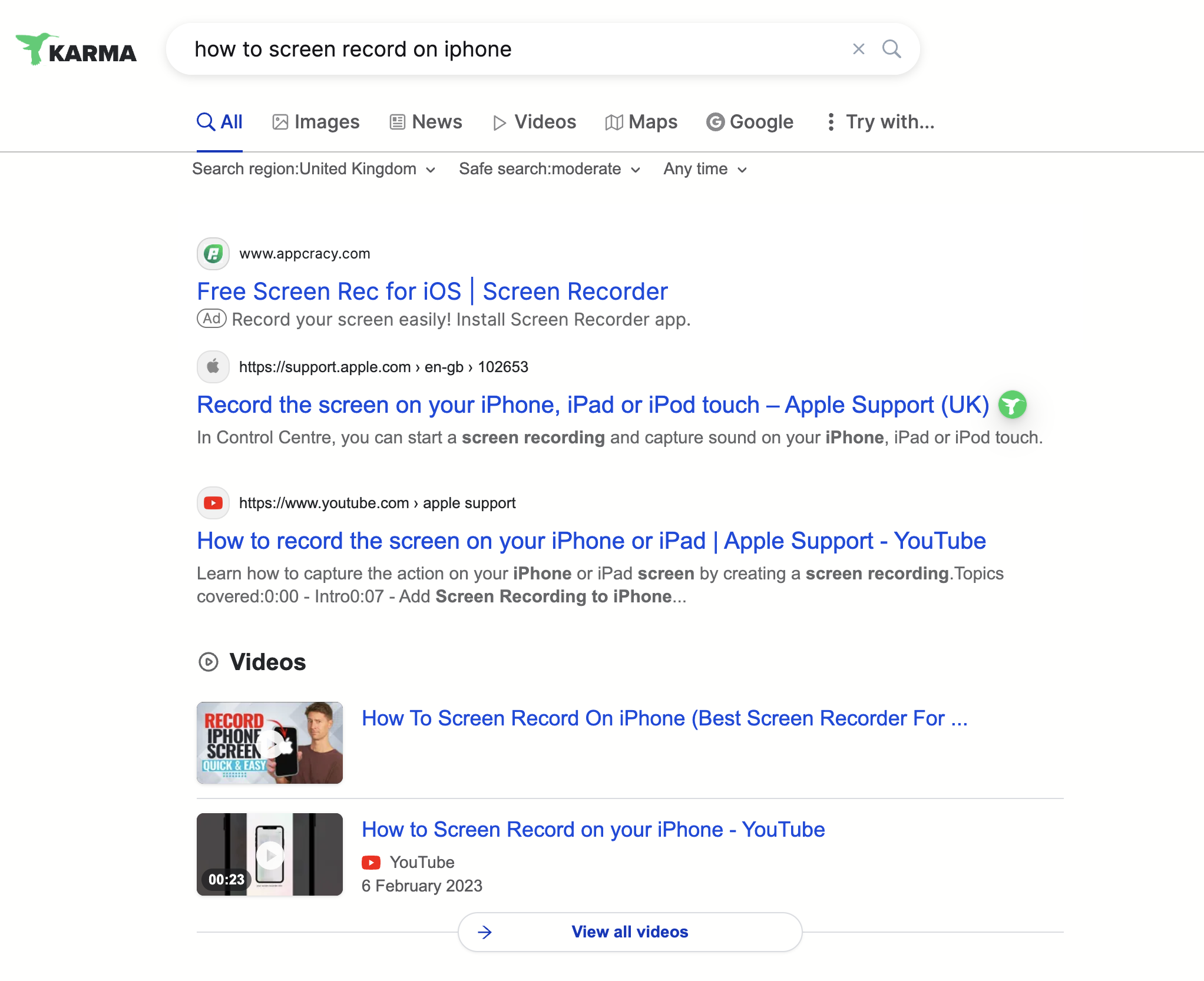 Screenshot from KARMA, April 2025
Screenshot from KARMA, April 2025Imagine a search engine where every query helps save rhinos or replant coral reefs. That’s KARMA—a privacy-first tool that donates 100% of its ad revenue to wildlife nonprofits like Re:wild. Built on Brave’s anti-tracking tech, it’s like DuckDuckGo meets National Geographic. You get clean, Bing-powered results and shortcuts to niche tools like Wolfram Alpha.
Why It Stands Out
- No greenwashing: Profits fund real-world conservation (think anti-poaching drones in Kenya).
- Vertical search shortcuts: Need math or archived pages? One click pulls up Wolfram/Internet Archive.
- Ethical ads: Uses Bing’s network but strips user identifiers—no creepy tracking.
Behind the Scenes
Reddit’s eco-forums love KARMA for its transparency. One user joked, “Finally, my cat video binges fund something besides Zuckerberg’s metaverse.”
How To Pull Performance Data
Monitor referrals from karmasearch.org in Google Analytics. For ad insights, Bing Webmaster Tools shows which queries drive revenue for their nonprofit partners.
11. DuckDuckGo
Monthly traffic to domain: 699.7 million
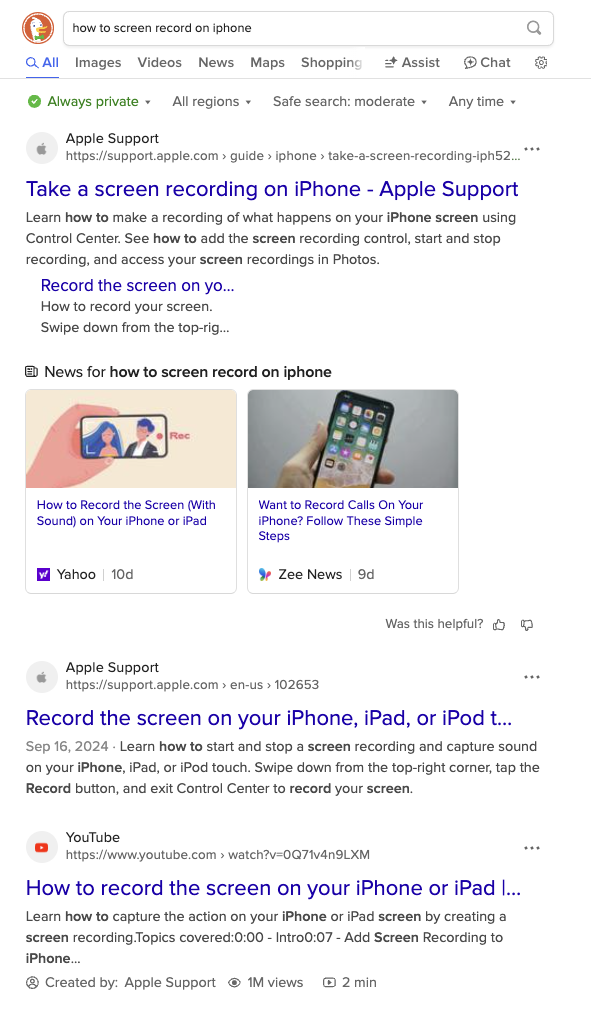 Screenshot from duckduckgo.com, March 2025
Screenshot from duckduckgo.com, March 2025As of March 2025, DuckDuckGo had a search market share of 2.07% in the United States.
DuckDuckGo is a search engine that could also fit into the mainstream category, but the primary “selling feature” is that it doesn’t collect or store any of your personal information.
Unlike Google, which collects extensive user data to personalize search results and advertisements, DuckDuckGo does not track or profile its users. This means that when you search on DuckDuckGo, your activity remains anonymous.
Because DuckDuckGo does not track search history or create user profiles, it does not offer filter options based on a user’s search history profile, and there are no persistent targeted ads.
That means you can run your searches in peace without having to worry about the boogeyman watching you through your computer screen.
DuckDuckGo is the perfect choice for those who wish to keep their browsing habits and personal information private.
DuckDuckGo Lite is the mobile version.
How To Pull Performance Data
DuckDuckGo doesn’t offer traditional webmaster tools due to its privacy-focused approach.
To gauge your performance, check your website analytics for traffic sources labeled as “duckduckgo.com” and analyze user engagement metrics from these visitors.
Since DuckDuckGo pulls results from multiple sources, including Bing, some performance data in Bing Webmaster Tools may indirectly reflect your visibility in DuckDuckGo as well.
12. Startpage
Monthly traffic to domain: 56.4 million
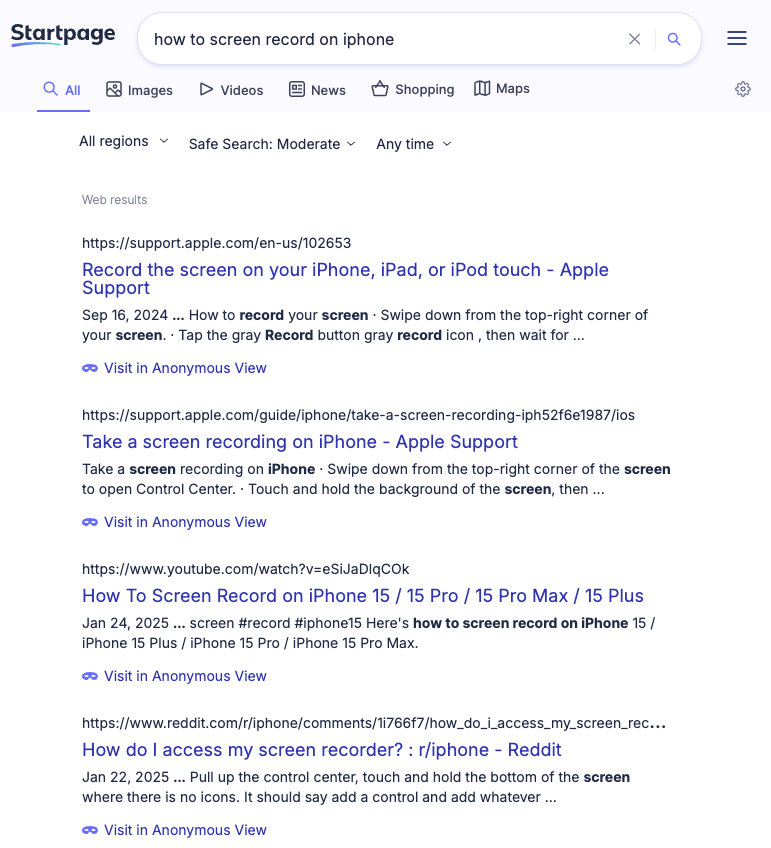 Screenshot from startpage.com. March 2025
Screenshot from startpage.com. March 2025Startpage is a search engine aggregation and does not crawl the web itself.
Instead, it utilizes a metasearch approach, fetching results from multiple search engines, including Google, Bing, DuckDuckGo, etc., and prioritizing links that appear in all.
It’s a great choice for those who prefer Google’s search results but aren’t keen on having their search history tracked and stored.
It also includes a URL generator, proxy service, and HTTPS support.
The URL generator is especially useful because it eliminates the need to collect cookies. Instead, it remembers your settings in a way that promotes privacy.
How To Pull Performance Data
Startpage doesn’t provide conventional webmaster tools as it prioritizes user privacy.
To evaluate your performance, examine your website analytics for traffic sources identified as “startpage.com” and assess user engagement metrics from these visitors.
13. Swisscows
Monthly traffic to domain: 884,600
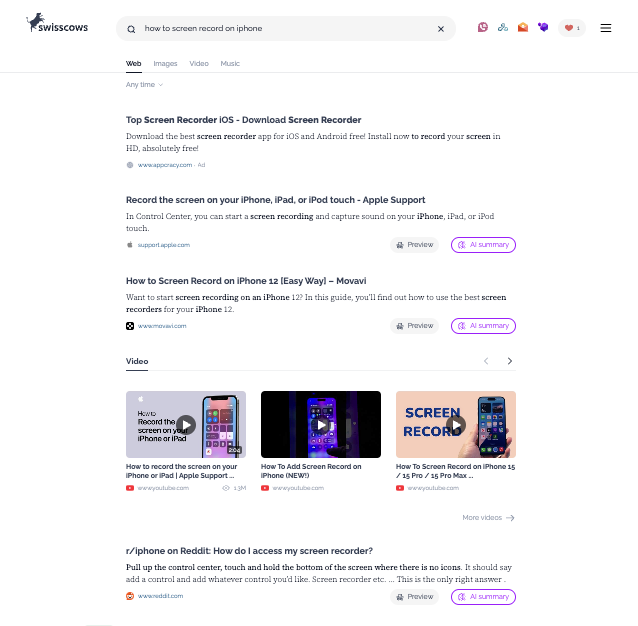 Screenshot from swisscows.com, March 2025
Screenshot from swisscows.com, March 2025Swisscows is a unique option on this list, billing itself as a family-friendly semantic search engine.
It utilizes Bing for its web search capabilities but has also developed its own index for the German language edition.
It also prides itself on respecting users’ privacy, never collecting, storing, or tracking data.
It uses artificial intelligence to determine the context of a user’s query.
Over time, Swisscows promises to answer your questions with surprising accuracy.
How To Pull Performance Data
Swisscows doesn’t offer dedicated webmaster tools due to its privacy-first philosophy.
To measure your performance, review your website analytics for traffic sources marked as “swisscows.com” and evaluate user engagement metrics from these visitors.
14. Brave
Monthly traffic to domain: 284.3 million
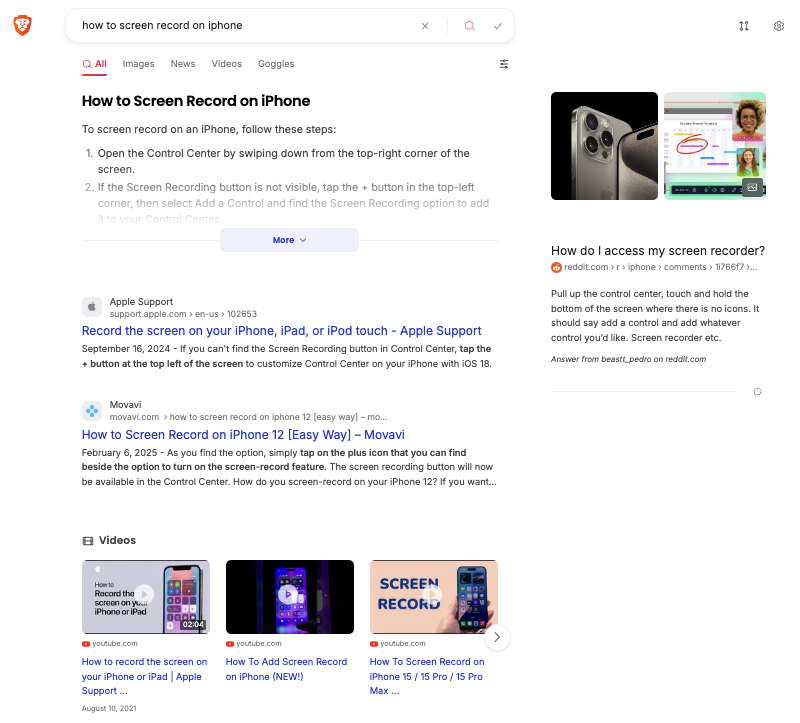 Screenshot from search.brave.com, March 2025
Screenshot from search.brave.com, March 2025Brave Search achieved full independence from other search engines like Bing. It now operates solely on its own index, a move that emphasizes user privacy and transparency in search results.
Brave Search has experienced rapid growth. In December 2024, it served 1.19 billion monthly search queries.
It features free video calls, offline playlists, and a customizable news feed.
Advanced security features like IPFS integration, Tor (Onion Routing), and a crypto wallet are also available.
Brave offers rewards for opting into privacy-preserving ads. It claims over 82 million people use its browser each month for a faster and safer web experience.
How To Pull Performance Data
Brave Search doesn’t offer traditional webmaster tools due to its privacy-focused approach.
To assess your performance, check your website analytics for traffic sources identified as “search.brave.com” and analyze user engagement metrics from these visitors.
15. Kagi
Monthly traffic: Subscription-only
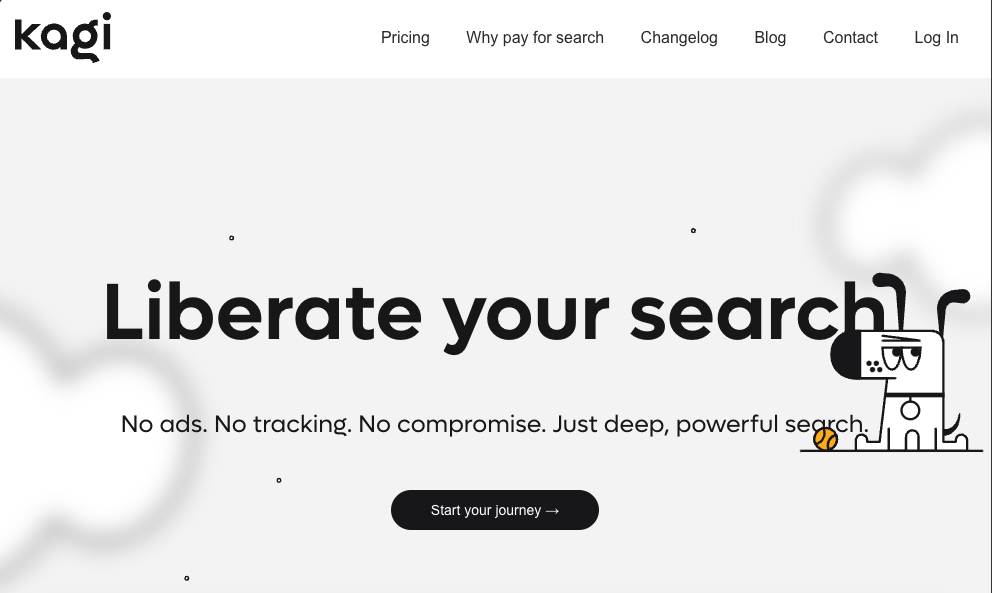 Screenshot from Kagi, April 2025
Screenshot from Kagi, April 2025Why pay $10/month for a search engine? Ask the academics and journalists who’ve ditched Google for Kagi. This ad-free rebel runs its own index—no ads, no trackers, just raw results. Its “Lenses” feature lets you filter out SEO junk, spotlighting forums, blogs, or peer-reviewed studies.
Standout Perks
- No ads, ever: Perfect for researching sensitive topics (try Googling “vaccine side effects” without Big Pharma ads).
- Custom “Lenses”: Prioritize Reddit threads, academic papers, or indie blogs.
- Family plans: $25/month covers 5 users—cheaper than Netflix.
The Catch
Kagi’s small team means occasional bugs. A Hacker News user griped, “Sometimes it’s too good—I miss the chaos of Page 2 Google results.”
How To Pull Performance Data
No fancy dashboards here. Just watch for kagi.com referrals in your analytics.
16. Mojeek
Monthly traffic: 647,100
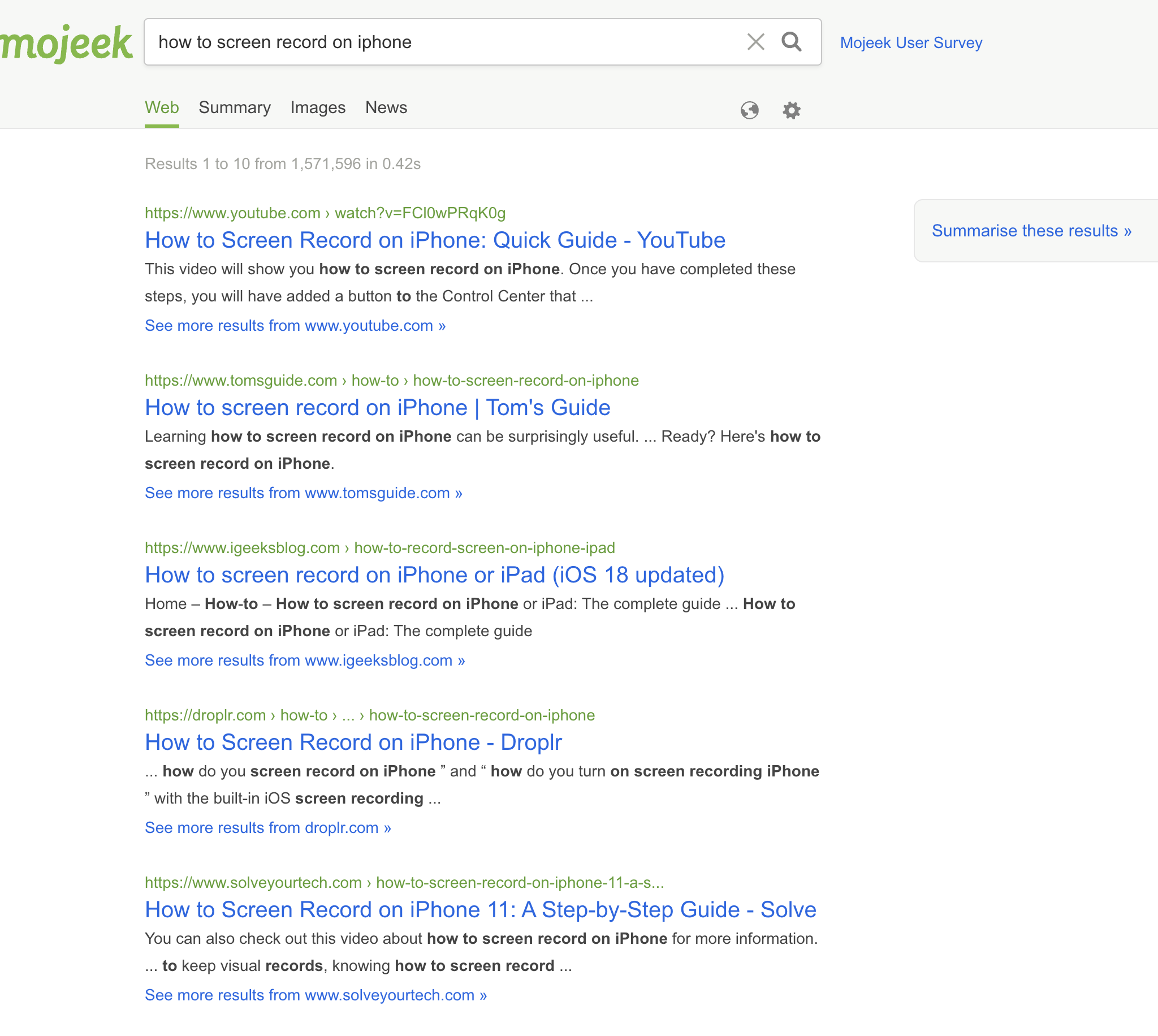 Screenshot from Mojeek, April 2025
Screenshot from Mojeek, April 2025Mojeek is the underdog hero of search engines—a scrappy indie crawler that refuses to rely on Google or Bing. Want to find that obscure 90s geocities site? Mojeek’s bare-bones index often surfaces gems algorithms bury.
- Truly independent: Runs MojeekBot, its own crawler (no Big Tech training data).
- Anti-bias: No personalization = same results for everyone.
- Indie-friendly: Prioritizes small blogs and forums over corporate sites.
The Trade-Off
It’s slower than ChatGPT and uglier than You.com. But as one Redditor put it, “Mojeek feels like the early web—messy, weird, and alive.”
How To Pull Performance Data
Check referrals from mojeek.com. No tools—just raw, unfiltered data.
Knowledge-Based Search Engines
17. X (Formerly Twitter)
Monthly traffic to domain: 4.2 billion
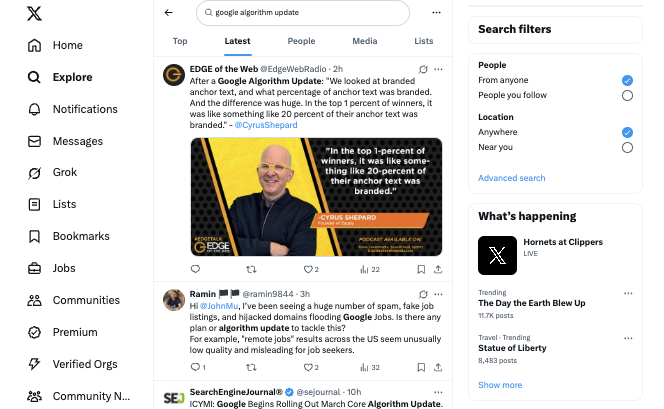 Screenshot from x.com, March 2025
Screenshot from x.com, March 2025X is hard to beat as a real-time search engine.
It’s the perfect place to go for minute-by-minute updates in case of an emergency.
Google will catch up eventually, but nothing beats a tweet in the heat of the moment.
How To Pull Performance Data
Access X Analytics for your account to view impressions, engagement rates, profile visits, and follower growth to gauge your performance.
Additionally, check your website analytics for traffic sources labeled as “t.co” or “x.com” to track visitors arriving from X links.
18. SlideShare
Monthly traffic to domain: 47.2 million
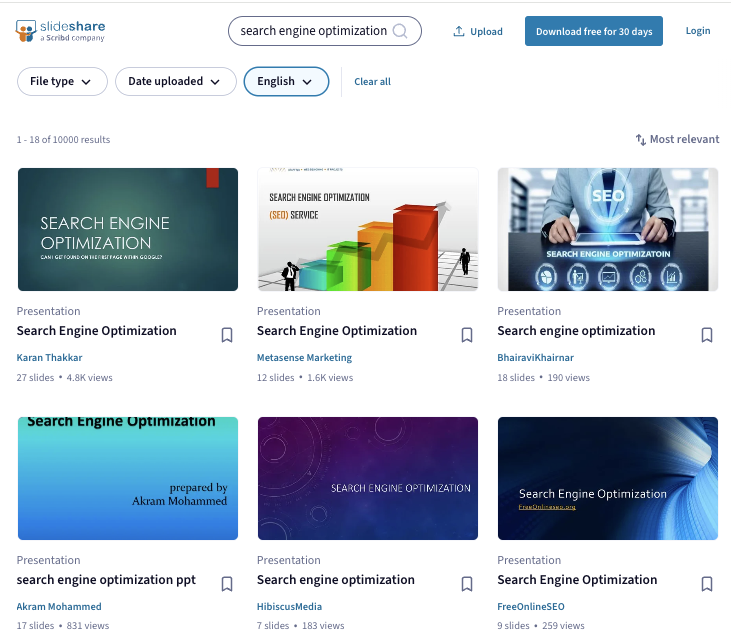 Screenshot from slideshare.net, March 2025
Screenshot from slideshare.net, March 2025SlideShare allows you to search for documented slideshow presentations.
You can also search for ebooks and PDFs, making it an excellent tool for preparing a business presentation.
SlideShare also allows you to save slides and even download the entire slideshow for use on your local computer.
How To Pull Performance Data
SlideShare provides basic analytics through its creator dashboard. To assess your performance, access your SlideShare account analytics to view the metrics of your uploaded presentations.
Check your website analytics for traffic sources labeled as “slideshare.net” to track visitors arriving from your SlideShare content.
19. Wayback Machine
Monthly traffic to domain: 35.8 million
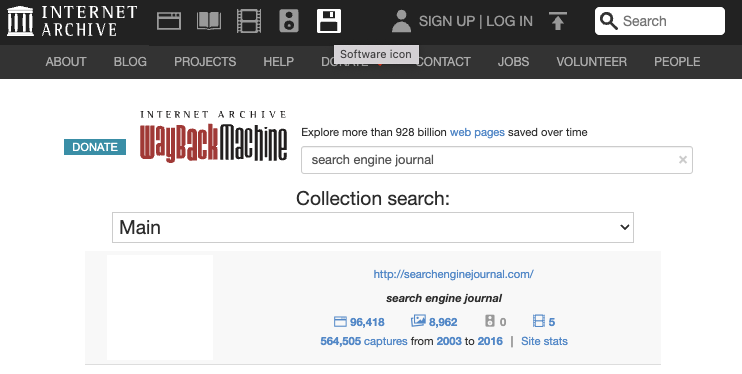 Screenshot from web.archive.org, March 2025
Screenshot from web.archive.org, March 2025The Internet Archive, a.k.a. the Wayback Machine, is great for researching old websites, but it’s also so much more.
As the name implies, this search engine queries a massive collection of documented material, including millions of free videos, books, music, and software.
Essentially, the Internet Archive is a vast online library where you can access almost anything.
How To Pull Performance Data
Wayback Machine doesn’t offer webmaster tools as it functions as an archival service rather than a search engine.
To understand your site’s archival presence, use the Wayback Machine’s URL search to check how frequently your pages have been captured and preserved over time.
Specialized Search Engines
Specialized search engines cater to particular needs, providing results based on specific criteria. For example:
20. WolframAlpha
Monthly traffic to domain: 5.8 million
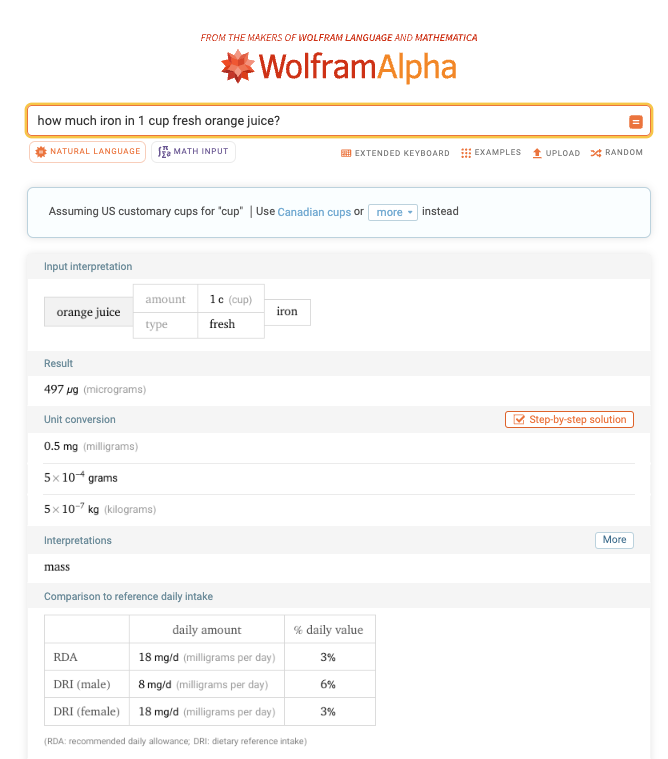 Screenshot from wolframalpha.com, March 2025
Screenshot from wolframalpha.com, March 2025WolframAlpha is a computational knowledge engine that allows you to compute answers to problems and search through expert-level data on a variety of subjects, from algebra to words and linguistics.
It also offers Pro features for individuals, students, and educators who need professional-grade computation and analysis of imported data.
Pricing starts at $5.49 per month.
How To Pull Performance Data
Since WolframAlpha primarily computes answers directly rather than linking to external websites, visibility opportunities are limited mainly to citation sources, data providers, and specific domain knowledge references.
21. LinkedIn
Monthly traffic to domain: 1.7 billion
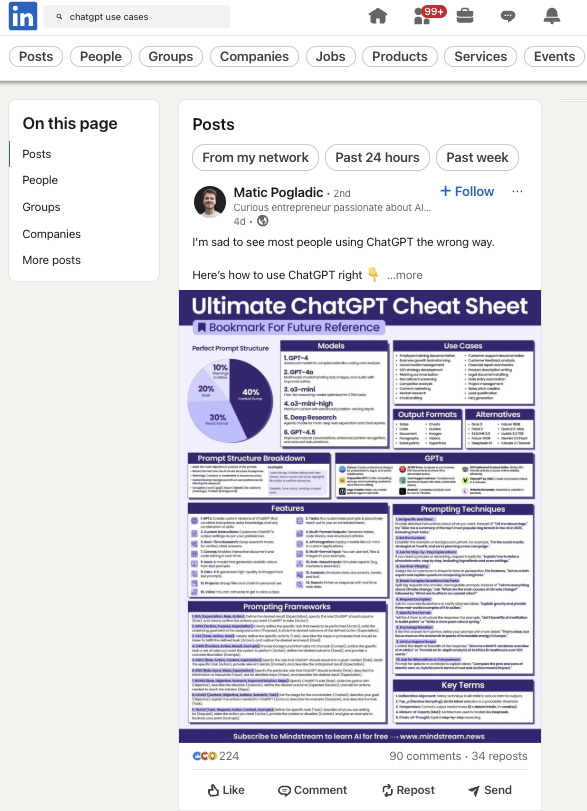 Screenshot from linkedIn.com, March 2025
Screenshot from linkedIn.com, March 2025LinkedIn, recognized as a professional networking platform, is increasingly being utilized as a business-focused search engine.
LinkedIn‘s search algorithm for organizations considers the uniqueness and specificity of an organization’s LinkedIn Page name, as generic names tend to yield broad, less relevant results.
For instance, an organization named “Innovative Tech Solutions” would likely rank higher than one named “Professional Technology Services” due to the uniqueness of the name.
However, overloading a profile with keywords can be counterproductive, as it might trigger spam detection algorithms and negatively impact search visibility.
The algorithm also factors in the number of Page followers, connections between the Page and the searcher, the activity level on the Page, and the ratio of relevant search terms in the organization’s name.
How To Pull Performance Data
Access LinkedIn Analytics for your company page or personal profile to view metrics such as post impressions, engagement rates, follower growth, and profile views.
Check your website analytics for traffic sources labeled as “linkedin.com” to track visitors arriving from LinkedIn posts or profile links.
International Search Engines
International search engines cater to specific regions and provide results based on local language and culture.
Some popular international search engines include:
22. Baidu
Monthly traffic to domain: 2.1 billion
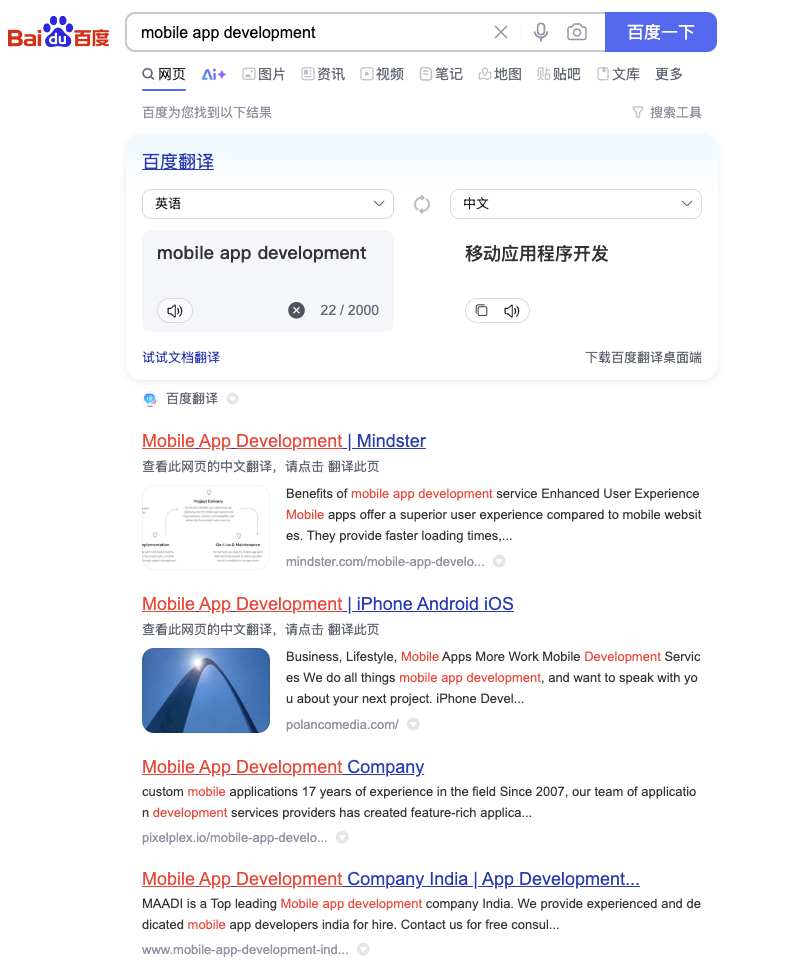 Screenshot from baidu.com, March 2025
Screenshot from baidu.com, March 2025Baidu is the largest search engine in China and has a 51.45% market share there.
Like Google, it offers a broad range of services, including maps, music, videos, and an app store.
Baidu also has a mobile browser and a mobile app.
How To Pull Performance Data
Baidu Webmaster Tools (Baidu Zhanzhang) is essential for websites targeting Chinese audiences.
Register at ziyuan.baidu.com and verify your website ownership to access tools for submitting URLs, analyzing search queries, and monitoring indexation status.
23. Yandex
Monthly traffic to domain: 148.2 million
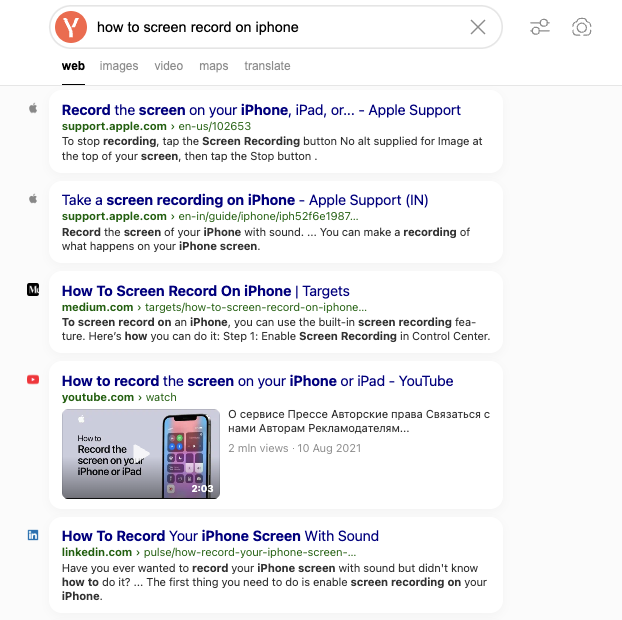 Screenshot from yandex.com, March 2025
Screenshot from yandex.com, March 2025Yandex is used by more than 74.1% of Russian internet users. It is also used in Belarus, Kazakhstan, Turkey, and Ukraine. In the U.S., it has a search market share of 0.26%.
Yandex is an overall easy-to-use search engine.
As a bonus, it offers a suite of some pretty cool tools.
It had a data leak in January 2023, leaving many speculating about the relevance of what was revealed.
How To Pull Performance Data
Yandex Webmaster Tools provides comprehensive performance data for websites in Yandex search results.
Access it at webmaster.yandex.com, verify your site ownership, and gain insights into search queries, impressions, clicks, and crawl statistics.
24. Sogou
Monthly traffic to domain: 32.5 million
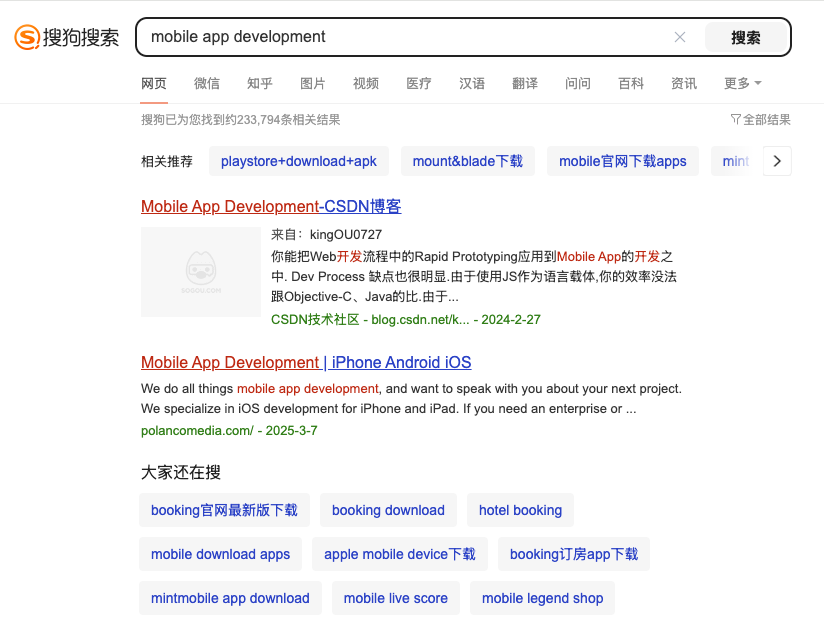 Screenshot from sogou.com, March 2025
Screenshot from sogou.com, March 2025Sogou is a Chinese search engine that is growing in popularity and has a 2.69% market share in China.
Sogou Search is an interactive search engine supporting WeChat, article search, English search and translation, and more.
It prides itself on providing users with professional, accurate, and convenient search through self-developed artificial intelligence algorithms.
How To Pull Performance Data
Sogou offers webmaster tools primarily in Chinese. To access performance data, register at zhanzhang.sogou.com and verify your website.
The platform provides information about indexation status, crawl errors, and basic traffic metrics.
25. Naver
Monthly traffic to domain: 1.5 billion
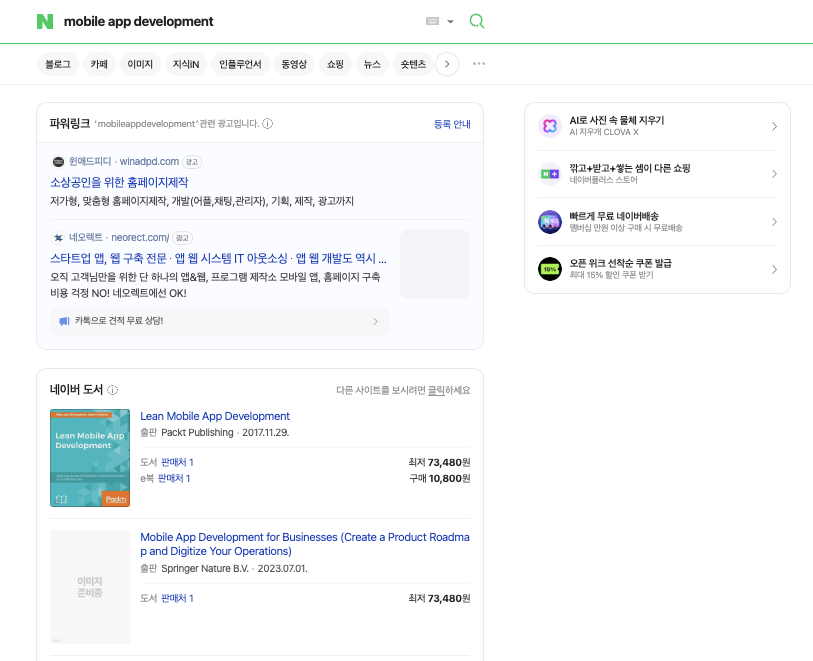 Screenshot from naver.com, March 2025
Screenshot from naver.com, March 2025Naver is a popular search engine in South Korea with a 47.14% market share in the country. It offers a range of services, including blogs, news, music, and shopping.
It also has a mobile app for searching on the go.
Naver is a great option for those looking for a search engine tailored to the Korean market.
How To Pull Performance Data
Naver Webmaster Tools (Naver Search Advisor) is available at searchadvisor.naver.com for websites targeting South Korean audiences.
After verifying your site, you can submit sitemaps, check indexation status, and monitor search performance metrics.
Overview Of Alternative Search Engines And Their Index
| Search Engine | Index |
|---|---|
| AI-Powered Search Engines | |
| ChatGPT Search | OpenAI (own technology) |
| Perplexity.ai | Own AI technology |
| You.com | Microsoft Bing |
| Revenue-Sharing Search Engine | |
| Yep.com (Ahrefs) | Own technology |
| Copyright-Free Search Engine | |
| Openverse | Own index for open-source content |
| Mainstream Search Engines | |
| Bing | Microsoft (own technology) |
| Yahoo | Microsoft Bing |
| Ecosia | Microsoft Bing |
| Privacy-Focused Search Engines | |
| KARMA Search |
Independent, based on Brave Search |
| DuckDuckGo | Multiple sources, including Microsoft Bing |
| Startpage | Google (with privacy layer) |
| Swisscows | Microsoft Bing and its own index for German |
| Brave Search | Own independent index (since 2023) |
| Kagi |
Own independent index (internally named “Teclis”) |
| Mojeek |
Operates its own web crawler, MojeekBot |
| Knowledge-Based Search Engines | |
| X (Twitter) | Own technology |
| SlideShare | Own database |
| Wayback Machine | Internet Archive (own technology) |
| Specialized Search Engines | |
| WolframAlpha | Own computational knowledge engine |
| Own search algorithm | |
| International Search Engines | |
| Baidu | Own technology (dominant in China) |
| Yandex | Own technology (dominant in Russia) |
| Sogou | Own technology (China) |
| Naver | Own technology (dominant in South Korea) |
The Takeaway
Google may be the most popular choice in search engines, but it may not always be the best choice, depending on your needs and priorities.
Alternative search engines can offer a wide range of benefits, including a better search experience and higher levels of privacy.
Nonetheless, do yourself a favor and give some of these a try.
More Resources:
- The 6 Best AI Search Engines To Try Right Now
- Meet The 7 Most Popular Search Engines In The World
- How Search Engines Work
- State Of SEO 2025
Featured Image: Buravleva/Shutterstock
FAQ
How can I switch to an alternative search engine?
Changing to an alternative search engine is simple. Just adjust your web browser’s default search engine to the one you want.
What is the most popular search engine?
Google remains the dominant search engine globally, holding approximately 90% of the worldwide search market share as of late 2024. Bing follows as a distant second with about 7-8% in markets like the U.S.
Other search engines hold significant shares in specific regions: Baidu dominates in China, Yandex in Russia, and Naver in South Korea.
Despite many alternatives emerging, Google’s market position has remained relatively stable over the past decade, processing billions of searches daily.
What is the best search engine other than Google?
The “best” alternative to Google depends on your specific priorities. For privacy, DuckDuckGo and Brave Search excel by not tracking your activity.
For AI-powered answers, Perplexity.ai and You.com provide direct responses with citations.
Bing offers strong integration with Microsoft products and competitive results, especially for image and video searches.
If environmental impact matters to you, Ecosia uses ad revenue to plant trees. Consider several alternatives to best align with your search habits and values.
Is DuckDuckGo owned by Google?
No, DuckDuckGo is not owned by Google. It was founded in 2008 by Gabriel Weinberg and operates as an independent privacy-focused search engine.
DuckDuckGo sources its search results from over 400 different places, including its own web crawler (DuckDuckBot), Bing, and various other partners, but notably not from Google.
The company positions itself explicitly as an alternative to Google’s data-collection practices.
What is the most unbiased search engine?
While perfect neutrality is difficult to achieve in any algorithm, several search engines focus on reducing bias.
Brave Search builds its own independent index rather than relying on Google or Bing data.
Startpage delivers Google results without the personalization that can create filter bubbles.
DuckDuckGo and Swisscows don’t create user profiles, which could lead to biased results.
How do private search engines make money?
Unlike mainstream search engines that may use extensive data for personalized ads, private search engines rely on search terms for contextual ads, affiliate links for purchases via their platform, and user donations for funding.