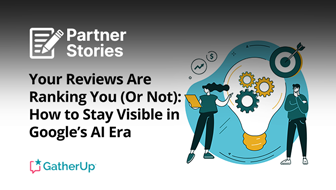If you are an active Internet user (which I bet you are), you probably always have numerous open tabs in your FireFox at the same time. Trying to make sense of them and find the one you need often takes time and frustrates. So in this SEO productivity post I am sharing a few tips to better organize and quicker access your browser tabs.
I have once looked at a few really useful FireFox shortcuts (as well as those FireFox shortcuts that are especially useful for SEOs); so here are a few more to switch between tabs (Windows, for other OS shortcuts please visit the official page):
- CTRL+Number (CTRL+1 … CTRL+8) switches between corresponding tabs (Unfortunately I often have more than 8 tabs opened in the browser).
- CTRL+9 shortcut always opens the very last tab.
- Ctrl+Tab or Ctrl+Page D own: switch to the next tab.
- Ctrl+Shift+Tab or Ctrl+Page Up: switch to previous tab.
- Ctrl+T: open a new tab.
- Ctrl+W: close the current tab.
- Ctrl-Shift+T: undo close tab.
Tab Navigator
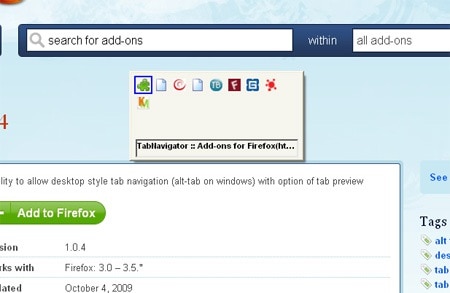
TabNavigator is an awesome FireFox addon that allows desktop style tab navigation. What it basically means is that you can navigate between your active tabs using a shortcut {ALT+r}. Moreover, it allows to guess the target tab by showing you the domain favicon.
Colorful tabs
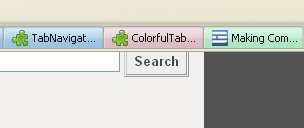
"Colorful tabs" (by Binary Turf) colors every tab in a different color and makes them easy to distinguish "while beautifying the overall appearance of the interface".
While the addon really makes your browser look more appealing, it has a really cool feature that lets you specify the separate colors for each domain. This makes identifying each site easier.
To access the feature:
- Right-click on any tab,
- Choose "Colorful tabs" and then "Options"
- In "General" tab choose "Generate colors by domain hostname"
- Go to "Presets"
- Put a tick on "Enable Preset Domain Colors"
- Add unlimited number of domains and set colors!
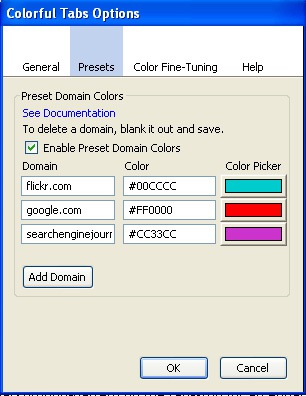
Next Tab
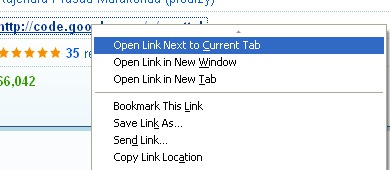
Naturally, we want all related tabs grouped together. So when you are a opening a new tab, you might want to open it right next to the current tab.
Next tab 0.2.3. gives you an awesome ability to open the link in the new tab next to the current one.
Just right click on a link, you will get an option to "Open the link next to current tab" in the context menu. Click on it and the tab will be opened right next to the current tab.