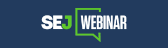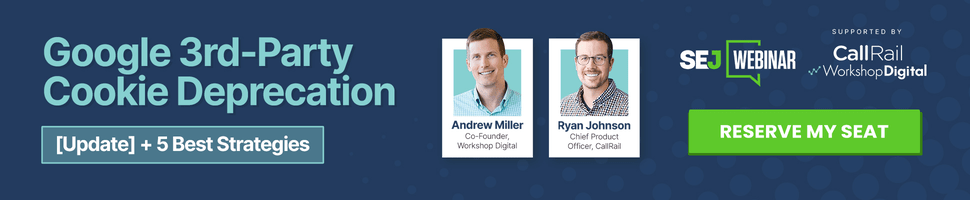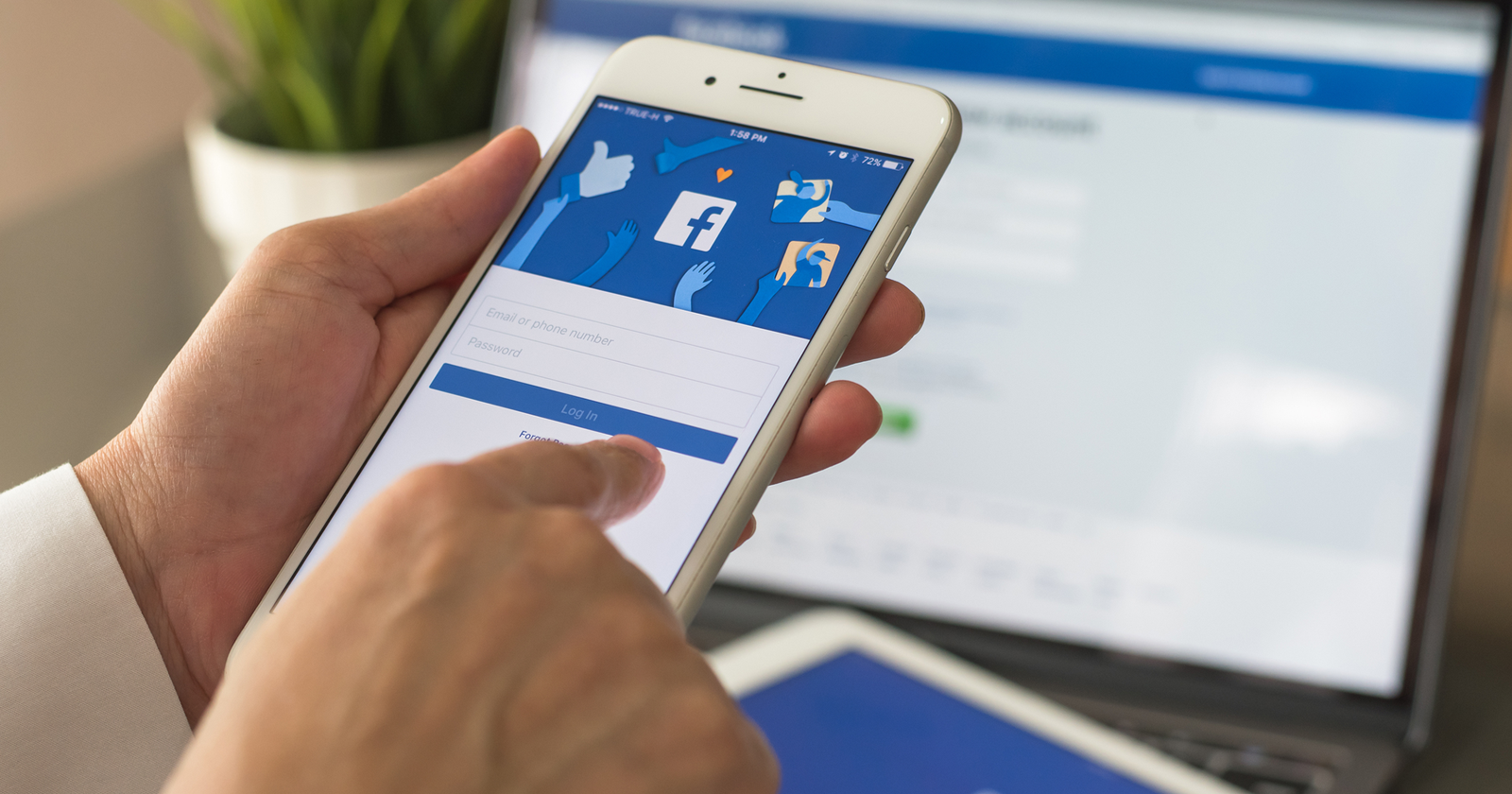Facebook has always been a feature-heavy app. For some, that’s great.
But for the rest of us? The ads and notifications can get a little much.
Fortunately, we have more control than ever before over our individual Facebook experience.
Some of the most recent updates have focused on consolidating and improving the visibility of the dozens of settings that you can tweak.
Here are 13 ways to change it up, tone it down, and customize the platform to get the most out of it.
1. Pin A List-Builder to the Top of Your Facebook Page
It’s said that organic Facebook page reach is declining – and this is sadly quite true, for the most part.
However, there are still ways you can “hack” your Facebook page to give those endless scrollers something to pause, stop and engage with.
One way is to pin a post about a free ebook, guide, challenge, video, etc. at the top of your page. That way, anyone that interacts with your page will see it.
You’ll be able to build your list on a regular basis just from the occasional page traffic because you optimized your pinned post with a list-builder.
Win, win!
2. Turn Facebook Into LinkedIn
Yes, you heard me right! Make your Facebook profile a place to network, connect with, learn from, and prospect with other humans.
This is a little-known, rarely applied hack that equals big success. Prepare to connect with, engage with, and be open to new connections outside friends and family on Facebook.
Early in 2020, I decided to switch how I posted on Facebook. I began to write and share business stories that positioned me with my audience and allowed them to see what I did as an entrepreneur and relate to it.
This was the best decision I’ve made in how I use Facebook. Thousands of dollars in income and sales have now come from connections on Facebook messaging me about my business after one of these posts.
3. Send Voice Messages on Messenger
With the rise of audio and voice-based streaming apps like Clubhouse and Twitter Spaces, it’s quite the norm now to send voice messages on all platforms.
When you’re engaging with a new connection on Facebook messenger, hit the record button and let them hear your voice. It builds massive trust!
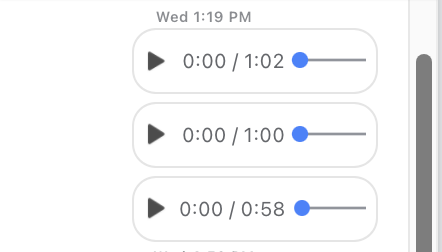
4. Change Your Post Font to Something ʄǟռƈʏ
Remember way back in the day when fancy emoticons were all the rage? (. ❛ ᴗ ❛.)
Meet today’s equivalent: 𝕗𝕒𝕟𝕔𝕪 𝕥𝕖𝕩𝕥.
The Cool Fancy Text Generator lets you input post content and spits it out with neat font, character appropriations, or both. Use it on titles, whole posts, single words – whatever strikes your fancy.
Check it out:
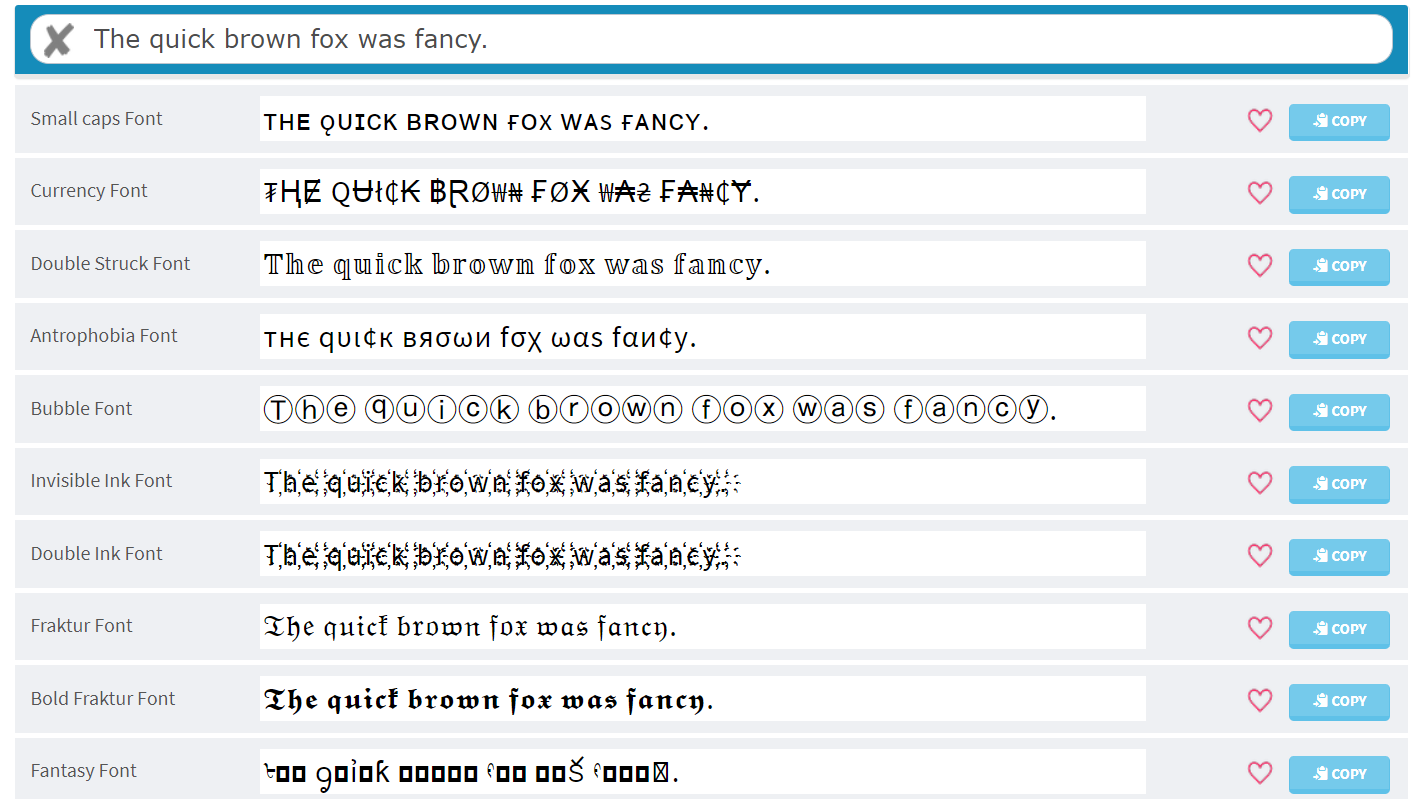 The Cool Fancy Text Generator is just one of many options, but it’s got the most options in my experience.
The Cool Fancy Text Generator is just one of many options, but it’s got the most options in my experience.5. Unlock Text Delights
Speaking of fancy text, did you know that Facebook routinely includes text-based Easter eggs? They’re called Text Delights, and they give a little splash to your posts!
If you’ve ever typed something like “congratulations” or “wonderful time“ and noticed it pop up in a different color, you’ve found one.
But what a lot of people don’t realize is that color isn’t the trick. Click on that word and enjoy a neat little animation!
Here’s what “congratulations” gives you:
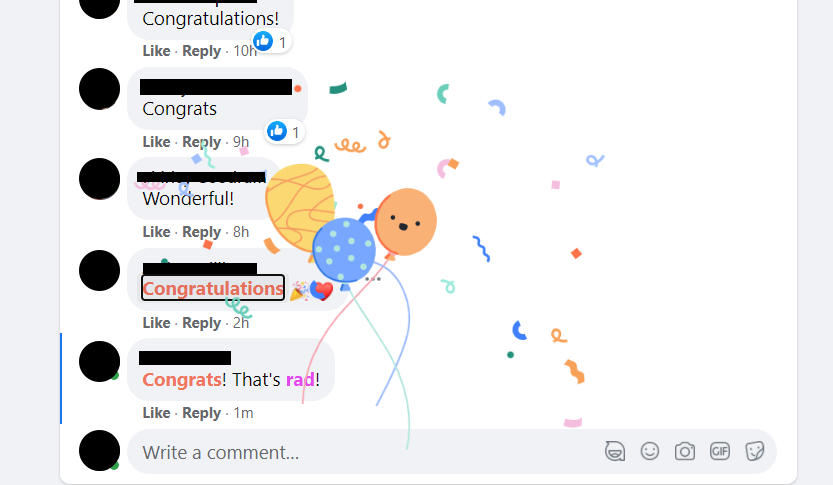 Click on “congrats” or “congratulations” and you’ll get confetti!
Click on “congrats” or “congratulations” and you’ll get confetti!And here’s what the word “rad” gives you.
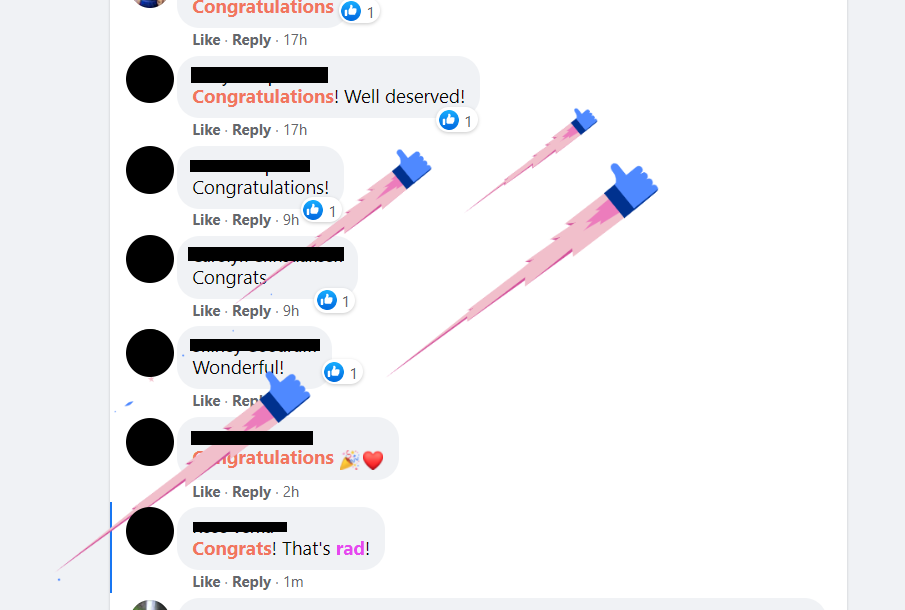 The purple word “rad” gives you rocket thumbs!
The purple word “rad” gives you rocket thumbs!Here’s a complete list of all Text Delights in all languages.
6. Visit Your Facebook Townhall
Everyone uses Facebook these days – people, organizations, even governments at every level.
Facebook makes it easy for users to connect with elected officials, government bodies, and more — at least, in some countries.
When you visit the Facebook Townhall, simply input your address (if you click the link and get an error, this feature is not available in your region).
You’ll then get connected to your local politicians, organizations like the fire department, and other resources in your community.
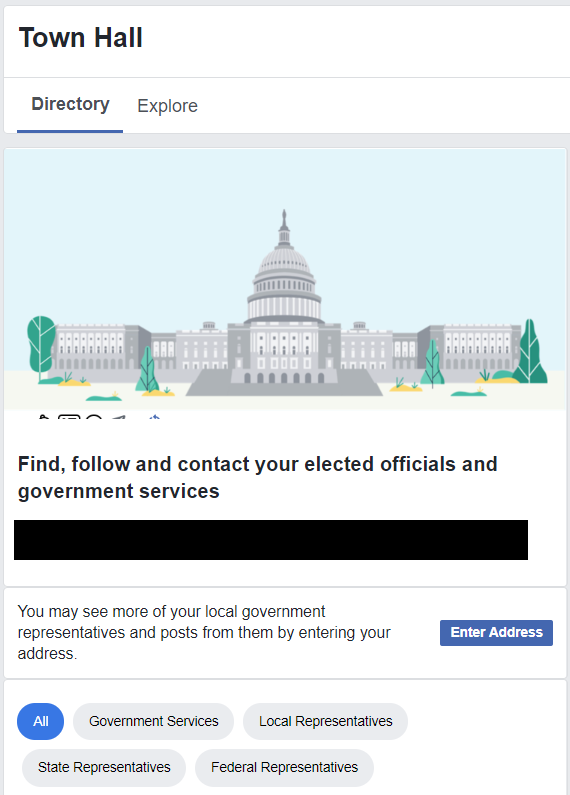 Keep pace with what’s happening in your community with Facebook Townhall.
Keep pace with what’s happening in your community with Facebook Townhall.7. Never Get Annoyed at Notifications Again
Tired of getting emails, texts, and popups every time a friend posts a video or tags you in a comment? Birthday notifications? Fundraisers?
Facebook really wants to keep you in the loop with everything, but it can get exhausting. Fortunately, you’ve got more control over it than you think.
Simply go to Settings & Privacy, then Settings. Choose Notifications on the left menu and there’s everything right there.
Tap or click the down arrow next to each to toggle on and off push, email, and SMS notifications.
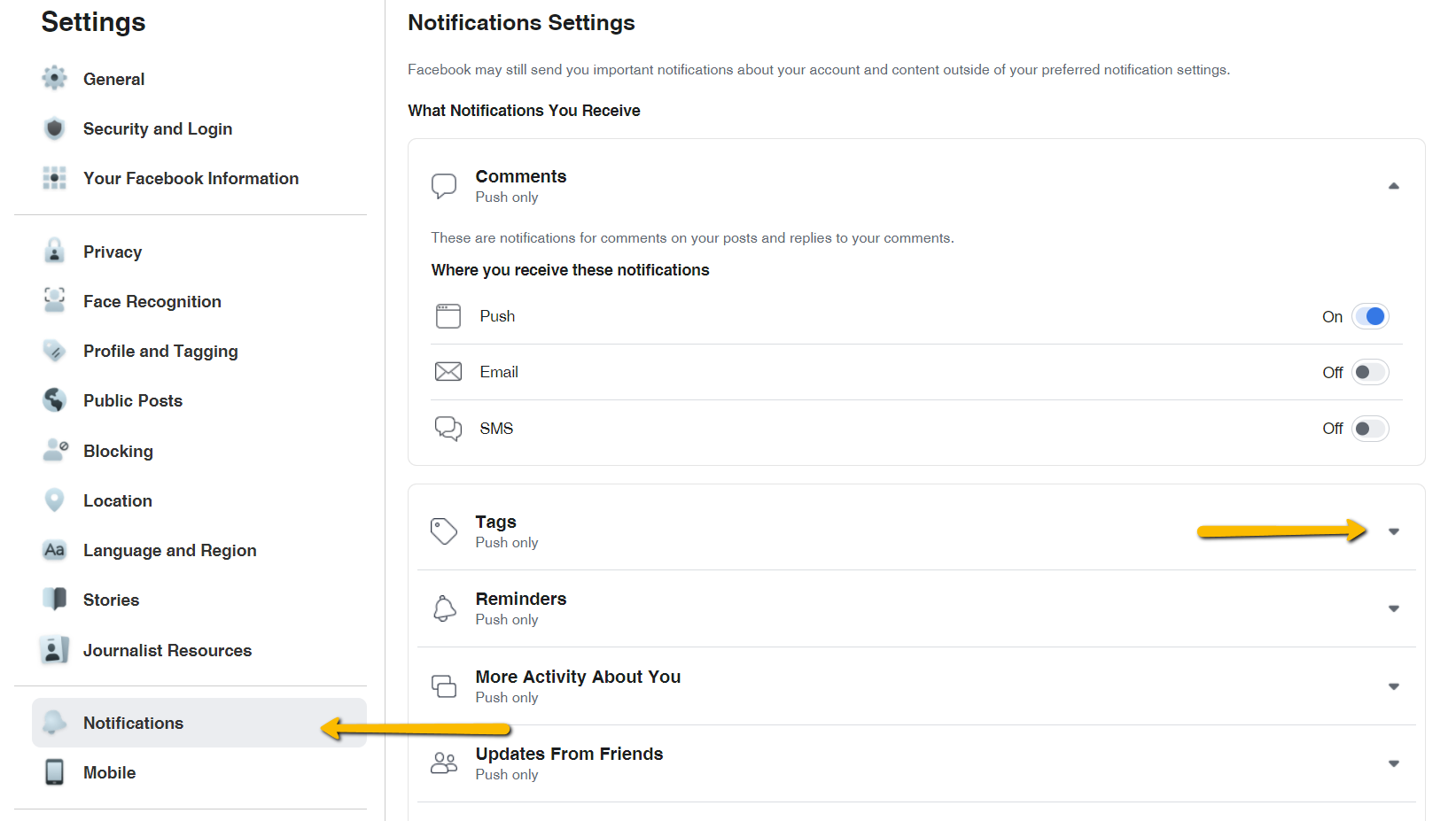 No more hunting for switches to turn things on and off. Facebook finally put it all in one place.
No more hunting for switches to turn things on and off. Facebook finally put it all in one place.8. Download a Copy of All Your Facebook Data
Yes. All of it.
Facebook now makes it super easy to:
- Download every post, like, message, follower, poke, photo… anything you’ve ever touched or created on the platform.
- Access your facial recognition data.
- Discover what Facebook’s business partners have shared with them about you (Off-Facebook Activity).
- Manage what information about you is there.
If you’re like me and have had Facebook forever, it will take several minutes to download all of it. But if you’re serious about cleaning up your social media once and for all, it’s worth it.
To access this treasure trove of personal data, go to Settings, then Your Facebook Information.
(Your facial recognition data is located on its own tab in the left menu.)
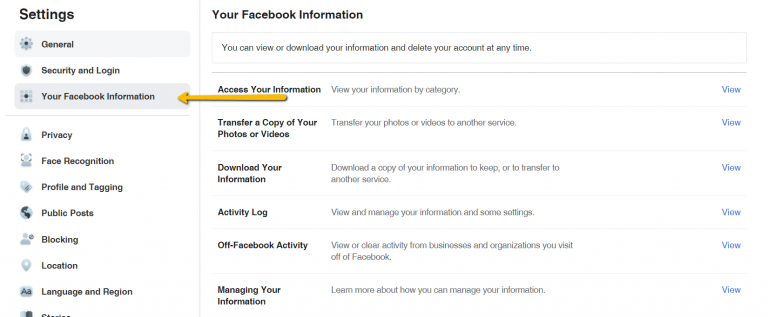 Want to learn what Facebook knows about you? This is the place to find it.
Want to learn what Facebook knows about you? This is the place to find it.9. Get Credentialed (and Protected) as a Journalist
If you’re a journalist, freelance writer, or another reporter who uses Facebook to research stories or keep pace with the news, this one is for you.
In June 2020, Facebook rolled out Journalist Registration as a means to verify, credential, and protect people reporting on current events.
It’s available to both staff and freelancers, but you do need to have a professional email associated with a news organization. That organization’s Facebook Page must be registered as a News Page with Facebook.
Once registered as a Journalist, you’ll get:
- Enhanced account safety and protection.
- Content insights (much like how Instagram business insights work).
- Updates on special features as they’re released.
It’s free, and it requires you to provide some information. To apply, go to Settings, then Journalist Resources on the left menu. That’ll take you to this landing page:
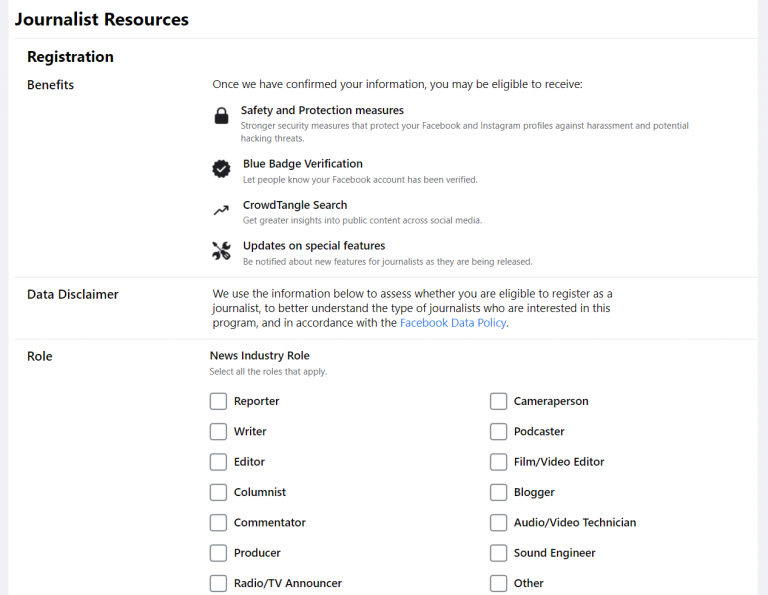 Journalist Resources are currently available in the US, Mexico, Brazil, and the Philippines.
Journalist Resources are currently available in the US, Mexico, Brazil, and the Philippines.10. Master the Mute Button(s)
Let’s face it: Facebook’s primary goal is to keep you connected with other people, and they do a dang good job of it.
So much so that sometimes those notifications and messages and popups for whatever can really cramp our vibe.
Getting too many invitations to play games? Messages from creeps people?
Are newly published authors spamming your favorite writing groups?
Facebook has a way to handle all of that. Let’s break it down.
Whenever you come across obnoxious posts in your feed – whether that’s a friend who overshares or a spammy poster in a group – you’ve got the power to silence them.
Click or tap on the three dots, then…
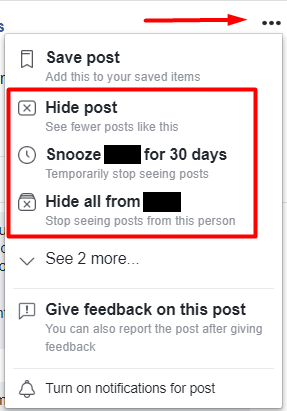 Facebook lets you hide posts, snooze specific posters for a temporary period, or hide their posts altogether.
Facebook lets you hide posts, snooze specific posters for a temporary period, or hide their posts altogether.The same is true for conversations.
If you’ve recently been put in a group chat or are getting messages from people who like to over-message, rest assured that you can also mute conversations.
Here’s how you do it:
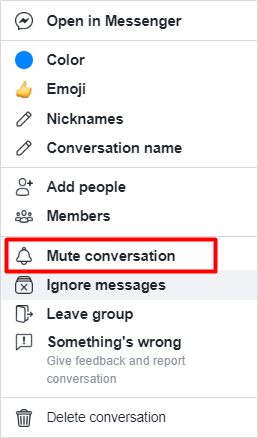 Muting a conversation is sometimes more tactful than leaving the group.
Muting a conversation is sometimes more tactful than leaving the group.Pro-Tip: You can follow, hide, and unfollow in bulk. Press the down arrow button in the top right of the screen, then select News Feed Preferences.
11. Fine Tune Your Ad Preferences
Facebook’s ad business is huge. In 2019, the platform generated $69.7 billion in advertising revenue alone.
Part of the reason that ads are so profitable – and prolific – on Facebook is because of how they leverage user data to deliver ads.
If you’ve ever seen an ad that seemed just a little too personalized, that’s why.
The good news, however, is that you can control what data is used to decide to display which ads.
Under Settings, navigate to Ad Preferences. On the left menu, you’ll get access to information about specific advertisers, topic preferences, and data use.
Under Ad Settings, you’ll find everything about your data:
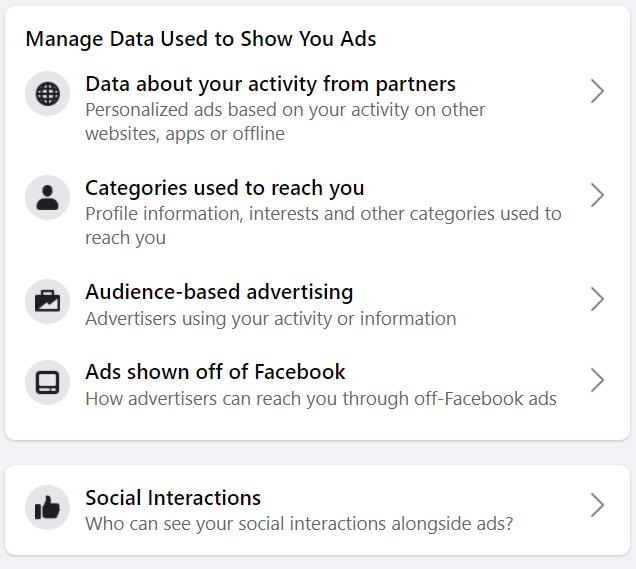 You have more control than ever over what ads you see.
You have more control than ever over what ads you see.12. Check Your Account Status
Wondering if you’ve got any restrictions or strikes against your account? Facebook now has a way for you to check that.
Navigate to your profile, then click on the button with the three dots:
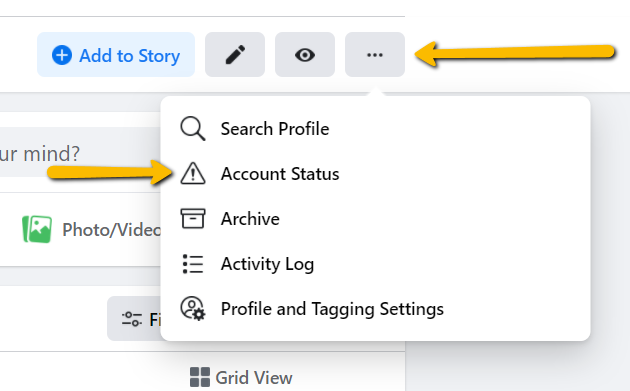 How to find your account status.
How to find your account status.That will bring up a page that shows you what assets are associated with your account, and what actions or restrictions Facebook has taken against you.
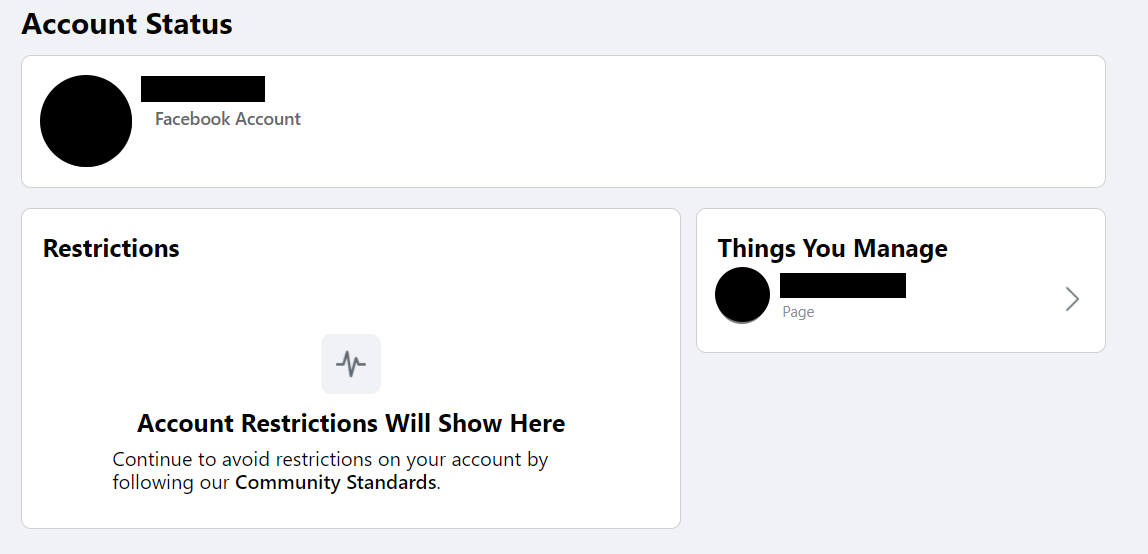 Squeaky clean track record!
Squeaky clean track record!If you do have restrictions, this page will also give you the tools you need to address them in hopes of getting them removed.
13. Save Links to Read Later
The last one isn’t a new feature, but it’s still something of a secret. Did you know that you can save links to read later?
That’s right, no more typing F into a comment like it’s 2003.
To access this neat little feature, press the three dots at the top right of any post. Then, press Save post.
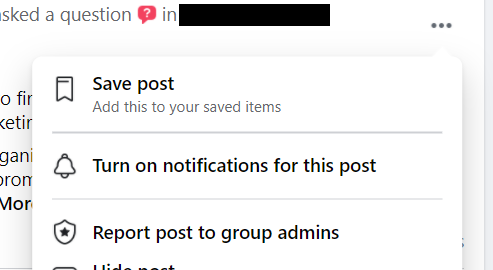 Saved posts can be read later.
Saved posts can be read later.To access it, find the Saved option in the left menu pane on the main Facebook page. (You may need to press See More and scroll down.)
Hack Your Way to a Better Facebook Experience
Facebook is always experimenting with new tricks and hacks. Whether it was the infamous Pirate English Easter egg a few years back, or tiny little tweaks like Text Delights, there’s always something new to discover.
I hope you enjoy my favorite (and most useful) ways to customize the platform for your exact tastes.
However you prefer to use Facebook, hopefully, your experience is better for it.
More Resources:
- You Can’t Do That on Facebook: A Complete Guide for Marketers
- How to Completely Optimize Your Facebook Page
- How to Advertise on Facebook: A Beginner’s Guide
Image Credits
All screenshots taken by author, April 2021