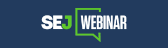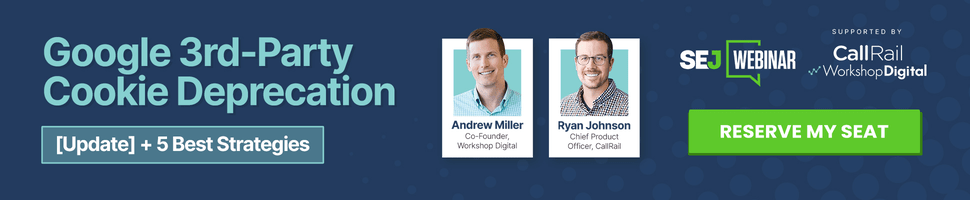The new Facebook business page redesign finally made a major rollout last week. While it doesn’t appear to have yet transitioned for 100% of fanpages, most have now crossed over. Of course, as with every major change, there is a period of adjustment and learning the ropes with this new layout.
The Facebook page redesign altered the placement of a variety of options, both on the pages themselves as well as in the back-end for administrators. Many of us are still getting used to these changes and trying to figure out where some of our previous options have been relocated. Let’s take a look at a few:
The option to switch to “use Facebook as…” is no longer at the top. How can I switch to use Facebook as the page?
Formerly, when a page administrator was on a page they managed, a bar would appear at the top telling the user whether they were currently using Facebook as the page, or as the person (themselves). This bar is no longer apparent at the top of the page, but luckily, the option is still available.
To switch between using Facebook as yourself or your page, select the little arrow in the top right corner. A drop-down menu will appear with the various pages you manage, and you can switch over to acting as a particular page on Facebook.
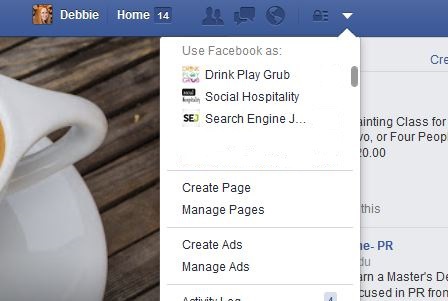
If this isn’t something you do regularly, I highly recommend trying it. Maneuvering Facebook as your page allows you to interact with other relevant pages, which serves many purposes: it shows support for those other businesses or partners, and also puts you in front of their audiences. With organic Facebook reach becoming more difficult to come by, this is a good tactic to help move the needle.
Any idea how you “add to interest list” on the new page?
Facebook’s Interest lists are an optional way to organize and view the content you’re interested in on Facebook. You can create your own interest lists based on the things you care about, or follow other people’s lists. For example, you could create a Local Restaurants list that features restaurant pages along with public updates from the chefs.
When you create or follow a list, you may also see some posts from that list in your main news feed. Your lists will also appear in the Interests section of your bookmarks. Simply click the list’s name to see all the recent posts and activity from the Pages and people featured in the list.
You can still access your interest lists here, even though it’s not as easily accessible from the admin panel.
How do I see how many people are “talking about” a page?
This is another feature that was formerly more apparent and has now been submerged in the back end. The information is still available; it’s just not as straightforward to access. The number of people talking about your page used to appear right next to the number of likes. Now, you have to go to “overview” via the “insights” tab to access this information. It can also be accessed directly via this link (swap in your own page’s name) – https://www.facebook.com/SearchEngineJournal?sk=page_insights_talking
We’re not seeing information showing in the left sidebar. Do you need to turn it on?
You don’t need to turn everything on and off, but, depending what kind of business you have, different information will show in the left side bar. For example, businesses with physical locations (such as restaurants) have a variety of information in the left side bar, including photos, apps, a map, reviews, etc.
On the other hand, businesses like SEJ without an actual store front have much less information on the left side. We don’t have the map, reviews, etc. If you’re unhappy with how much information is or isn’t showing for your business, you can edit its classification in Facebook by going to “settings,” then “page info.” The third option down is “category,” and by editing your category here, the placements on your Facebook page may change. Obviously, you still want to make sure the category you choose is fitting to your business, but as long as it is (it’s entirely plausible many businesses may fall into various categories), play around and see which option offers the best information.
What happened to “See All” in “New Likes” so you can delete followers?
This is no longer in the top, center admin dashboard, but, it’s still present in the new “This Week” box on to the right of your cover photo.
Just click on “Page Likes” and the list will appear. To edit the list, click on “See All.” This will bring up a new box with your latest followers and offer the ability to remove anyone or make them an admin.
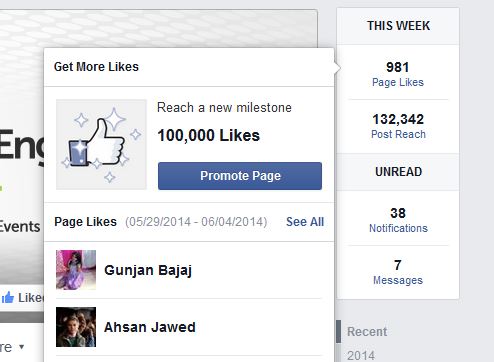
Additionally, one big change was in regard to Facebook apps, the section that was formerly at the top of the timeline, just below the cover photo.
What Does this Mean for the Future of Facebook Contests?
This app section is where many contests were housed (and, at one time, it was mandatory for all contests to be conducted via an app), and as a result, there are a few things to keep in mind when running contests in the future.
Be sure to include the app’s URL in various status updates to keep any contests and special initiaitves on the top of mind for users since they won’t see them first-thing when they land on your page anymore.
Jeffrey Friend of TrueColors360 also recommends leveraging advertising for your apps: “If you’re going to run an ad for your post, create a new post (in the ad manager) that won’t be shown on your timeline so you can have the image in the post link to the app, as well as including a link to the app in the text section.”
How Do These Changes Affect the Facebook Experience on Mobile Devices?
Incidentally, the mobile app does not allow the user to view custom page apps. If you put a link to your page’s custom app, it will render a “Page Not Found” error. Louis Tanguay of Circle Marketing believes Facebook does this because of the various visual sizes of the mobile app, and the fact that all random third Party iFrame content can’t be controlled, since it’s an iFrame. “By simply not showing it in their mobile app, they don’t have to worry about all the independent developers’ quality of the page app, if it’s secure, etc.”
Tanguay goes on to explain that, for computers, unless you host your page app on a secure server, Chrome will not display the page app iFrame content when a secure connection from Facebook is made. This is because Chrome won’t show Non-Secure Server (HTTP) content inside of a Secure Server (HTTPS) iFrame.
To bypass this issue, Tanguay suggests the following solutions:
A. Create Your Own
One work-around here is to control your own material, and create your own page app on your website as you would an advertising Landing Page. This Landing Page should be Responsive, as well, for 100% compatibility. To get to this landing page, you have the page app tab in Facebook, but when someone clicks it, they get an automatic re-direct over to that landing page.
This requires you to set up your Page App “the old fashioned way” through the developers area of Facebook, and will most likely require a developer or code-savvy employee. You’ll want to get an SSL certificate and set up your responsive landing page to live in that secure area on your server, then you’re all set for all versions of Facebook (computer browser, and mobile browser), however, this will not be visible on Facebook’s mobile browser.
To correct this, just have that page be a re-direct to open up your landing page a new browser window. That will send Facebook’s browser over to your landing page. Having the landing page responsive will guarantee wherever the User is clicking from there will be the ability to view the page correctly on any device.
B. Third Party Providers
You can get an account with a tab provider like Pagemodo, or ShortStack. However, even with these companies providing you with secure hosting, you still can’t view the page app from inside the Facebook app on your mobile device.
ShortStack uses what they call a “smart URL,” but you’re still going to have to share that URL as a post from your page, since the page apps themselves are never visible on Facebook’s mobile app. If you’re going to do that, then why not just create your own responsive landing page on your website and link directly to that instead of a 3rd party created and hosted page. It wouldn’t make sense to bypass Facebook to direct to a web page and that page not be on your website where you can generate tracking and conversion codes which tie into your Google Analytics account. You may as well just go back to Solution 1.
Of course, a third option would be to eliminate custom page apps completely. With there currently being “challenges” regarding Facebook post visibility, you’re better off focusing on advertising on Facebook and optimizing your lead generation funnel on your website.
Any other question about the Facebook page redesign? Let us know in the comments!
Featured image via Shutterstock. Screenshots taken June 2014.