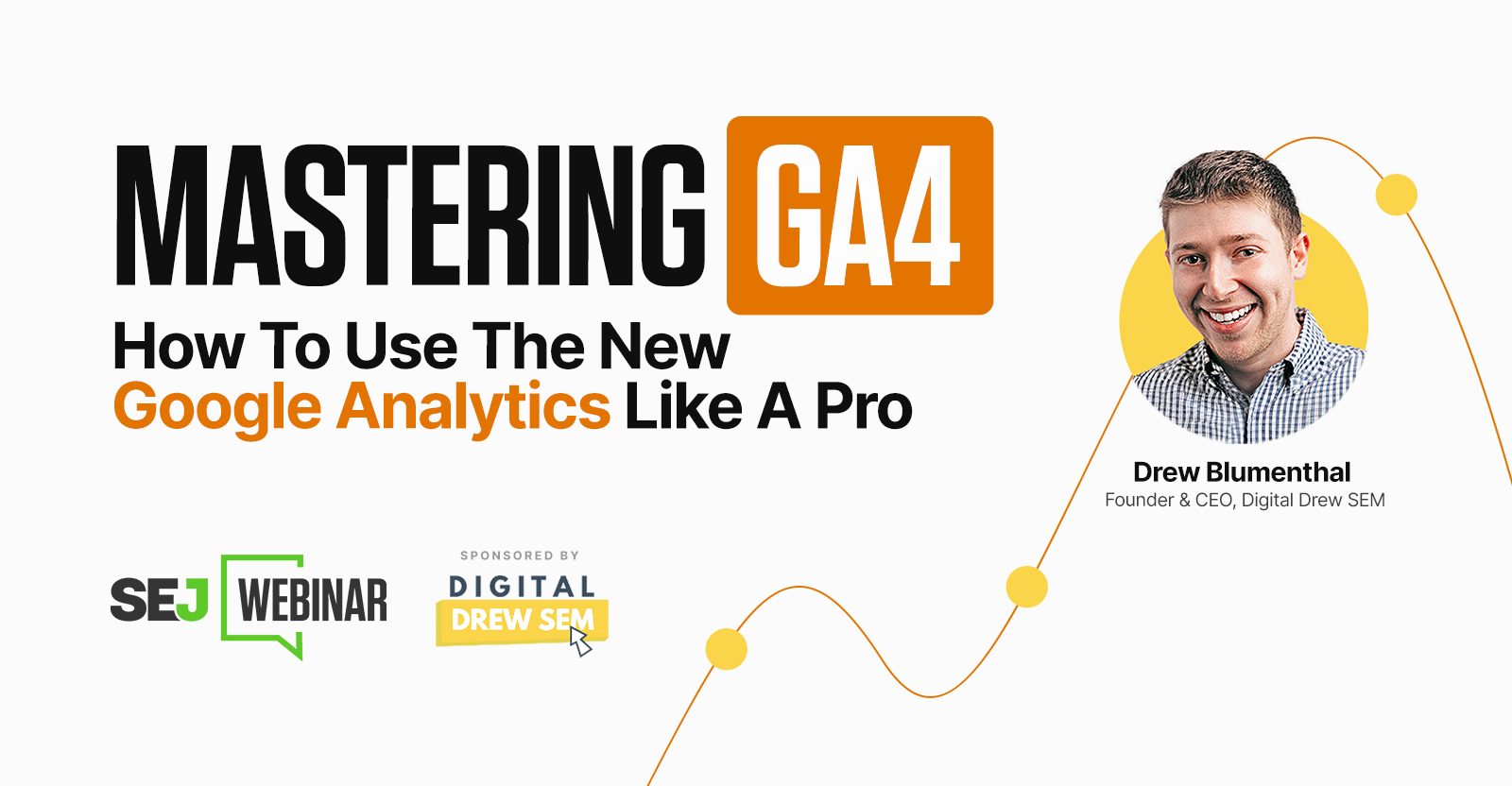With the official sunset of Universal Analytics (UA), businesses are now expected to have Google Analytics 4 (GA4) up and running smoothly.
On July 12, I moderated a webinar with Drew Blumenthal, Founder & CEO at Digital Drew SEM. He walked through all of GA4’s new reports and new metrics so you can understand what they mean for your business.
Here’s a summary of the webinar. To access the entire presentation, complete the form.
How GA4 Works
GA4 stands for Google Analytics 4, the latest version of Google’s web analytics platform. It uses machine learning to provide more accurate and relevant insights to users.
GA4 collects and analyzes data from multiple sources, including websites, mobile apps, and offline data, to provide a comprehensive view of user behavior.
[Get A Full Walkthrough Of GA4] Instantly access the on-demand webinar →
Differences Between UA & GA4
Here are the critical differences between UA and GA4, to help you understand how each version works and where functionality diverges.
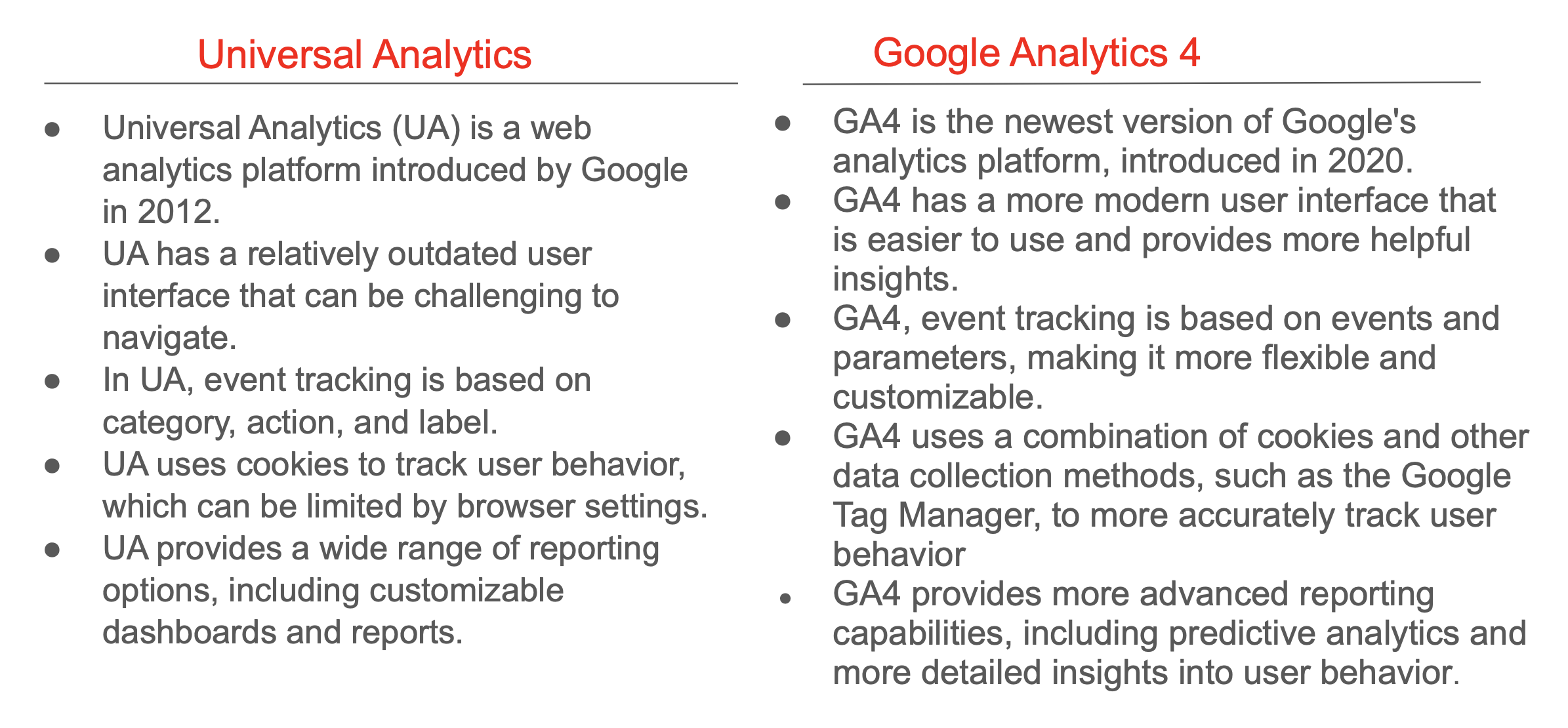 Screenshot by Digital Drew SEM, July 2023
Screenshot by Digital Drew SEM, July 2023GA4 provides new features such as cross-device tracking and event-based data collection.
How To Set Up GA4
Here are the steps to set it up:
- In Google Analytics, click ‘Settings Admin’.
- In the Property column, click ‘GA4 Setup Assistant’. It’s the first option in the Property column.
- Click ‘Get Started’ under I want to create a new Google Analytics 4 property.
- Use Gtm or install the GA4 code to your website manually.
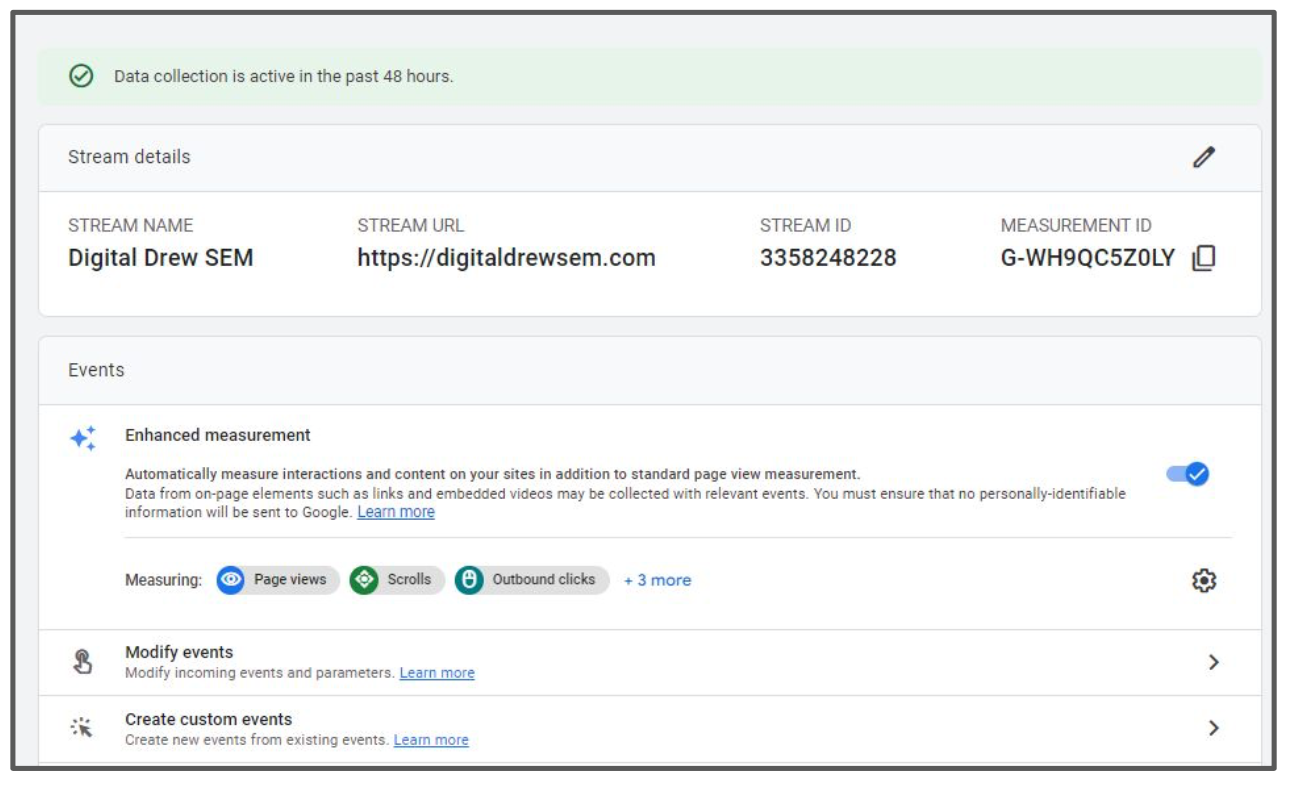 Screenshot by Digital Drew SEM, July 2023
Screenshot by Digital Drew SEM, July 2023If you haven’t set up GA4 or want to check if you’ve set it up correctly, go to Google Tag Manager. It’s the container where you set up all your tracking codes.
[Not seeing all the data yet? Find out why here.] Instantly access the on-demand webinar →
How To Set Up Events In GA4
Events in GA4 allow you to track specific user interactions on your website or app. This data can help you understand user behavior and optimize your site for better performance.
To set up GA4 events:
- Click ‘Events’ on the left-hand menu.
- Click ‘Create Event’.
- Choose the event name and parameters.
- Select the event type, and set up the event trigger, which could be any of the following:
- Button click.
- Pageview.
- Custom trigger.
- Once the event is set up, add the event code to your website or app
- Test the event to ensure it is tracking correctly.
[See what it looks like when set up] Instantly access the on-demand webinar →
GA4 Reports Overview
Understanding the different types of reports is crucial to leveraging the platform’s full potential and making data-driven decisions for your business.
Here are the different types of reports you can track in GA4.
- Realtime Report.
- User Acquisition Report.
- Engagement Report.
- Monetization Report.
- Demographic Details Report.
- Tech Details Report.
- Advertising Details Report.
- Multi-Channel Tracking.
Google Ads: How To Link & Import Site Metrics
While linking GA4 to Google Ads might seem simple, a standard error occurs when users neglect to activate the connection.
Make sure to follow these critical steps:
- After linking GA4, revisit Google Ads.
- Navigate to the ‘linked accounts’ or ‘conversions’ tab.
- Find ‘manage and link in GA4’.
- Click ‘activate.’
This step is essential – without activation, site metrics don’t import correctly, creating a false sense of successful setup.
Although easily rectified, this frequent oversight can lead to non-functional or irrelevant data if not addressed.
Conclusion
GA4 is a significant improvement over UA regarding user interface, data collection, machine learning, and reporting capabilities. It’s designed to provide more accurate and actionable insights into user behavior across multiple platforms.
As the future of Google’s analytics offerings, GA4 is pivotal for any business seeking to maintain a competitive edge in data analysis and insights.
[Slides] Utilizing The New GA4
Here’s the presentation:
Join Us For Our Next Webinar!
Do More with Less: Navigating Customer Acquisition Challenges for Today’s Enterprises
Join us live on this exclusive webinar, where we will delve into a two-pronged strategy of driving campaign efficiencies while laying the foundation for long term success.
Image Credits:
Featured Image: Paulo Bobita/Search Engine Journal