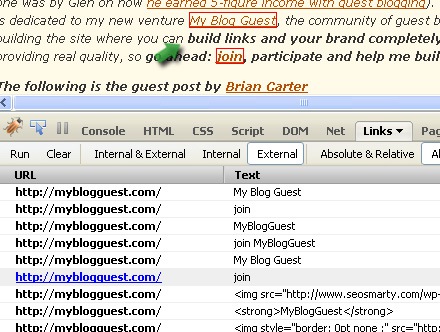I’ve looked at a few tools allowing you to research on-page links like this post on extracting links from a page based on their placement and exporting links from a page to Excel. Today I am reviewing one more tool to analyze on-page links (both external and internal).
FireLinkReport is a Firebug extension that allows to see and analyze all links on the currently open page.
First, you will need to install Firebug (if you haven’t already). Once you are done, install the addon and activate it by right-clicking on the Firebug icon in the status bar and choosing “Enable all panels”.
Go to any page, open the Firebug and click LINKs. Run the report to see all the links used on the current page grouped in 6 categories:
- Internal and external
- Internal only;
- External only;
- Absolute and relative;
- Absolute only;
- Relative only:
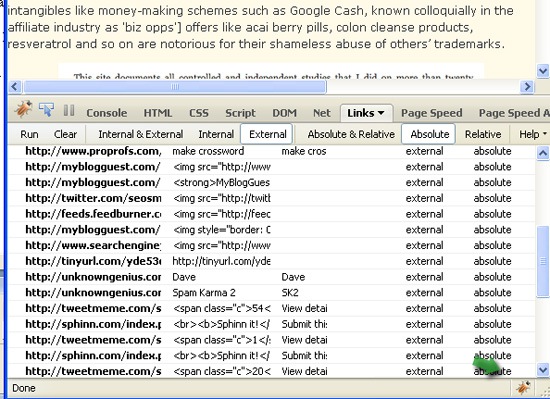
You can slightly adjust the report by:
- Displaying all links as absolute for easier navigating through report,
- Turning off/on displaying non-page links such as javascript, mailto, ftp, etc.
- Turning off/on displaying links to labels on the same page.
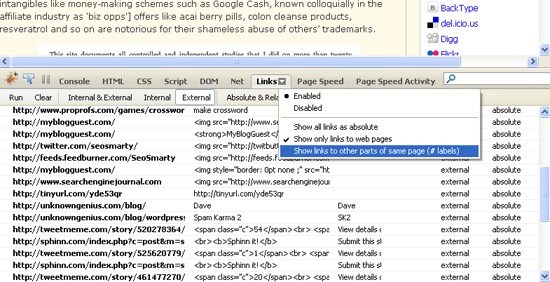
Powerful Firebug search function is also implemented which allows you to quickly find URL you are looking for in the list.
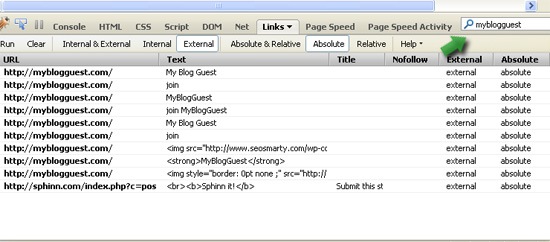
With a single click you can highlight any link in the browser window.